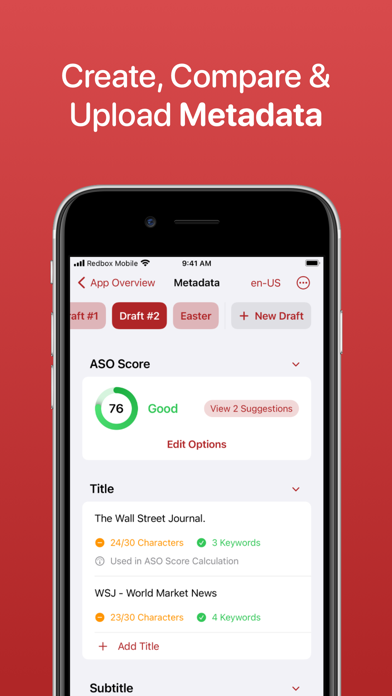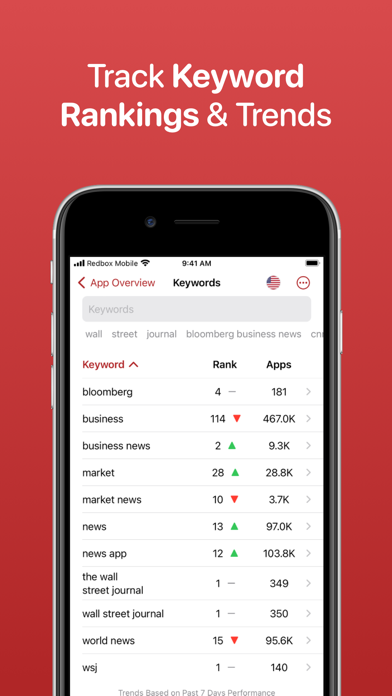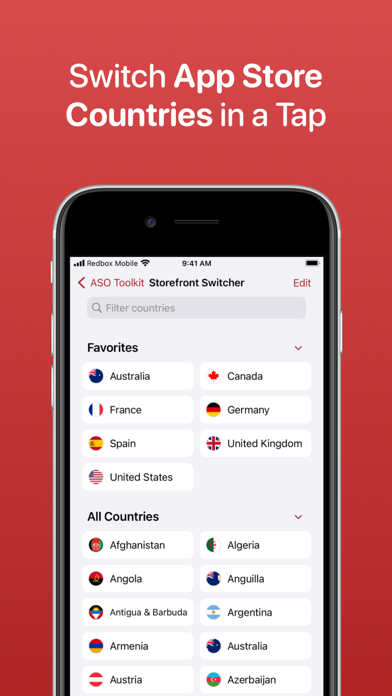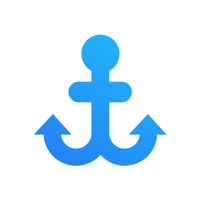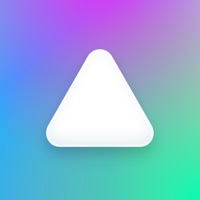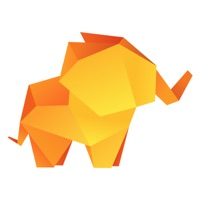How to Delete ASO Toolkit. save (319.97 MB)
Published by Redbox Mobile PLCWe have made it super easy to delete ASO Toolkit by Redbox Mobile account and/or app.
Table of Contents:
Guide to Delete ASO Toolkit by Redbox Mobile 👇
Things to note before removing ASO Toolkit:
- The developer of ASO Toolkit is Redbox Mobile PLC and all inquiries must go to them.
- The GDPR gives EU and UK residents a "right to erasure" meaning that you can request app developers like Redbox Mobile PLC to delete all your data it holds. Redbox Mobile PLC must comply within 1 month.
- The CCPA lets American residents request that Redbox Mobile PLC deletes your data or risk incurring a fine (upto $7,500 dollars).
↪️ Steps to delete ASO Toolkit account:
1: Visit the ASO Toolkit website directly Here →
2: Contact ASO Toolkit Support/ Customer Service:
- Verified email
- Contact e-Mail: asotoolkit@redboxmobile.com
- 11.76% Contact Match
- Developer: Redbox Automated Retail, LLC
- E-Mail: apps@redbox.com
- Website: Visit ASO Toolkit Website
Deleting from Smartphone 📱
Delete on iPhone:
- On your homescreen, Tap and hold ASO Toolkit by Redbox Mobile until it starts shaking.
- Once it starts to shake, you'll see an X Mark at the top of the app icon.
- Click on that X to delete the ASO Toolkit by Redbox Mobile app.
Delete on Android:
- Open your GooglePlay app and goto the menu.
- Click "My Apps and Games" » then "Installed".
- Choose ASO Toolkit by Redbox Mobile, » then click "Uninstall".
Have a Problem with ASO Toolkit by Redbox Mobile? Report Issue
🎌 About ASO Toolkit by Redbox Mobile
1. You’ll also be able to view metadata from App Store Connect and then upload new drafts too.
2. There are tips and guides for where to get started in the world of App Store Optimization and tools to view rankings, analyze metadata and more for advanced users.
3. View your app’s existing metadata on the App Store and compare it against other apps to see which has the highest ASO Score.
4. With our Widgets, you’ll be able to quickly view category and keyword rankings from your Home Screen without launching the app.
5. Each Widget has a corresponding Siri Shortcut too so you’ll be able to just ask Siri to view rankings or switch countries.
6. Keywords you’ve tracked will show trend movements over the past 7 days but you can drill down to an individual keyword to view rankings for up to the past year and even compare them on a graph with your competitor apps too.
7. The ASO Toolkit has full support for viewing your app’s keyword rankings in any App Store country.
8. You’ll be able to see your app’s ASO Score, keyword trends, current category ranking and more with just a glance.
9. Ever wanted to see where your app ranks in different countries? The Category Rankings tool allows you to add any combination of countries to instantly view category rankings all on one screen.
10. You’ll be able to see all of your app’s screenshots and the app icon in more detail using the Creatives tool.
11. Using the App Updates tool, you’ll be able to see the most recent updates you have made to your app and when it was released.
12. The ASO Toolkit supports linking with your App Store Connect account to get access to the ability to quickly add apps in your account to the ASO Toolkit.
13. All of your apps you’ve saved on one device and corresponding metadata, keywords and more will automatically sync to your other iCloud connected devices.
14. We have a few other tools to help you get started with ASO too: Keyword Lookup, Metadata Prototype & Top Charts.