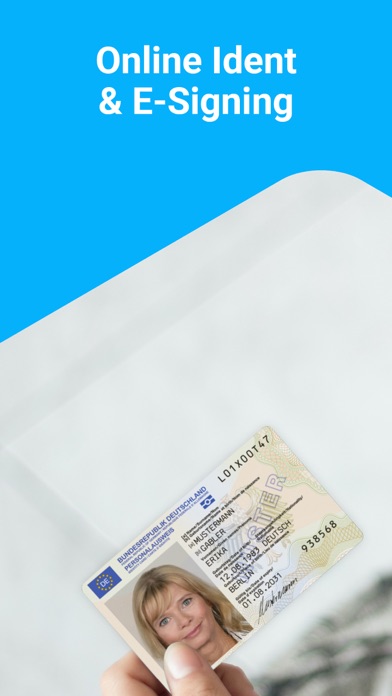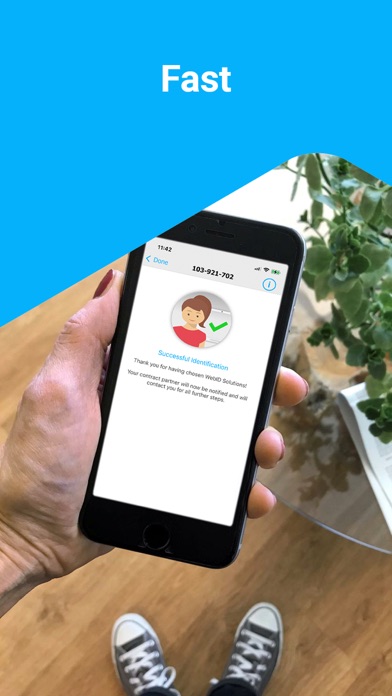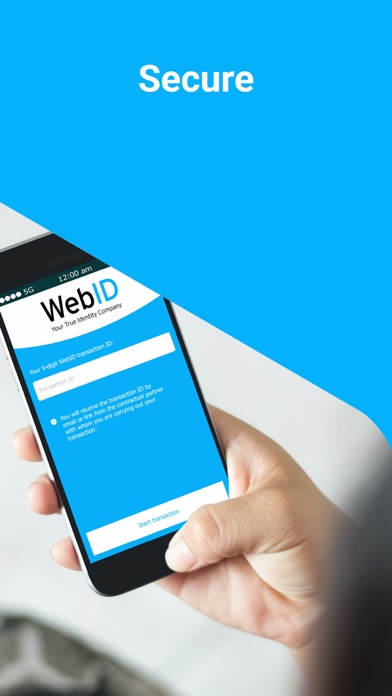How to Delete My WebID. save (57.82 MB)
Published by WebID Solutions GmbH on 2024-10-25We have made it super easy to delete My WebID account and/or app.
Table of Contents:
Guide to Delete My WebID 👇
Things to note before removing My WebID:
- The developer of My WebID is WebID Solutions GmbH and all inquiries must go to them.
- Check the Terms of Services and/or Privacy policy of WebID Solutions GmbH to know if they support self-serve subscription cancellation:
- The GDPR gives EU and UK residents a "right to erasure" meaning that you can request app developers like WebID Solutions GmbH to delete all your data it holds. WebID Solutions GmbH must comply within 1 month.
- The CCPA lets American residents request that WebID Solutions GmbH deletes your data or risk incurring a fine (upto $7,500 dollars).
-
Data Linked to You: The following data may be collected and linked to your identity:
- Contact Info
- Usage Data
↪️ Steps to delete My WebID account:
1: Visit the My WebID website directly Here →
2: Contact My WebID Support/ Customer Service:
- Verified email
- Contact e-Mail: service@webid-solutions.de
- 100% Contact Match
- Developer: WebID Solutions GmbH
- E-Mail: service@webid-solutions.de
- Website: Visit My WebID Website
- 60% Contact Match
- Developer: WIPLAB s.r.l.
- E-Mail: domenico.ciccarelli@wiplab.it
- Website: Visit WIPLAB s.r.l. Website
- Support channel
- Vist Terms/Privacy
Deleting from Smartphone 📱
Delete on iPhone:
- On your homescreen, Tap and hold My WebID until it starts shaking.
- Once it starts to shake, you'll see an X Mark at the top of the app icon.
- Click on that X to delete the My WebID app.
Delete on Android:
- Open your GooglePlay app and goto the menu.
- Click "My Apps and Games" » then "Installed".
- Choose My WebID, » then click "Uninstall".
Have a Problem with My WebID? Report Issue
🎌 About My WebID
1. With the My WebID app you carry out every identification - with video, online banking, ID card photos, digital identity or eID function - in just a few steps.
2. • Make sure you have a stable internet connection to ensure smooth operation.
3. Your legally valid electronic signature with e-signature is just as easy.
4. The My WebID app only needs authorization for the camera.
5. WiFi is better than mobile data.
6. Follow the instructions 3.
7. Download the app 2.
8. Enter your TAN - done.
9. • The ID document should be clean and undamaged and not covered by your hand.