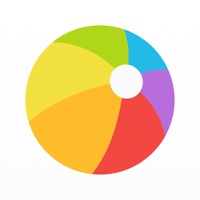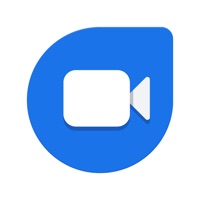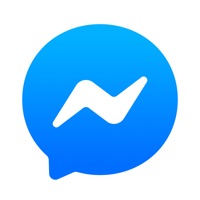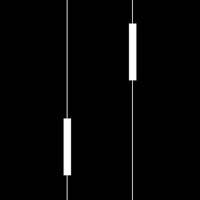
How to Delete Bright Guide. save (106.44 MB)
Published by FEDOR BELOMOEVWe have made it super easy to delete Bright Guide - messenger account and/or app.
Table of Contents:
Guide to Delete Bright Guide - messenger 👇
Things to note before removing Bright Guide:
- The developer of Bright Guide is FEDOR BELOMOEV and all inquiries must go to them.
- Check the Terms of Services and/or Privacy policy of FEDOR BELOMOEV to know if they support self-serve subscription cancellation:
- The GDPR gives EU and UK residents a "right to erasure" meaning that you can request app developers like FEDOR BELOMOEV to delete all your data it holds. FEDOR BELOMOEV must comply within 1 month.
- The CCPA lets American residents request that FEDOR BELOMOEV deletes your data or risk incurring a fine (upto $7,500 dollars).
↪️ Steps to delete Bright Guide account:
1: Visit the Bright Guide website directly Here →
2: Contact Bright Guide Support/ Customer Service:
- 16.67% Contact Match
- Developer: Vu Phong
- E-Mail: hienduong5891@gmail.com
- Website: Visit Bright Guide Website
- Support channel
- Vist Terms/Privacy
Deleting from Smartphone 📱
Delete on iPhone:
- On your homescreen, Tap and hold Bright Guide - messenger until it starts shaking.
- Once it starts to shake, you'll see an X Mark at the top of the app icon.
- Click on that X to delete the Bright Guide - messenger app.
Delete on Android:
- Open your GooglePlay app and goto the menu.
- Click "My Apps and Games" » then "Installed".
- Choose Bright Guide - messenger, » then click "Uninstall".
Have a Problem with Bright Guide - messenger? Report Issue
🎌 About Bright Guide - messenger
1. The Bright Guide application allows you to send text and voice messages, images and documents, as well as subscribe to popular channels in Telegram.
2. In the interface of the Bright Guide application, all the buttons are conveniently located, there are no extra headers and not always necessary notifications, which are often found when using Voice Over.
3. Bright Guide is a convenient messenger designed specifically for blind people and working with the Voice Over screen access program.
4. It allows you to search quickly through your contacts by the first letter of the name or surname with Voice Over.
5. Perhaps in the process of using the application, you will have questions, suggestions or just comments that you want to share with us.
6. — In order not to return to the "Back" button every time, you can double-click on the screen of the phone with two fingers.
7. — We also developed a special search system “Alphabetical Index”.