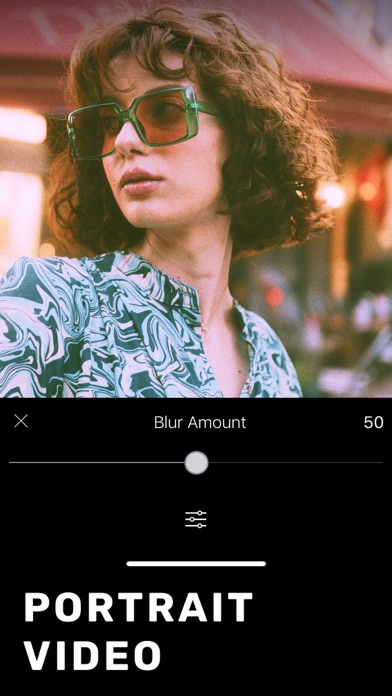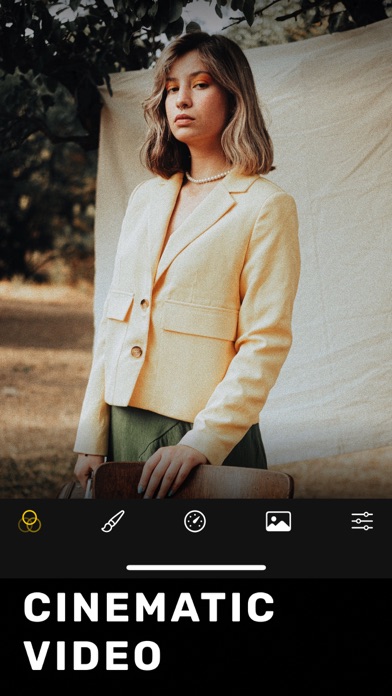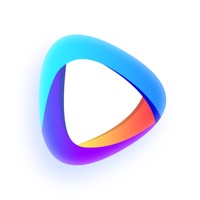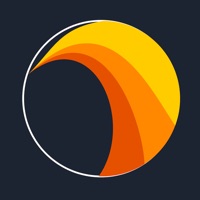
How to Delete Phocus Live. save (112.37 MB)
Published by Ahmet Serdar Karadeniz on 2023-11-19We have made it super easy to delete Phocus Live: Video Bokeh Blur account and/or app.
Table of Contents:
Guide to Delete Phocus Live: Video Bokeh Blur 👇
Things to note before removing Phocus Live:
- The developer of Phocus Live is Ahmet Serdar Karadeniz and all inquiries must go to them.
- Check the Terms of Services and/or Privacy policy of Ahmet Serdar Karadeniz to know if they support self-serve account deletion:
- The GDPR gives EU and UK residents a "right to erasure" meaning that you can request app developers like Ahmet Serdar Karadeniz to delete all your data it holds. Ahmet Serdar Karadeniz must comply within 1 month.
- The CCPA lets American residents request that Ahmet Serdar Karadeniz deletes your data or risk incurring a fine (upto $7,500 dollars).
-
Data Not Linked to You: The following data may be collected but it is not linked to your identity:
- Purchases
- Usage Data
- Diagnostics
↪️ Steps to delete Phocus Live account:
1: Visit the Phocus Live website directly Here →
2: Contact Phocus Live Support/ Customer Service:
- 16.39% Contact Match
- Developer: vimage
- E-Mail: hello@vimageapp.com
- Website: Visit Phocus Live Website
- Support channel
- Vist Terms/Privacy
3: Check Phocus Live's Terms/Privacy channels below for their data-deletion Email:
Deleting from Smartphone 📱
Delete on iPhone:
- On your homescreen, Tap and hold Phocus Live: Video Bokeh Blur until it starts shaking.
- Once it starts to shake, you'll see an X Mark at the top of the app icon.
- Click on that X to delete the Phocus Live: Video Bokeh Blur app.
Delete on Android:
- Open your GooglePlay app and goto the menu.
- Click "My Apps and Games" » then "Installed".
- Choose Phocus Live: Video Bokeh Blur, » then click "Uninstall".
Have a Problem with Phocus Live: Video Bokeh Blur? Report Issue
🎌 About Phocus Live: Video Bokeh Blur
1. It is easy to create a cinemagraph using Phoenix: when you tap the brush tool you will see that whole parts of the video are brushed.
2. Brush means motionless; so just erase the parts of the video that you want to be in motion using the eraser button.
3. Account will be charged for renewal within 24-hours prior to the end of the current period, and identify the cost of the renewal.
4. Subscriptions auto-renew at the cost of the chosen package, unless cancelled 24-hours in advance prior to the end of the current period.
5. Any unused portion of a free trial period, if offered, will be forfeited when the user purchases a subscription to that publication, where applicable.
6. Make sure that the video, which you use to create a cinemagraph, is not too shaky.
7. You may manage your subscription and turn off auto-renewal by going to your Account Settings after purchase.
8. Phoenix allows individuals, professionals, and advertising agencies to create impressive visuals.
9. The subscription fee is charged to your iTunes account at confirmation of purchase.
10. Create visual contents that have more meaning than a photo, or a video.
11. You can put the finishing touches with the help of the app's editing tools before exporting your magnificent cinemagraph.
12. Subscriptions are billed monthly or annually at the rate selected depending on the subscription plan.
13. Phoenix is the most powerful cinemagraph editor for iPhone / iPad.
14. Select motionless parts in your videos while keeping the rest flowing.