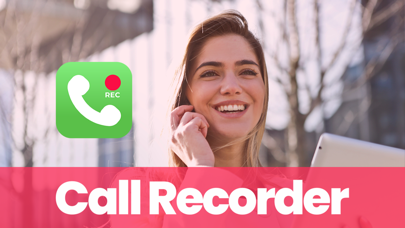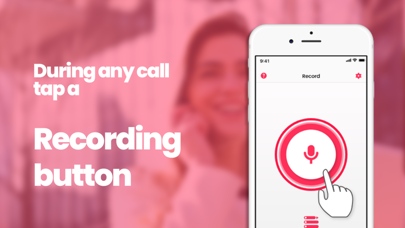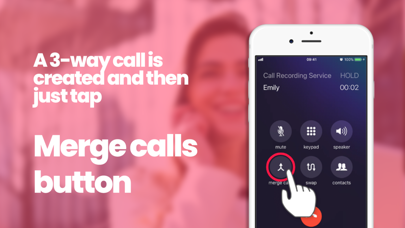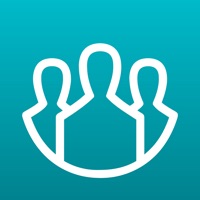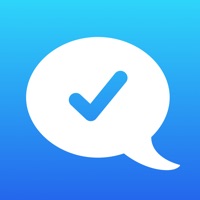How to Delete Call Recorder. save (58.64 MB)
Published by Pretty Boa Media Ltd on 2024-11-14We have made it super easy to delete Call Recorder ™ Record Phone account and/or app.
Table of Contents:
Guide to Delete Call Recorder ™ Record Phone 👇
Things to note before removing Call Recorder:
- The developer of Call Recorder is Pretty Boa Media Ltd and all inquiries must go to them.
- Check the Terms of Services and/or Privacy policy of Pretty Boa Media Ltd to know if they support self-serve account deletion:
- The GDPR gives EU and UK residents a "right to erasure" meaning that you can request app developers like Pretty Boa Media Ltd to delete all your data it holds. Pretty Boa Media Ltd must comply within 1 month.
- The CCPA lets American residents request that Pretty Boa Media Ltd deletes your data or risk incurring a fine (upto $7,500 dollars).
-
Data Used to Track You: The following data may be used to track you across apps and websites owned by other companies:
- Purchases
- Location
- Identifiers
- Usage Data
- Diagnostics
-
Data Linked to You: The following data may be collected and linked to your identity:
- Purchases
- Location
- Contact Info
- Identifiers
- Usage Data
- Diagnostics
-
Data Not Linked to You: The following data may be collected but it is not linked to your identity:
- User Content
↪️ Steps to delete Call Recorder account:
1: Visit the Call Recorder website directly Here →
2: Contact Call Recorder Support/ Customer Service:
- Verified email
- Contact e-Mail: support@prettyboamedia.com
- 100% Contact Match
- Developer: Call Free, Caller ID, Call Recorder by Call Team
- E-Mail: bestrecordercall@gmail.com
- Website: Visit Call Recorder Website
- 100% Contact Match
- Developer: Cube Apps IO
- E-Mail: support@cubeacr.app
- Website: Visit Cube Apps IO Website
- Support channel
- Vist Terms/Privacy
3: Check Call Recorder's Terms/Privacy channels below for their data-deletion Email:
Deleting from Smartphone 📱
Delete on iPhone:
- On your homescreen, Tap and hold Call Recorder ™ Record Phone until it starts shaking.
- Once it starts to shake, you'll see an X Mark at the top of the app icon.
- Click on that X to delete the Call Recorder ™ Record Phone app.
Delete on Android:
- Open your GooglePlay app and goto the menu.
- Click "My Apps and Games" » then "Installed".
- Choose Call Recorder ™ Record Phone, » then click "Uninstall".
Have a Problem with Call Recorder ™ Record Phone? Report Issue
🎌 About Call Recorder ™ Record Phone
1. 4 – Once connected to the recording number, tap on the Merge Calls button to create a 3-way call between your existing call and our recording line.
2. 3 - Tap the Merge button to create a 3-way call between your existing call and our recording line.
3. The only way to record calls on iOS devices is to create a 3-way call with a recording number.
4. 2 - Once connected to our recording number, tap the Add Call button on your screen to call your desired contact.
5. The existing call will be put on hold and your phone will dial your local service number.
6. - Any unused portion of a trial period, if offered, will be forfeited when purchasing a subscription.
7. Please note that at the end of the trial period you will be billed for the subscription amount and the subscription will automatically renew.
8. 2 – Press the Home Screen button and open the Call Recorder app.
9. - When canceling a subscription, your subscription will stay active until the end of the subscription period and you will have access to all the content that you subscribed to.
10. - Subscription automatically renews unless the subscription is cancelled at least 24-hours before the end of the current period.
11. NOTE: Due to the secure way the iOS operating system works, it is not possible to automatically recording incoming or outgoing calls.
12. Auto-renewal will be disabled and you will not be charged again, but the current subscription will not be refunded.
13. - Your account will be charged for renewal within 24 hours prior to the end of the current period.
14. 5 – As soon as the conversation is finished, the recording will be available from within the app.