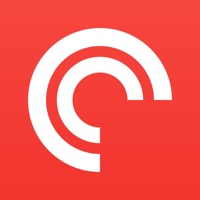How to Delete Screen Mirroring・Cast・Mirror. save (34.72 MB)
Published by Tiago Martinho on 2024-10-19We have made it super easy to delete Screen Mirroring・Cast・Mirror account and/or app.
Table of Contents:
Guide to Delete Screen Mirroring・Cast・Mirror 👇
Things to note before removing Screen Mirroring・Cast・Mirror:
- The developer of Screen Mirroring・Cast・Mirror is Tiago Martinho and all inquiries must go to them.
- Check the Terms of Services and/or Privacy policy of Tiago Martinho to know if they support self-serve account deletion:
- The GDPR gives EU and UK residents a "right to erasure" meaning that you can request app developers like Tiago Martinho to delete all your data it holds. Tiago Martinho must comply within 1 month.
- The CCPA lets American residents request that Tiago Martinho deletes your data or risk incurring a fine (upto $7,500 dollars).
-
Data Not Linked to You: The following data may be collected but it is not linked to your identity:
- Purchases
- Identifiers
- Usage Data
- Diagnostics
↪️ Steps to delete Screen Mirroring・Cast・Mirror account:
1: Visit the Screen Mirroring・Cast・Mirror website directly Here →
2: Contact Screen Mirroring・Cast・Mirror Support/ Customer Service:
- Verified email
- Contact e-Mail: replica.cast.app@gmail.com
- 20.51% Contact Match
- Developer: Castify
- E-Mail: support@castify.tv
- Website: Visit Screen Mirroring・Cast・Mirror Website
- Support channel
- Vist Terms/Privacy
3: Check Screen Mirroring・Cast・Mirror's Terms/Privacy channels below for their data-deletion Email:
Deleting from Smartphone 📱
Delete on iPhone:
- On your homescreen, Tap and hold Screen Mirroring・Cast・Mirror until it starts shaking.
- Once it starts to shake, you'll see an X Mark at the top of the app icon.
- Click on that X to delete the Screen Mirroring・Cast・Mirror app.
Delete on Android:
- Open your GooglePlay app and goto the menu.
- Click "My Apps and Games" » then "Installed".
- Choose Screen Mirroring・Cast・Mirror, » then click "Uninstall".
Have a Problem with Screen Mirroring・Cast・Mirror? Report Issue
🎌 About Screen Mirroring・Cast・Mirror
1. Replica is an app that takes video from your iPhone or iPad and puts it onto your TV using screen mirroring.
2. With great video quality and low latency, Replica is the only app you need to put any iPhone or iPad into the big screen.
3. Using Replica is as easy as can be and is as simple as downloading the app onto your iPhone or iPad, connecting to the display device following on-screen instructions, and enjoying the show.
4. In fact, any device with Apple Safari, Google Chrome, or Microsoft Edge installed can receive video from Replica.
5. Note: DRM content may not be available when using screen mirroring via Replica.
6. - Need to run a Keynote presentation at work, but want to be able to show everyone on a large screen? No problem.
7. You can even use Replica to put video onto your Tesla's big screen, too.
8. - Need to show messaging apps like Whatsapp or Telegram to everyone? Show it with Replica.
9. - Want to show off photos from your vacation, but don't have an AirPlay-compatible TV? Replica has the answer.
10. - Need to watch web-based video from your browser on a bigger screen? We've got you.
11. - Want to cast social media apps like Instagram or TikTok onto the TV? Replica handles it.
12. With Replica installed you can send video to almost any TV or computer.
13. This is not a fault of Replica, but rather a feature of DRM implemented by content providers.
14. Being able to mirror your screen can come in super handy.