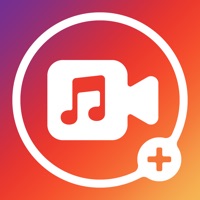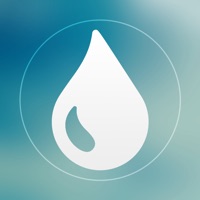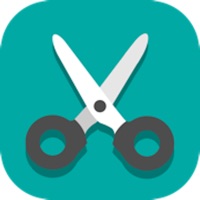How to Delete MixCam. save (55.74 MB)
Published by Mixcord Inc. on 2024-03-06We have made it super easy to delete MixCam: Front and Back Camera account and/or app.
Table of Contents:
Guide to Delete MixCam: Front and Back Camera 👇
Things to note before removing MixCam:
- The developer of MixCam is Mixcord Inc. and all inquiries must go to them.
- Check the Terms of Services and/or Privacy policy of Mixcord Inc. to know if they support self-serve account deletion:
- The GDPR gives EU and UK residents a "right to erasure" meaning that you can request app developers like Mixcord Inc. to delete all your data it holds. Mixcord Inc. must comply within 1 month.
- The CCPA lets American residents request that Mixcord Inc. deletes your data or risk incurring a fine (upto $7,500 dollars).
-
Data Not Linked to You: The following data may be collected but it is not linked to your identity:
- Identifiers
- Usage Data
- Diagnostics
↪️ Steps to delete MixCam account:
1: Visit the MixCam website directly Here →
2: Contact MixCam Support/ Customer Service:
- Verified email
- Contact e-Mail: Team@mixcord.co
- 18.75% Contact Match
- Developer: Backs Infotech
- E-Mail: backsinfotech@gmail.com
- Website: Visit MixCam Website
- 57.14% Contact Match
- Developer: NFT CLOUD DEFI
- E-Mail: simonortizcalle@gmail.com
- Website: Visit NFT CLOUD DEFI Website
- Support channel
- Vist Terms/Privacy
3: Check MixCam's Terms/Privacy channels below for their data-deletion Email:
Deleting from Smartphone 📱
Delete on iPhone:
- On your homescreen, Tap and hold MixCam: Front and Back Camera until it starts shaking.
- Once it starts to shake, you'll see an X Mark at the top of the app icon.
- Click on that X to delete the MixCam: Front and Back Camera app.
Delete on Android:
- Open your GooglePlay app and goto the menu.
- Click "My Apps and Games" » then "Installed".
- Choose MixCam: Front and Back Camera, » then click "Uninstall".
Have a Problem with MixCam: Front and Back Camera? Report Issue
🎌 About MixCam: Front and Back Camera
1. You can now shoot in full screen and switch between front and back camera while filming and the new MixOver camera mode lets you point and engage with the front camera video without having to reach your hand over.
2. MixCam captures priceless moments by vlogging with both the front and back camera at the same time.
3. - Subscription auto-renew at the cost of the selected plan, unless cancelled 24-hours in advance prior to the end of the current period.
4. Film an amazing scene with the back camera and include your live reaction with the front camera.
5. You may manage your subscription and turn off auto-renewal by going to your Account Setting after purchase.
6. Per Apple policy, no cancellation of the current subscription is allowed during active subscription period.
7. The subscription fee is charged to your iTunes account at confirmation of purchase.
8. Authenticity connects with viewers and MixCam will help you capture every moment.
9. Snap group pictures without being left out.
10. - Group photo mode: Never be left out of a photo again.
11. Your audience will love it because it’s so pure and genuine.
12. Once purchased, refunds will not be provided for any unused portion of the term.
13. Narrate a video.