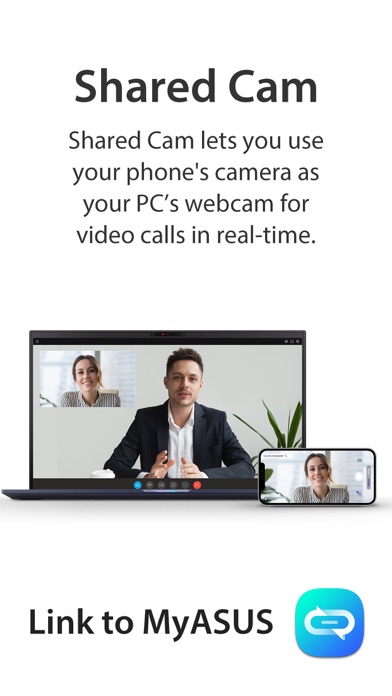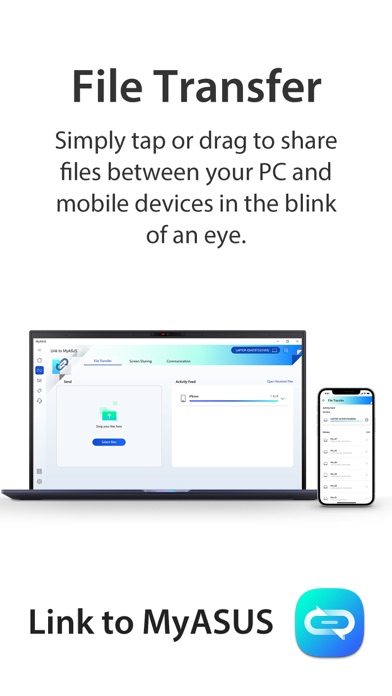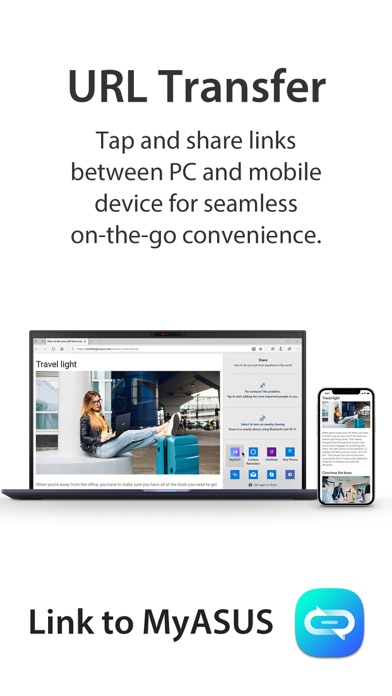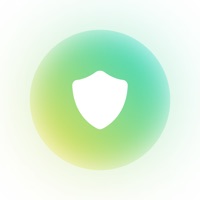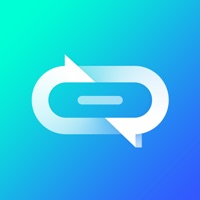
How to Delete Link to MyASUS. save (44.36 MB)
Published by ASUSTek on 2023-11-17We have made it super easy to delete Link to MyASUS account and/or app.
Table of Contents:
Guide to Delete Link to MyASUS 👇
Things to note before removing Link to MyASUS:
- The developer of Link to MyASUS is ASUSTek and all inquiries must go to them.
- Check the Terms of Services and/or Privacy policy of ASUSTek to know if they support self-serve account deletion:
- The GDPR gives EU and UK residents a "right to erasure" meaning that you can request app developers like ASUSTek to delete all your data it holds. ASUSTek must comply within 1 month.
- The CCPA lets American residents request that ASUSTek deletes your data or risk incurring a fine (upto $7,500 dollars).
↪️ Steps to delete Link to MyASUS account:
1: Visit the Link to MyASUS website directly Here →
2: Contact Link to MyASUS Support/ Customer Service:
- 100% Contact Match
- Developer: ASUSTeK COMPUTER INC.
- E-Mail: Software_developer@asus.com
- Website: Visit Link to MyASUS Website
- 60% Contact Match
- Developer: ASUSTeK COMPUTER INC.
- E-Mail: MYASUS_DEVELOPER@asus.com
- Website: Visit ASUSTeK COMPUTER INC. Website
3: Check Link to MyASUS's Terms/Privacy channels below for their data-deletion Email:
Deleting from Smartphone 📱
Delete on iPhone:
- On your homescreen, Tap and hold Link to MyASUS until it starts shaking.
- Once it starts to shake, you'll see an X Mark at the top of the app icon.
- Click on that X to delete the Link to MyASUS app.
Delete on Android:
- Open your GooglePlay app and goto the menu.
- Click "My Apps and Games" » then "Installed".
- Choose Link to MyASUS, » then click "Uninstall".
Have a Problem with Link to MyASUS? Report Issue
🎌 About Link to MyASUS
1. Link to MyASUS is a handy tool that's part of the MyASUS app.* A series of features enables you to transfer files or links quickly and wirelessly between devices, control your phone from your PC, or access local PC files remotely from your phone.
2. Use your mobile device to remotely access files stored on your ASUS PC and use your PC as a personal cloud replacement and gain access from your mobile device anywhere and anytime.
3. Remote Access, including Remote File Access and Remote Desktop can be extra beneficial for commercial users who would need access to files in the office during a business trip or at home.
4. * Link to MyASUS is only supported on ASUS devices using processors later than Intel® 10th Generation and AMD® Ryzen 4000 series.
5. Simply tap the share icon in your browser and click MyASUS on PC or tap Link to MyASUS on mobile device.
6. The link of the webpage you are watching will be instantly sent to other PC or mobile device — where it will open automatically for seamless on-the-go convenience.
7. Simply select “Link to MyASUS – Shared Cam” as the video source in your PC video conference app, then you can easily enjoy seamless webcam share.
8. Simply tap or drag to send files to other PCs or mobile devices in the blink of an eye.
9. It is many times faster than the traditional Bluetooth file transfer, with a user-friendly drag and drop experience to ensure seamless transfer among devices.
10. Turn your mobile device camera as a webcam.
11. You can also access your phone’s contact book on your PC, so you can search for contacts and call them directly.
12. * Remote Desktop is not supported on Windows 10 Home edition.
13. Make and take phone calls, which can be routed through your PC’s speakers and microphone.