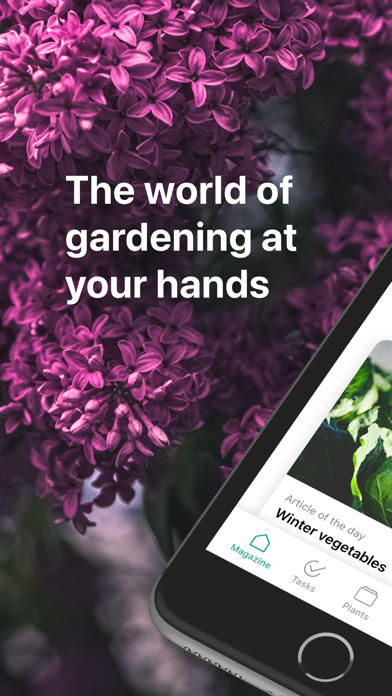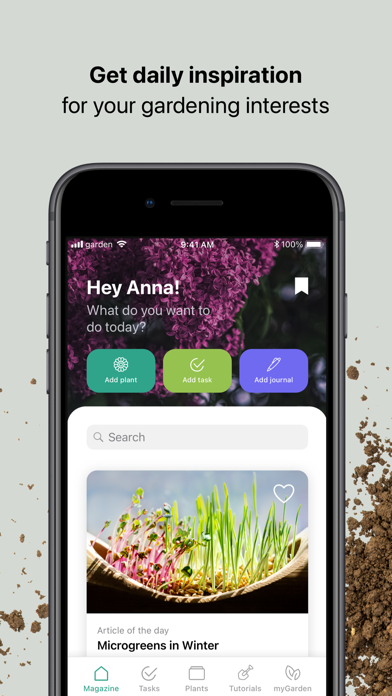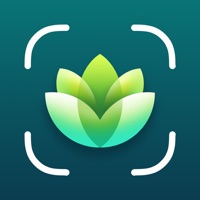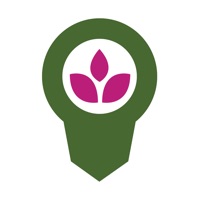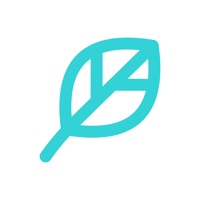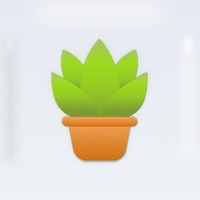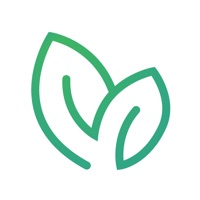
How to Delete myGarden. save (129.94 MB)
Published by GARDENAWe have made it super easy to delete myGarden - Gardening & Plants account and/or app.
Table of Contents:
Guide to Delete myGarden - Gardening & Plants 👇
Things to note before removing myGarden:
- The developer of myGarden is GARDENA and all inquiries must go to them.
- The GDPR gives EU and UK residents a "right to erasure" meaning that you can request app developers like GARDENA to delete all your data it holds. GARDENA must comply within 1 month.
- The CCPA lets American residents request that GARDENA deletes your data or risk incurring a fine (upto $7,500 dollars).
↪️ Steps to delete myGarden account:
1: Visit the myGarden website directly Here →
2: Contact myGarden Support/ Customer Service:
- Verified email
- Contact e-Mail: service@gardena.com
- 80% Contact Match
- Developer: Gekiere.com
- E-Mail: info@mygarden.org
- Website: Visit myGarden Website
Deleting from Smartphone 📱
Delete on iPhone:
- On your homescreen, Tap and hold myGarden - Gardening & Plants until it starts shaking.
- Once it starts to shake, you'll see an X Mark at the top of the app icon.
- Click on that X to delete the myGarden - Gardening & Plants app.
Delete on Android:
- Open your GooglePlay app and goto the menu.
- Click "My Apps and Games" » then "Installed".
- Choose myGarden - Gardening & Plants, » then click "Uninstall".
Have a Problem with myGarden - Gardening & Plants? Report Issue
🎌 About myGarden - Gardening & Plants
1. myGarden is fully equipped to help you document, plan, realise & maintain your gardening projects regardless if it’s urban, indoor or outdoors.
2. - This is your personal space for revisiting your bookmarked articles, your favourite plants and even track your gardening achievements gained.
3. - Browse through first-class how-to tutorials around specific gardening chores or tasks and save your favourites for later referencing.