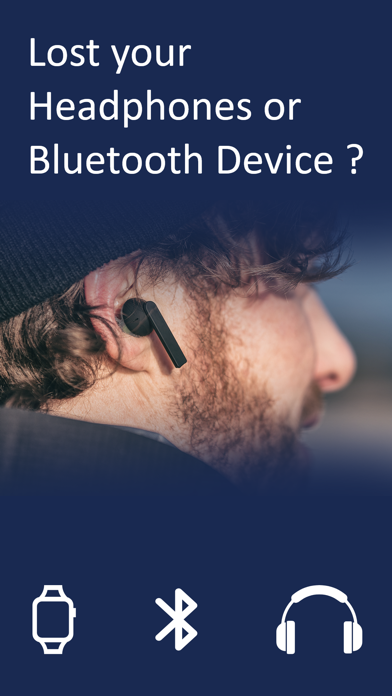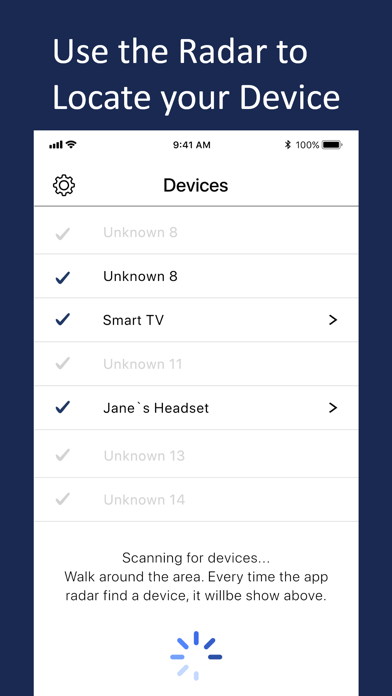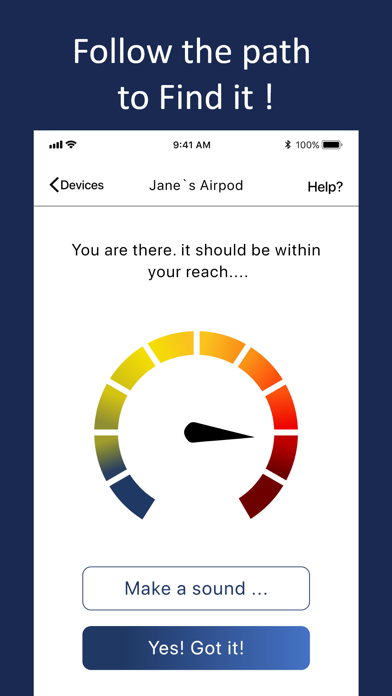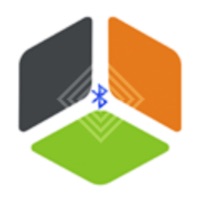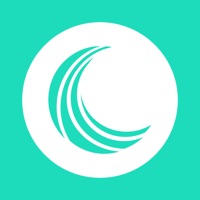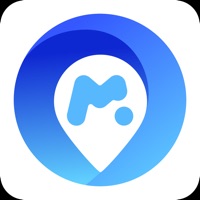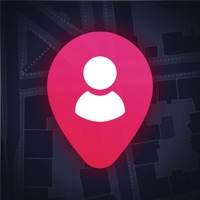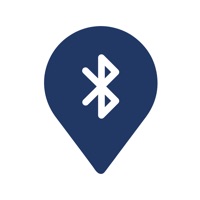
How to Delete Find my Bluetooth Device App. save (20.47 MB)
Published by Free Download Apps OU on 2024-11-12We have made it super easy to delete Find my Bluetooth Device App account and/or app.
Table of Contents:
Guide to Delete Find my Bluetooth Device App 👇
Things to note before removing Find my Bluetooth Device App:
- The developer of Find my Bluetooth Device App is Free Download Apps OU and all inquiries must go to them.
- Check the Terms of Services and/or Privacy policy of Free Download Apps OU to know if they support self-serve subscription cancellation:
- The GDPR gives EU and UK residents a "right to erasure" meaning that you can request app developers like Free Download Apps OU to delete all your data it holds. Free Download Apps OU must comply within 1 month.
- The CCPA lets American residents request that Free Download Apps OU deletes your data or risk incurring a fine (upto $7,500 dollars).
-
Data Not Linked to You: The following data may be collected but it is not linked to your identity:
- Diagnostics
↪️ Steps to delete Find my Bluetooth Device App account:
1: Visit the Find my Bluetooth Device App website directly Here →
2: Contact Find my Bluetooth Device App Support/ Customer Service:
- 21.05% Contact Match
- Developer: Hendrik Folkerts
- E-Mail: support@Wunderfind.app
- Website: Visit Find my Bluetooth Device App Website
- 57.14% Contact Match
- Developer: Google LLC
- E-Mail: apps-help@google.com
- Website: Visit Google LLC Website
- Support channel
- Vist Terms/Privacy
Deleting from Smartphone 📱
Delete on iPhone:
- On your homescreen, Tap and hold Find my Bluetooth Device App until it starts shaking.
- Once it starts to shake, you'll see an X Mark at the top of the app icon.
- Click on that X to delete the Find my Bluetooth Device App app.
Delete on Android:
- Open your GooglePlay app and goto the menu.
- Click "My Apps and Games" » then "Installed".
- Choose Find my Bluetooth Device App, » then click "Uninstall".
Have a Problem with Find my Bluetooth Device App? Report Issue
🎌 About Find my Bluetooth Device App
1. Start the application and watch the radar find the Bluetooth device around you.
2. - Your Bluetooth device need to be powered, ON and within a detectable range.
3. If it uncover too many devices, we suggest you power OFF as many Bluetooth devices as possible so you can focus on the devices you look for.
4. You are not the first one to loose your earbuds or Bluetooth device.
5. Select your device and walk in the direction that increases the intensity signal.
6. So walk around until you think the radar located your device.
7. Extra: you can also give your device a custom name instead of the automatic system number.
8. It is a communication protocol used by many devices to convey information wirelessly.
9. Download and start looking for your device now.
10. - The app works with many different devices.
11. We only tested the app with these devices.
12. - BLE stands for Bluetooth Low Energy.
13. Walk slowly and take your time.
14. If it does work with a particular one, contact us and we'll have a look.