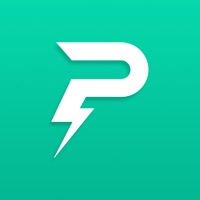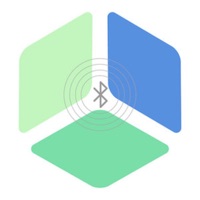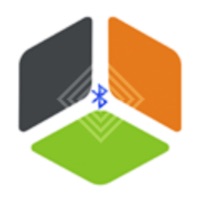
How to Delete iSearching. save (70.14 MB)
Published by Gui Biao Zeng on 2024-07-13We have made it super easy to delete iSearching - Smart Antilost account and/or app.
Table of Contents:
Guide to Delete iSearching - Smart Antilost 👇
Things to note before removing iSearching:
- The developer of iSearching is Gui Biao Zeng and all inquiries must go to them.
- Check the Terms of Services and/or Privacy policy of Gui Biao Zeng to know if they support self-serve subscription cancellation:
- The GDPR gives EU and UK residents a "right to erasure" meaning that you can request app developers like Gui Biao Zeng to delete all your data it holds. Gui Biao Zeng must comply within 1 month.
- The CCPA lets American residents request that Gui Biao Zeng deletes your data or risk incurring a fine (upto $7,500 dollars).
Data iSearching Collected from You 🔏
-
Data Not Linked to You: The following data may be collected but it is not linked to your identity:
- Location
↪️ Steps to delete iSearching account:
1: Visit the iSearching website directly Here →
2: Contact iSearching Support/ Customer Service:
- 100% Contact Match
- Developer: Lenze Technologies Co. Ltd.
- E-Mail: shenzhenlenze@gmail.com
- Website: Visit iSearching Website
- Support channel
- Vist Terms/Privacy
Deleting from Smartphone 📱
Delete on iPhone:
- On your homescreen, Tap and hold iSearching - Smart Antilost until it starts shaking.
- Once it starts to shake, you'll see an X Mark at the top of the app icon.
- Click on that X to delete the iSearching - Smart Antilost app.
Delete on Android:
- Open your GooglePlay app and goto the menu.
- Click "My Apps and Games" » then "Installed".
- Choose iSearching - Smart Antilost, » then click "Uninstall".
Have a Problem with iSearching - Smart Antilost? Report Issue
🎌 About iSearching - Smart Antilost
This is a two-way intelligent lost app. .