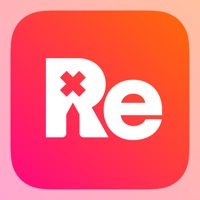
Cancel Retouch AI Subscription & Save $24.99/mth
Published by Yaroslav Brekhunchenko on 2025-10-30Uncover the ways Yaroslav Brekhunchenko (the company) bills you and cancel your Retouch AI subscription.
🚨 Guide to Canceling Retouch AI 👇
Note before cancelling:
- How easy is it to cancel Retouch AI? It is Very Easy to Cancel a Retouch AI subscription.
- The developer of Retouch AI is Yaroslav Brekhunchenko and all inquiries go to them.
- Check Yaroslav Brekhunchenko's Terms of Services/Privacy policy if they support self-serve cancellation:
- Always cancel subscription 24 hours before it ends.
Your Potential Savings 💸
**Pricing data is based on average subscription prices reported by AppCutter.com users..
| Plan | Savings (USD) |
|---|---|
| Retouch AI - 1 Month | $5.99 |
| Retouch AI - 1 Week | $2.99 |
| Retouch AI - 12 Months | $24.99 |
| Retouch AI - Lifetime | $24.99 |
| Retouch AI - 1 Month | $5.99 |
🌐 Cancel directly via Retouch AI
- 🌍 Contact Retouch AI Support
- Mail Retouch AI requesting that they cancel your account:
- Login to your Retouch AI account.
- In the menu section, look for any of these: "Billing", "Subscription", "Payment", "Manage account", "Settings".
- Click the link, then follow the prompts to cancel your subscription.
End Retouch AI subscription on iPhone/iPad:
- Goto Settings » ~Your name~ » "Subscriptions".
- Click Retouch AI (subscription) » Cancel
Cancel subscription on Android:
- Goto Google PlayStore » Menu » "Subscriptions"
- Click on Retouch AI - Remove Objects
- Click "Cancel Subscription".
💳 Cancel Retouch AI on Paypal:
- Goto Paypal.com .
- Click "Settings" » "Payments" » "Manage Automatic Payments" (in Automatic Payments dashboard).
- You'll see a list of merchants you've subscribed to.
- Click on "Retouch AI" or "Yaroslav Brekhunchenko" to cancel.
Subscription Costs (Saved) 💰
- Full access to all features of RetouchAI
- Subscription length: one week, one month, 12 months, and lifetime
- Payment will be charged to iTunes Account upon confirmation of purchase
- Subscription can be managed and auto-renewal can be turned off in Account Settings after purchase
- Subscription will renew automatically unless auto-renewal is turned off at least 24 hours before the end of the current period
- Cost of renewal will be charged to the account within 24 hours prior to the end of the current period
- When canceling a subscription, the subscription will remain active until the end of the period, and auto-renewal will be disabled, but the current subscription will not be refunded
- Any unused portion of a free trial period, if offered, will be forfeited upon purchasing a subscription.
Have a Problem with Retouch AI - Remove Objects? Report Issue
About Retouch AI - Remove Objects?
1. Tired of being photobombed? Thinking about getting rid of some imperfections in the background of the photo but don’t know how? Need to erase unwanted objects from your pictures to get them just right? All these annoying things shouldn’t be a problem anymore with our AI-driven photo editor.
2. When you erase certain objects from the photo, the editor needs to restore the marked area with correctly chosen colors.
3. With the RetouchAI photo editor background replacement feature, you can cut out the existing background of your photo easily and replace it with one of the templates from the gallery.
4. The editor makes sure that the chosen area is erased without the photo distortion and is repaired appropriately.
5. Despite being rather intuitively obvious, the app has numerous embedded tooltips that pop up once you start using the photo editor.







