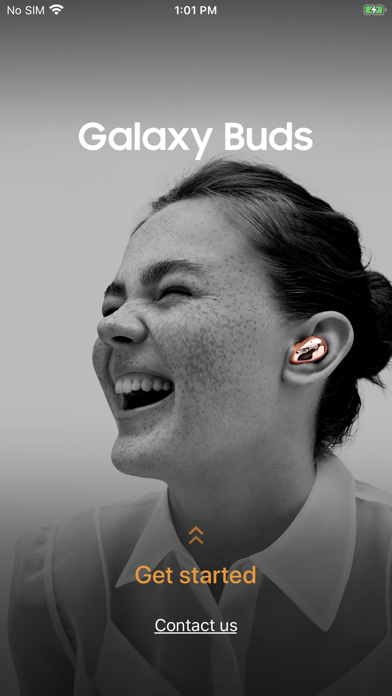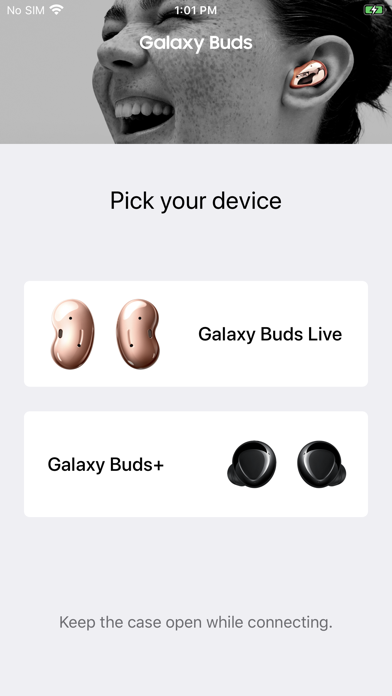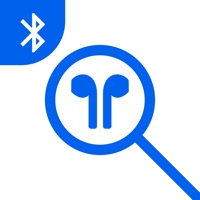How to Delete Samsung Galaxy Buds. save (61.61 MB)
Published by Samsung Electronics CO.LTD.We have made it super easy to delete Samsung Galaxy Buds account and/or app.
Table of Contents:
Guide to Delete Samsung Galaxy Buds 👇
Things to note before removing Samsung Galaxy Buds:
- The developer of Samsung Galaxy Buds is Samsung Electronics CO.LTD. and all inquiries must go to them.
- Check the Terms of Services and/or Privacy policy of Samsung Electronics CO.LTD. to know if they support self-serve account deletion:
- The GDPR gives EU and UK residents a "right to erasure" meaning that you can request app developers like Samsung Electronics CO.LTD. to delete all your data it holds. Samsung Electronics CO.LTD. must comply within 1 month.
- The CCPA lets American residents request that Samsung Electronics CO.LTD. deletes your data or risk incurring a fine (upto $7,500 dollars).
-
Data Not Linked to You: The following data may be collected but it is not linked to your identity:
- Diagnostics
↪️ Steps to delete Samsung Galaxy Buds account:
1: Visit the Samsung Galaxy Buds website directly Here →
2: Contact Samsung Galaxy Buds Support/ Customer Service:
- 42.55% Contact Match
- Developer: Samsung Electronics Co., Ltd.
- E-Mail: gmanager.sec@samsung.com
- Website: Visit Samsung Galaxy Buds Website
- 59.46% Contact Match
- Developer: Samsung Electronics Co., Ltd.
- E-Mail: noreply.sec@samsung.com
- Website: Visit Samsung Electronics Co., Ltd. Website
- Support channel
- Vist Terms/Privacy
3: Check Samsung Galaxy Buds's Terms/Privacy channels below for their data-deletion Email:
Deleting from Smartphone 📱
Delete on iPhone:
- On your homescreen, Tap and hold Samsung Galaxy Buds until it starts shaking.
- Once it starts to shake, you'll see an X Mark at the top of the app icon.
- Click on that X to delete the Samsung Galaxy Buds app.
Delete on Android:
- Open your GooglePlay app and goto the menu.
- Click "My Apps and Games" » then "Installed".
- Choose Samsung Galaxy Buds, » then click "Uninstall".
Have a Problem with Samsung Galaxy Buds? Report Issue
🎌 About Samsung Galaxy Buds
1. * Settings and features provided by the Galaxy Buds application are only available when Galaxy Buds+ or Galaxy Buds Live is connected to your mobile device.
2. * The Samsung Galaxy Buds application connects Samsung Galaxy Buds+ and Samsung Galaxy Buds Live to your iPhone.
3. * Use the Samsung Galaxy Buds application to set up and manage the following features.
4. Launch the Samsung Galaxy Buds app, and the follow the on-screen instructions to complete the connection.
5. *This application is for Galaxy Buds+ and Galaxy Buds Live.
6. Support for Galaxy Buds (SM-R170) is not available.
7. Features will not work properly without a proper connection between your earbuds and your mobile device.
8. On your mobile device, tap Settings -> Bluetooth and then connect earbuds and mobile devices.
9. Even if you don't agree the agreements you can use basic service but can't use disagree services.
10. Following User Agreements are required for the app service.
11. * If you have any questions, please contact to the web page below.