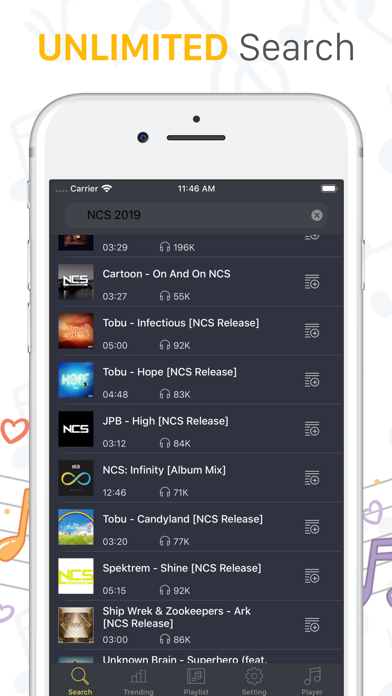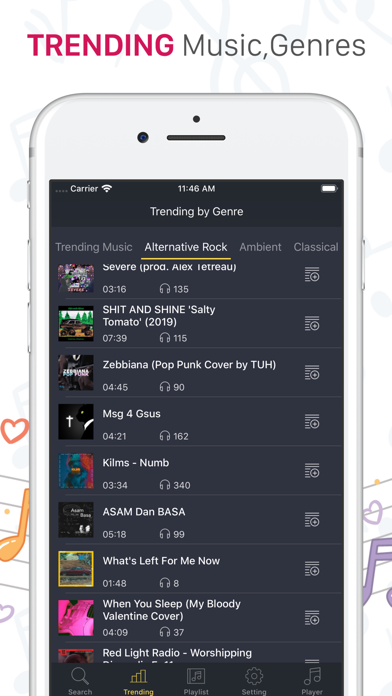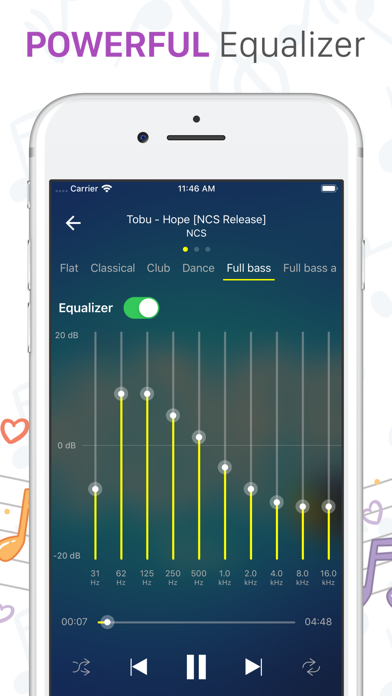How to Delete Musica. save (108.02 MB)
Published by Hugo AinslieWe have made it super easy to delete Musica - Music & Equalizer account and/or app.
Table of Contents:
Guide to Delete Musica - Music & Equalizer 👇
Things to note before removing Musica:
- The developer of Musica is Hugo Ainslie and all inquiries must go to them.
- Check the Terms of Services and/or Privacy policy of Hugo Ainslie to know if they support self-serve subscription cancellation:
- The GDPR gives EU and UK residents a "right to erasure" meaning that you can request app developers like Hugo Ainslie to delete all your data it holds. Hugo Ainslie must comply within 1 month.
- The CCPA lets American residents request that Hugo Ainslie deletes your data or risk incurring a fine (upto $7,500 dollars).
↪️ Steps to delete Musica account:
1: Visit the Musica website directly Here →
2: Contact Musica Support/ Customer Service:
- 52.63% Contact Match
- Developer: Google LLC
- E-Mail: ytmusic-support@google.com
- Website: Visit Musica Website
- 57.14% Contact Match
- Developer: Musicophilia - Free Music Apps
- E-Mail: support@100pilabs.com
- Website: Visit Musicophilia - Free Music Apps Website
- Support channel
- Vist Terms/Privacy
Deleting from Smartphone 📱
Delete on iPhone:
- On your homescreen, Tap and hold Musica - Music & Equalizer until it starts shaking.
- Once it starts to shake, you'll see an X Mark at the top of the app icon.
- Click on that X to delete the Musica - Music & Equalizer app.
Delete on Android:
- Open your GooglePlay app and goto the menu.
- Click "My Apps and Games" » then "Installed".
- Choose Musica - Music & Equalizer, » then click "Uninstall".
Have a Problem with Musica - Music & Equalizer? Report Issue
🎌 About Musica - Music & Equalizer
1. - Discover TRENDING with different categories: Classical, Rock, Jazz, Dance, Country, Folk, Hip Hop and so on.
2. - Powerful EUQUALIZER let you play music with any style audio tone.
3. - Smart SEARCH suggestion for artist, DJ, song, remix or cover.
4. - Full SUPPORT LightMode, DarkMode for all iOS versions.