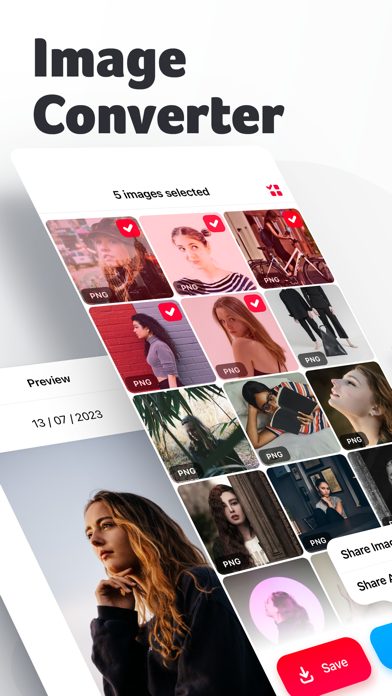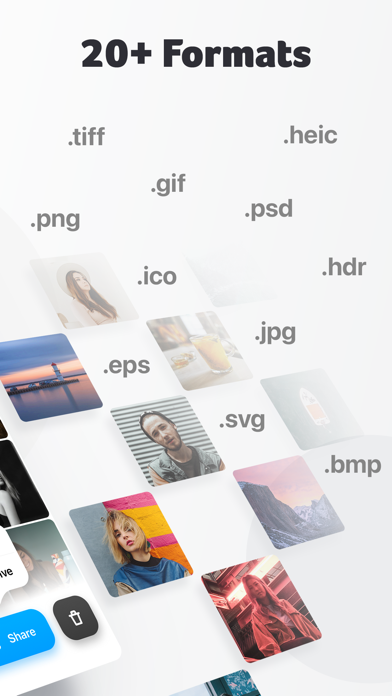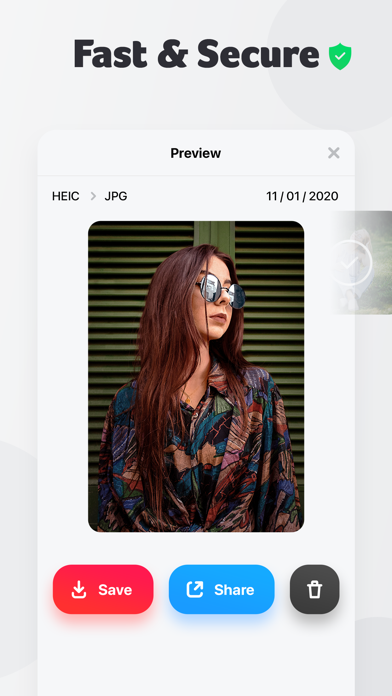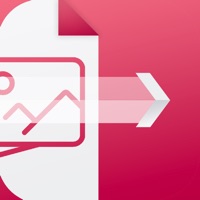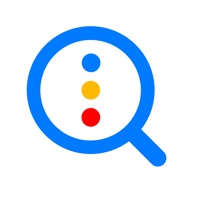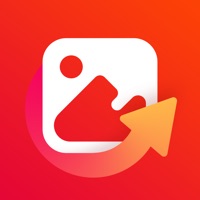
How to Delete Image Converter. save (28.50 MB)
Published by Fitness Labs on 2024-04-15We have made it super easy to delete Image Converter: JPEG PDF HEIC account and/or app.
Table of Contents:
Guide to Delete Image Converter: JPEG PDF HEIC 👇
Things to note before removing Image Converter:
- The developer of Image Converter is Fitness Labs and all inquiries must go to them.
- Check the Terms of Services and/or Privacy policy of Fitness Labs to know if they support self-serve account deletion:
- The GDPR gives EU and UK residents a "right to erasure" meaning that you can request app developers like Fitness Labs to delete all your data it holds. Fitness Labs must comply within 1 month.
- The CCPA lets American residents request that Fitness Labs deletes your data or risk incurring a fine (upto $7,500 dollars).
-
Data Not Linked to You: The following data may be collected but it is not linked to your identity:
- Diagnostics
↪️ Steps to delete Image Converter account:
1: Visit the Image Converter website directly Here →
2: Contact Image Converter Support/ Customer Service:
- 50% Contact Match
- Developer: MBAndroida
- E-Mail: support@imageconverter.io
- Website: Visit Image Converter Website
- 100% Contact Match
- Developer: csDeveloper
- E-Mail: rk623101@gmail.com
- Website: Visit csDeveloper Website
- Support channel
- Vist Terms/Privacy
3: Check Image Converter's Terms/Privacy channels below for their data-deletion Email:
Deleting from Smartphone 📱
Delete on iPhone:
- On your homescreen, Tap and hold Image Converter: JPEG PDF HEIC until it starts shaking.
- Once it starts to shake, you'll see an X Mark at the top of the app icon.
- Click on that X to delete the Image Converter: JPEG PDF HEIC app.
Delete on Android:
- Open your GooglePlay app and goto the menu.
- Click "My Apps and Games" » then "Installed".
- Choose Image Converter: JPEG PDF HEIC, » then click "Uninstall".
Have a Problem with Image Converter: JPEG PDF HEIC? Report Issue
🎌 About Image Converter: JPEG PDF HEIC
1. 2.Select the images you want to convert from a web URL, your local photos, or the files app.
2. 3.Preview the images and select the desired conversion format.
3. An internet connection is required to perform the desired format conversions.
4. An easy way to convert images from all the popular formats.
5. 5.You get all your files converted in just a few seconds.
6. Store them in the app or share them with your Mac via Airdrop.
7. Simple and free to use.