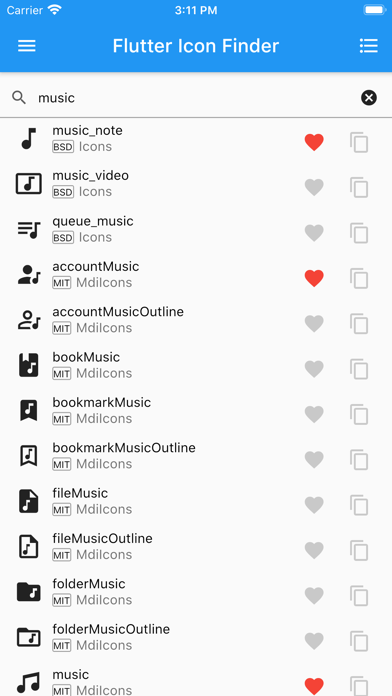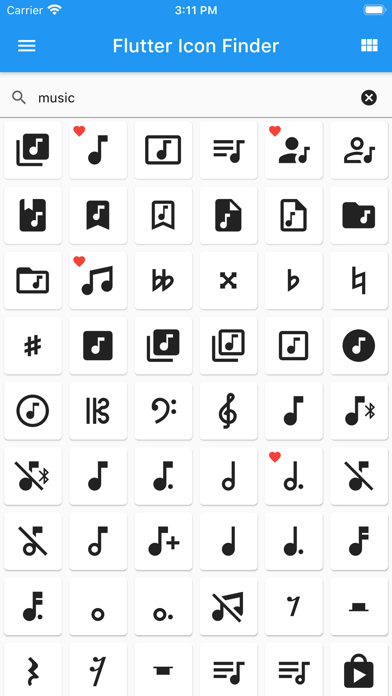How to Delete Icon Finder. save (64.10 MB)
Published by Tachyon Factory Inc. on 2024-06-30We have made it super easy to delete Icon Finder for Flutter account and/or app.
Table of Contents:
Guide to Delete Icon Finder for Flutter 👇
Things to note before removing Icon Finder:
- The developer of Icon Finder is Tachyon Factory Inc. and all inquiries must go to them.
- The GDPR gives EU and UK residents a "right to erasure" meaning that you can request app developers like Tachyon Factory Inc. to delete all your data it holds. Tachyon Factory Inc. must comply within 1 month.
- The CCPA lets American residents request that Tachyon Factory Inc. deletes your data or risk incurring a fine (upto $7,500 dollars).
↪️ Steps to delete Icon Finder account:
1: Visit the Icon Finder website directly Here →
2: Contact Icon Finder Support/ Customer Service:
- 73.33% Contact Match
- Developer: Tachyon Factory
- E-Mail: tachyonfactory@gmail.com
- Website: Visit Icon Finder Website
Deleting from Smartphone 📱
Delete on iPhone:
- On your homescreen, Tap and hold Icon Finder for Flutter until it starts shaking.
- Once it starts to shake, you'll see an X Mark at the top of the app icon.
- Click on that X to delete the Icon Finder for Flutter app.
Delete on Android:
- Open your GooglePlay app and goto the menu.
- Click "My Apps and Games" » then "Installed".
- Choose Icon Finder for Flutter, » then click "Uninstall".
Have a Problem with Icon Finder for Flutter? Report Issue
🎌 About Icon Finder for Flutter
1. Quickly find Flutter icons from multiple icon packages.