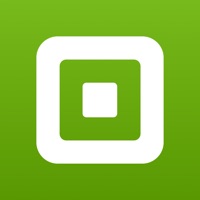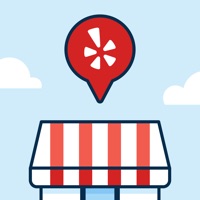How to Delete Scanner App. save (74.55 MB)
Published by Digitap Inc.We have made it super easy to delete Scanner App - PDF Scan Pro account and/or app.
Table of Contents:
Guide to Delete Scanner App - PDF Scan Pro 👇
Things to note before removing Scanner App:
- The developer of Scanner App is Digitap Inc. and all inquiries must go to them.
- Check the Terms of Services and/or Privacy policy of Digitap Inc. to know if they support self-serve account deletion:
- The GDPR gives EU and UK residents a "right to erasure" meaning that you can request app developers like Digitap Inc. to delete all your data it holds. Digitap Inc. must comply within 1 month.
- The CCPA lets American residents request that Digitap Inc. deletes your data or risk incurring a fine (upto $7,500 dollars).
-
Data Used to Track You: The following data may be used to track you across apps and websites owned by other companies:
- Identifiers
- Usage Data
-
Data Not Linked to You: The following data may be collected but it is not linked to your identity:
- Purchases
- User Content
- Identifiers
- Usage Data
- Diagnostics
↪️ Steps to delete Scanner App account:
1: Visit the Scanner App website directly Here →
2: Contact Scanner App Support/ Customer Service:
- 38.1% Contact Match
- Developer: Adobe
- E-Mail: Grp-adobescan-android@adobe.com
- Website: Visit Scanner App Website
- Support channel
- Vist Terms/Privacy
3: Check Scanner App's Terms/Privacy channels below for their data-deletion Email:
Deleting from Smartphone 📱
Delete on iPhone:
- On your homescreen, Tap and hold Scanner App - PDF Scan Pro until it starts shaking.
- Once it starts to shake, you'll see an X Mark at the top of the app icon.
- Click on that X to delete the Scanner App - PDF Scan Pro app.
Delete on Android:
- Open your GooglePlay app and goto the menu.
- Click "My Apps and Games" » then "Installed".
- Choose Scanner App - PDF Scan Pro, » then click "Uninstall".
Have a Problem with Scanner App - PDF Scan Pro? Report Issue
🎌 About Scanner App - PDF Scan Pro
1. √ Apply magic color effect to scanned files, or change filter to grayscale, black & white, threshold.
2. √ Save scanned files to cloud services (including OneDrive, Google Drive, Dropbox, Box, iCloud) in one tap.
3. √ Scan multiple pages of files into one single PDF or long image.
4. Then drag the corners to adjust the scan to fit the page, then tap the Camera button.
5. If your scanner app is in Auto mode, your document will automatically scan.
6. Scanner App turns your iPhone into a powerful pocket scanner and help you increase productivity at work.
7. √ Batch scanning mode automates multiple pages scanning tasks.
8. √ Adjust contrast or brightness to enhance scan quality.
9. √ Sync and access your files from cloud space in seconds.
10. √ Use text recognition to extract or grab texts from scanned image.
11. Tap “Manual” if you need manually capture a scan.
12. √ Rename and share files with friends or colleagues.
13. Place your document in view of the camera.
14. Tap the Camera button.