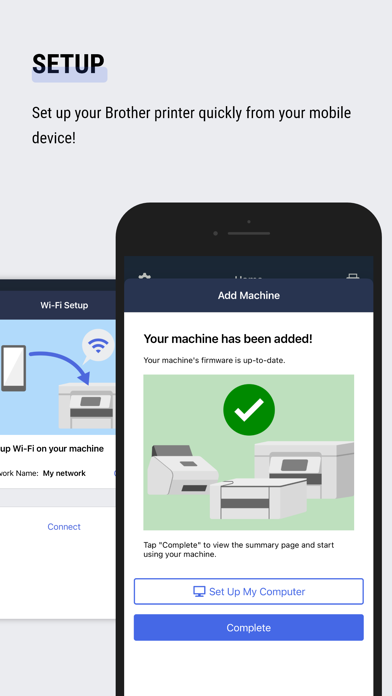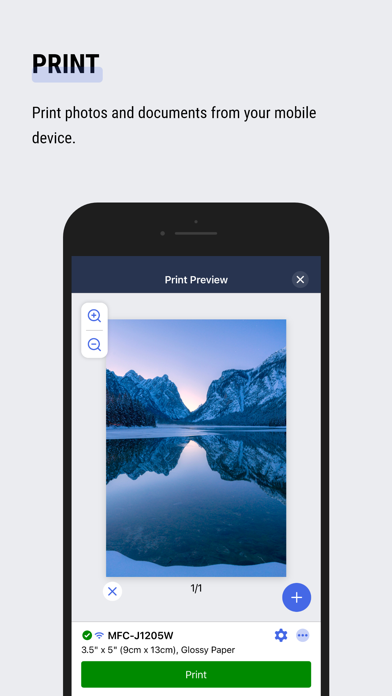How to Delete Brother. save (39.05 MB)
Published by Brother Industries, LTD. on 2024-06-17We have made it super easy to delete Brother Mobile Connect account and/or app.
Table of Contents:
Guide to Delete Brother Mobile Connect 👇
Things to note before removing Brother:
- The developer of Brother is Brother Industries, LTD. and all inquiries must go to them.
- Check the Terms of Services and/or Privacy policy of Brother Industries, LTD. to know if they support self-serve account deletion:
- The GDPR gives EU and UK residents a "right to erasure" meaning that you can request app developers like Brother Industries, LTD. to delete all your data it holds. Brother Industries, LTD. must comply within 1 month.
- The CCPA lets American residents request that Brother Industries, LTD. deletes your data or risk incurring a fine (upto $7,500 dollars).
-
Data Not Linked to You: The following data may be collected but it is not linked to your identity:
- Identifiers
- Usage Data
- Diagnostics
↪️ Steps to delete Brother account:
1: Visit the Brother website directly Here →
2: Contact Brother Support/ Customer Service:
- Verified email
- Contact e-Mail: mobile-apps-id@brother.com
- 100% Contact Match
- Developer: Brother Industries, Ltd.
- E-Mail: Feedback-mobile-apps-ps-mc@brother.com
- Website: Visit Brother Website
- 53.85% Contact Match
- Developer: Brother Industries, Ltd.
- E-Mail: Feedback-mobile-apps-ps@brother.com
- Website: Visit Brother Industries, Ltd. Website
- Support channel
- Vist Terms/Privacy
3: Check Brother's Terms/Privacy channels below for their data-deletion Email:
Deleting from Smartphone 📱
Delete on iPhone:
- On your homescreen, Tap and hold Brother Mobile Connect until it starts shaking.
- Once it starts to shake, you'll see an X Mark at the top of the app icon.
- Click on that X to delete the Brother Mobile Connect app.
Delete on Android:
- Open your GooglePlay app and goto the menu.
- Click "My Apps and Games" » then "Installed".
- Choose Brother Mobile Connect, » then click "Uninstall".
Have a Problem with Brother Mobile Connect? Report Issue
🎌 About Brother Mobile Connect
1. Use Brother Mobile Connect to print, scan, and copy, as well as manage your machine and customize its features.
2. Change the copy settings and start copying documents from your mobile device.
3. Print photos and documents from your mobile device.
4. Scan photos and documents directly to your mobile device.
5. Register a Brother Online account to use addtional machine functions, such as Remote Print.
6. Set up your Brother Printer from your mobile device.
7. * To help us improve the application, send your feedback to mobile-apps-id@brother.com. Please note we may not be able to respond to individual emails.
8. If your model is not supported, use the Brother iPrint&Scan app.
9. * Available functions may vary depending on the model.
10. Arrange the Home screen the way you want for quick access to frequently used features.
11. * Not available for all countries, regions, and models.