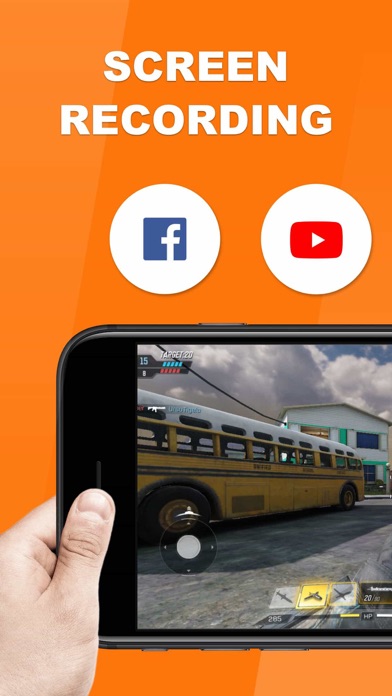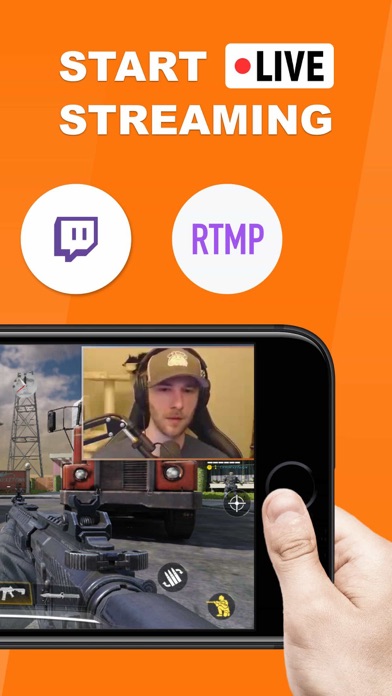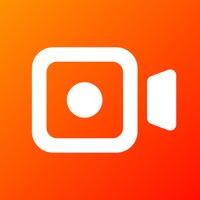
Cancel Screen Recorder 〇 Subscription
Published by Connects LtdUncover the ways Connects Ltd (the company) bills you and cancel your Screen Recorder 〇 subscription.
🚨 Guide to Canceling Screen Recorder 〇 👇
Note before cancelling:
- The developer of Screen Recorder 〇 is Connects Ltd and all inquiries go to them.
- Check Connects Ltd's Terms of Services/Privacy policy if they support self-serve cancellation:
- Always cancel subscription 24 hours before it ends.
🌐 Cancel directly via Screen Recorder 〇
- Mail Screen Recorder 〇 requesting that they cancel your account:
- Login to your Screen Recorder 〇 account.
- In the menu section, look for any of these: "Billing", "Subscription", "Payment", "Manage account", "Settings".
- Click the link, then follow the prompts to cancel your subscription.
End Screen Recorder 〇 subscription on iPhone/iPad:
- Goto Settings » ~Your name~ » "Subscriptions".
- Click Screen Recorder 〇 (subscription) » Cancel
Cancel subscription on Android:
- Goto Google PlayStore » Menu » "Subscriptions"
- Click on Screen Recorder 〇
- Click "Cancel Subscription".
💳 Cancel Screen Recorder 〇 on Paypal:
- Goto Paypal.com .
- Click "Settings" » "Payments" » "Manage Automatic Payments" (in Automatic Payments dashboard).
- You'll see a list of merchants you've subscribed to.
- Click on "Screen Recorder 〇" or "Connects Ltd" to cancel.
Subscription Costs (Saved) 💰
Screen Recorder Pro Subscription
- Unlimited access to all the Pro functions
- Payment will be charged to iTunes Account at confirmation of purchase
- Users can manage or unsubscribe in iTunes & App Store account management in the phone system settings
- Subscription automatically renews unless auto-renew is turned off at least 24-hours before the end of the period. No cancellation of the current subscription is allowed during active subscription period
- Free trial (if any) will automatically renew the premium version after expiration. You can cancel the renewal by going to the Account Settings before the trial ends. If you pay to subscribe to the premium version before the trial period ends, the current trial will end automatically.
Have a Problem with Screen Recorder 〇? Report Issue
About Screen Recorder 〇?
1. - HD screen recording, support exporting 1080P video, enjoy the visual feast.
2. - Screen recording parameter settings, support free setting of bit rate, resolution, frame rate parameters.
3. ACE Recorder is a powerful easy to use stream creator and screen recorder.With ACE Recorder, you can livestream your screen to YouTube and Twitch and record screen videos.
4. After recording, you can edit the video, use Face Cam to add video reactions and audio comments to further enhance your recording! Added GIF to video function.
5. It can record clear and smooth videos with simple operations, allowing you to easily record live games, sports games, online classes, etc.