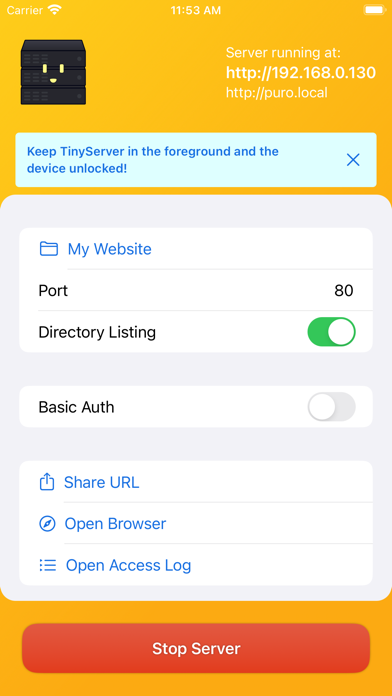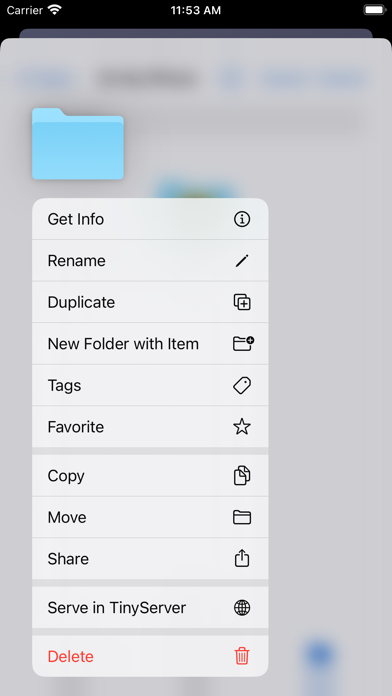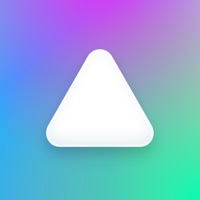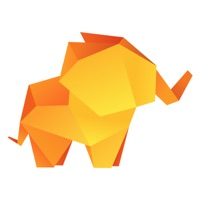Cancel TinyServer Subscription
Published by Christian Lobach on 2025-07-09Uncover the ways Christian Lobach (the company) bills you and cancel your TinyServer subscription.
🚨 Guide to Canceling TinyServer 👇
Note before cancelling:
- The developer of TinyServer is Christian Lobach and all inquiries go to them.
- Check Christian Lobach's Terms of Services/Privacy policy if they support self-serve cancellation:
- Always cancel subscription 24 hours before it ends.
🌐 Cancel directly via TinyServer
- 🌍 Contact TinyServer Support
- Mail TinyServer requesting that they cancel your account:
- E-Mail: truefedex@gmail.com
- Login to your TinyServer account.
- In the menu section, look for any of these: "Billing", "Subscription", "Payment", "Manage account", "Settings".
- Click the link, then follow the prompts to cancel your subscription.
End TinyServer subscription on iPhone/iPad:
- Goto Settings » ~Your name~ » "Subscriptions".
- Click TinyServer (subscription) » Cancel
Cancel subscription on Android:
- Goto Google PlayStore » Menu » "Subscriptions"
- Click on TinyServer
- Click "Cancel Subscription".
💳 Cancel TinyServer on Paypal:
- Goto Paypal.com .
- Click "Settings" » "Payments" » "Manage Automatic Payments" (in Automatic Payments dashboard).
- You'll see a list of merchants you've subscribed to.
- Click on "TinyServer" or "Christian Lobach" to cancel.
Have a Problem with TinyServer? Report Issue
About TinyServer?
1. If you do change apps, the web server will restart automatically restart when you bring the TinyServer app back to the foreground.
2. • on iPad, you can have the files app and TinyServer side by side in multitasking.
3. Keep in mind that this way creates a copy, so if you change the files you have to drag them to the app again to see the changes.
4. Keep TinyServer in the foreground and the device unlocked.
5. There are several ways to open a folder to be served by TinyServer.