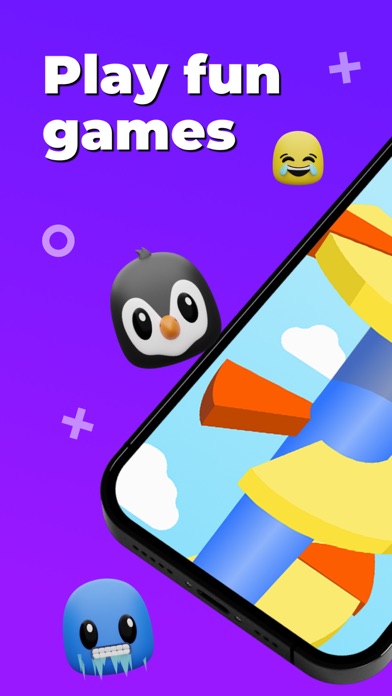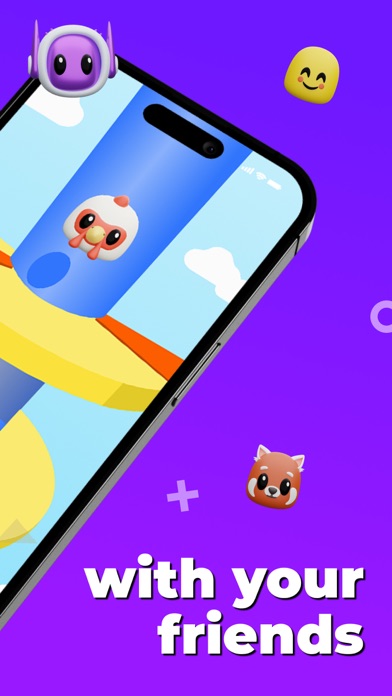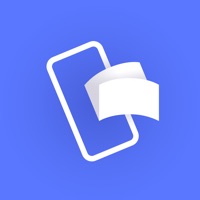How to Delete Playbite. save (174.77 MB)
Published by Playbite Inc on 2024-07-15We have made it super easy to delete Playbite - Mobile Arcade account and/or app.
Table of Contents:
Guide to Delete Playbite - Mobile Arcade 👇
Things to note before removing Playbite:
- The developer of Playbite is Playbite Inc and all inquiries must go to them.
- Check the Terms of Services and/or Privacy policy of Playbite Inc to know if they support self-serve account deletion:
- The GDPR gives EU and UK residents a "right to erasure" meaning that you can request app developers like Playbite Inc to delete all your data it holds. Playbite Inc must comply within 1 month.
- The CCPA lets American residents request that Playbite Inc deletes your data or risk incurring a fine (upto $7,500 dollars).
-
Data Used to Track You: The following data may be used to track you across apps and websites owned by other companies:
- Identifiers
-
Data Linked to You: The following data may be collected and linked to your identity:
- Contact Info
- Identifiers
-
Data Not Linked to You: The following data may be collected but it is not linked to your identity:
- Location
- Identifiers
- Usage Data
- Diagnostics
↪️ Steps to delete Playbite account:
1: Visit the Playbite website directly Here →
2: Contact Playbite Support/ Customer Service:
- Verified email
- Contact e-Mail: hey@playbite.com
- 100% Contact Match
- Developer: Playbite
- E-Mail: hey@playbite.com
- Website: Visit Playbite Website
- Support channel
- Vist Terms/Privacy
3: Check Playbite's Terms/Privacy channels below for their data-deletion Email:
Deleting from Smartphone 📱
Delete on iPhone:
- On your homescreen, Tap and hold Playbite - Mobile Arcade until it starts shaking.
- Once it starts to shake, you'll see an X Mark at the top of the app icon.
- Click on that X to delete the Playbite - Mobile Arcade app.
Delete on Android:
- Open your GooglePlay app and goto the menu.
- Click "My Apps and Games" » then "Installed".
- Choose Playbite - Mobile Arcade, » then click "Uninstall".
Have a Problem with Playbite - Mobile Arcade? Report Issue
🎌 About Playbite - Mobile Arcade
1. The subscription will automatically renew unless auto-renew is turned off at least 24-hours before the end of the current period.
2. Subscriptions may be managed by the user and auto-renewal may be turned off by going to the user's profile in the Playbite app, or the App Store subscription settings in the App Store and Settings apps.
3. Your account will be charged for renewal within 24-hours prior to the end of the current period, and identify the cost of the renewal.
4. When your current subscription period expires, you will be unsubscribed.
5. The current active subscription period can not be canceled.
6. After your subscription expires, you will no longer be able to use elements included in the Playbite+ offering.
7. Pricing in other countries may vary and actual charges may be converted to your local currency depending on the country of residence.
8. You can turn off the auto-renew for the subscription whenever you want.
9. Payment will be charged to your Apple Account at confirmation of purchase.
10. This price is established for United States customers.