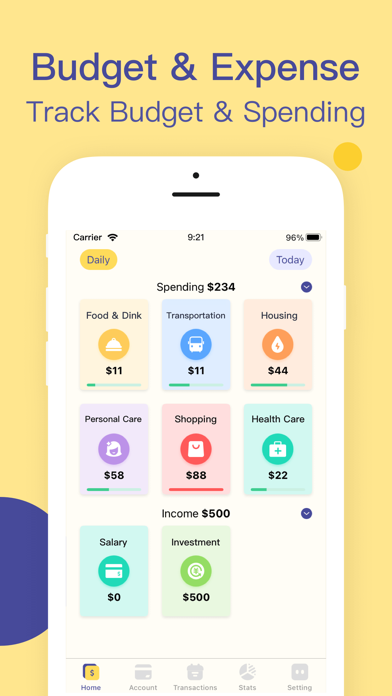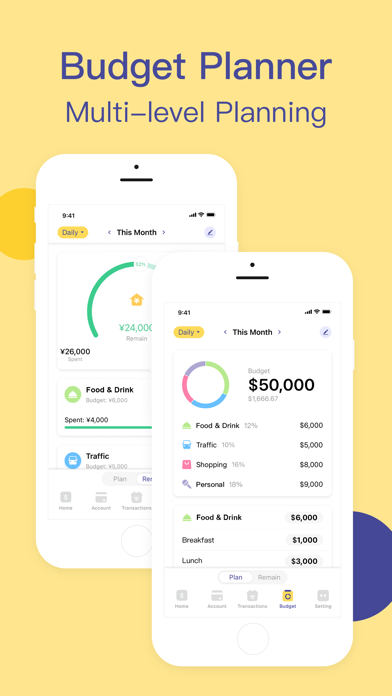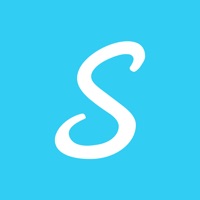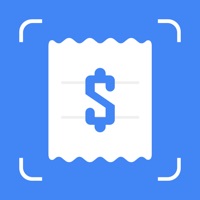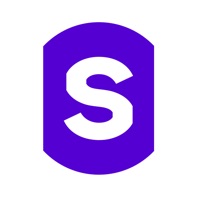How to Delete Budget App. save (133.28 MB)
Published by LightByte Co., Ltd. on 2024-08-23We have made it super easy to delete Budget App - Spending Tracker account and/or app.
Table of Contents:
Guide to Delete Budget App - Spending Tracker 👇
Things to note before removing Budget App:
- The developer of Budget App is LightByte Co., Ltd. and all inquiries must go to them.
- Check the Terms of Services and/or Privacy policy of LightByte Co., Ltd. to know if they support self-serve account deletion:
- The GDPR gives EU and UK residents a "right to erasure" meaning that you can request app developers like LightByte Co., Ltd. to delete all your data it holds. LightByte Co., Ltd. must comply within 1 month.
- The CCPA lets American residents request that LightByte Co., Ltd. deletes your data or risk incurring a fine (upto $7,500 dollars).
-
Data Not Linked to You: The following data may be collected but it is not linked to your identity:
- Diagnostics
↪️ Steps to delete Budget App account:
1: Visit the Budget App website directly Here →
2: Contact Budget App Support/ Customer Service:
- Verified email
- Contact e-Mail: davetech.app@gmail.com
- 25% Contact Match
- Developer: BudgetBakers.com
- E-Mail: support@budgetbakers.com
- Website: Visit Budget App Website
- Support channel
- Vist Terms/Privacy
3: Check Budget App's Terms/Privacy channels below for their data-deletion Email:
Deleting from Smartphone 📱
Delete on iPhone:
- On your homescreen, Tap and hold Budget App - Spending Tracker until it starts shaking.
- Once it starts to shake, you'll see an X Mark at the top of the app icon.
- Click on that X to delete the Budget App - Spending Tracker app.
Delete on Android:
- Open your GooglePlay app and goto the menu.
- Click "My Apps and Games" » then "Installed".
- Choose Budget App - Spending Tracker, » then click "Uninstall".
Have a Problem with Budget App - Spending Tracker? Report Issue
🎌 About Budget App - Spending Tracker
1. Budget Card is a personal finance app for spending tracking and budget planning.
2. Fast Recording: tap a card, enter a number, done.
3. You can subscribe or buy out to use all premium features.
4. * Subscription payments will be charged to your iTunes account at confirmation of your purchase.
5. * Subscriptions will automatically renew and payment will be charged to your iTunes account unless auto-renew is turned off at least 24 hours prior to the end of the current period.
6. The cost of the renewal depends on your Subscription Plan.
7. For other currencies, the price corresponds to the same price tier on the App Store Pricing Matrix.
8. Subscription with a free trial period will automatically renew to a paid subscription.
9. You can cancel or manage your free trial's auto-renewal in your Account Settings after purchase.
10. The cancellation will take effect 24-hours after the last day of the current subscription period and you will be downgraded to the free service.
11. * Please note: any unused portion of a free trial period (if offered) will be forfeited when you purchase a premium subscription during the free trial period.