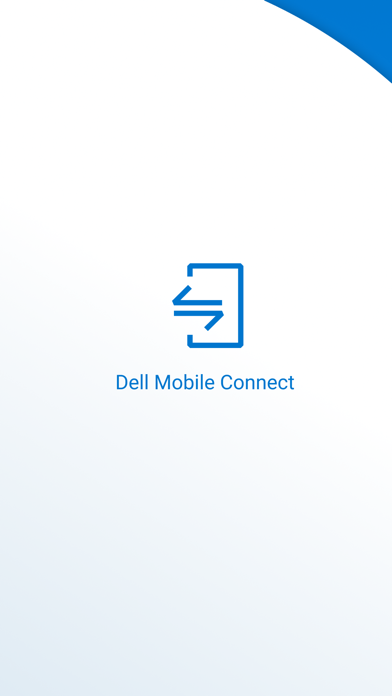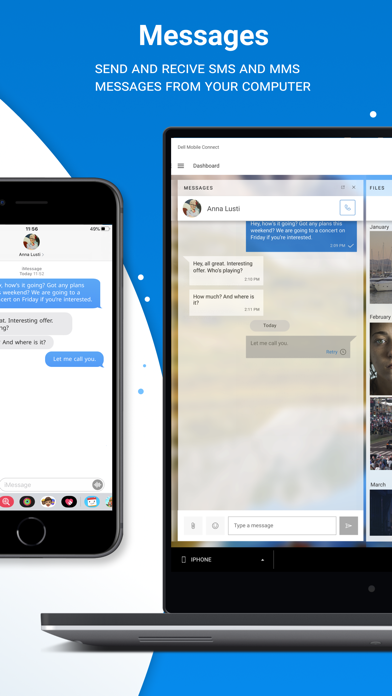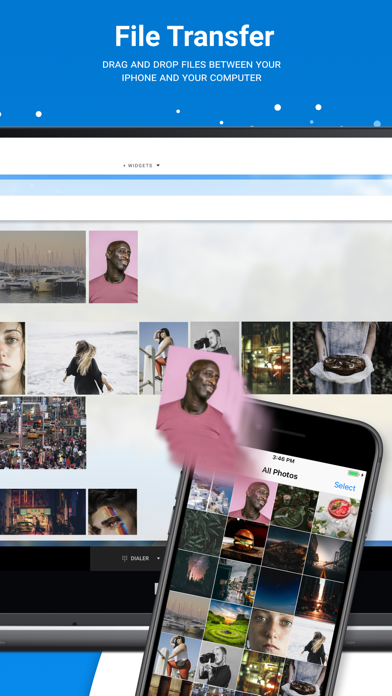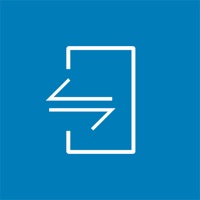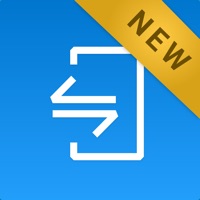
How to Delete Dell. save (31.54 MB)
Published by ScreenovateWe have made it super easy to delete Dell Mobile Connect account and/or app.
Table of Contents:
Guide to Delete Dell Mobile Connect 👇
Things to note before removing Dell:
- The developer of Dell is Screenovate and all inquiries must go to them.
- The GDPR gives EU and UK residents a "right to erasure" meaning that you can request app developers like Screenovate to delete all your data it holds. Screenovate must comply within 1 month.
- The CCPA lets American residents request that Screenovate deletes your data or risk incurring a fine (upto $7,500 dollars).
↪️ Steps to delete Dell account:
1: Visit the Dell website directly Here →
2: Contact Dell Support/ Customer Service:
- 100% Contact Match
- Developer: Screenovate Technologies LTD.
- E-Mail: mcsupport@screenovate.com
- Website: Visit Dell Website
- 100% Contact Match
- Developer: Screenovate Technologies LTD.
- E-Mail: giladtaase@screenovate.com
- Website: Visit Screenovate Technologies LTD. Website
Deleting from Smartphone 📱
Delete on iPhone:
- On your homescreen, Tap and hold Dell Mobile Connect until it starts shaking.
- Once it starts to shake, you'll see an X Mark at the top of the app icon.
- Click on that X to delete the Dell Mobile Connect app.
Delete on Android:
- Open your GooglePlay app and goto the menu.
- Click "My Apps and Games" » then "Installed".
- Choose Dell Mobile Connect, » then click "Uninstall".
Have a Problem with Dell Mobile Connect? Report Issue
🎌 About Dell Mobile Connect
1. Dell Mobile Connect minimizes distractions by conveniently allowing you interact with your phone from your Dell computer.
2. • Download and install the Dell Mobile Connect application on your PC (available on the Microsoft Store).
3. • The Dell Mobile Connect PC app (available on the Microsoft Store).
4. • Launch Dell Mobile Connect and follow the on-screen prompts.
5. • File Transfer – Securely copy files between your phone and your computer.
6. • A 2018 or newer Dell computer with Windows 10 19H2 and above.
7. • Screen mirroring – Control your phone with your PC keyboard, mouse, or touchscreen.
8. • Hands-free phone calls – Make and take phone calls without picking up your phone.
9. • Notifications – View your phone notifications on your PC.
10. • Text messaging – Send and receive SMS and MMS messages from your computer.
11. • Contacts – Search your phone’s contacts and interface with them from the app.