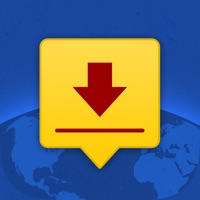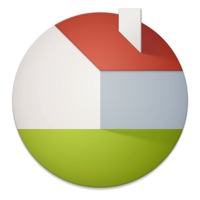Cancel MobiPDF・PDF File Editor・Reader Subscription & Save $49.99/mth
Published by MobiSystems, Inc. on 2025-07-22Uncover the ways MobiSystems, Inc. (the company) bills you and cancel your MobiPDF・PDF File Editor・Reader subscription.
🚨 Guide to Canceling MobiPDF・PDF File Editor・Reader 👇
Note before cancelling:
- How easy is it to cancel MobiPDF・PDF File Editor・Reader? It is Very Easy to Cancel a MobiPDF・PDF File Editor・Reader subscription.
- The developer of MobiPDF・PDF File Editor・Reader is MobiSystems, Inc. and all inquiries go to them.
- Check MobiSystems, Inc.'s Terms of Services/Privacy policy if they support self-serve cancellation:
- Always cancel subscription 24 hours before it ends.
Your Potential Savings 💸
**Pricing data is based on average subscription prices reported by AppCutter.com users..
| Plan | Savings (USD) |
|---|---|
| PDF Extra Premium 2023 Weekly | $9.99 |
| PDF Extra Premium | $49.99 |
| PDF Extra Premium Yearly | $49.99 |
| PDF Extra Premium Weekly | $7.99 |
| PDF Extra Premium 2023 Weekly | $7.99 |
| PDF Extra Premium | $9.99 |
| PDF Extra Premium Yearly | $49.99 |
| PDF Extra Premium 2023 Monthly | $12.99 |
| PDF Extra Premium | $9.99 |
| PDF Extra Premium Weekly | $7.99 |
🌐 Cancel directly via MobiPDF・PDF File Editor・Reader
- 🌍 Contact MobiPDF・PDF File Editor・Reader Support
- Mail MobiPDF・PDF File Editor・Reader requesting that they cancel your account:
- Login to your MobiPDF・PDF File Editor・Reader account.
- In the menu section, look for any of these: "Billing", "Subscription", "Payment", "Manage account", "Settings".
- Click the link, then follow the prompts to cancel your subscription.
End MobiPDF・PDF File Editor・Reader subscription on iPhone/iPad:
- Goto Settings » ~Your name~ » "Subscriptions".
- Click MobiPDF・PDF File Editor・Reader (subscription) » Cancel
Cancel subscription on Android:
- Goto Google PlayStore » Menu » "Subscriptions"
- Click on MobiPDF・PDF File Editor・Reader
- Click "Cancel Subscription".
💳 Cancel MobiPDF・PDF File Editor・Reader on Paypal:
- Goto Paypal.com .
- Click "Settings" » "Payments" » "Manage Automatic Payments" (in Automatic Payments dashboard).
- You'll see a list of merchants you've subscribed to.
- Click on "MobiPDF・PDF File Editor・Reader" or "MobiSystems, Inc." to cancel.
Have a Problem with MobiPDF・PDF File Editor・Reader? Report Issue
Reviews & Common Issues: 2 Comments
By Joshua Pegg
3 years agoUninstalled this app please delete the rest of the files on this want nothing in it please thank you.
By Antonius Ho
3 years agoHow to cancel subscription during my trial period? When I tried to cancel it, I found that "my subscription will be canceled at the end of my billing period at 18-Jan-2023, meaning that I still need to pay for 12 months subscription first. Please advise.
About MobiPDF・PDF File Editor・Reader?
1. • Any unused portion of a free trial period (if offered) will be forfeited when you purchase a premium subscription.
2. • Your free trial subscription will automatically renew to a paid subscription unless auto-renew is turned off at least 24 hours before the end of the free trial period.
3. This must be done 24 hours before the end of a free trial or subscription period to avoid being charged.
4. • You can cancel a free trial or subscription anytime by turning off auto-renewal through your iTunes account settings.
5. The cancellation will take effect the day after the last day of the current subscription period, and you will be downgraded to the free service.