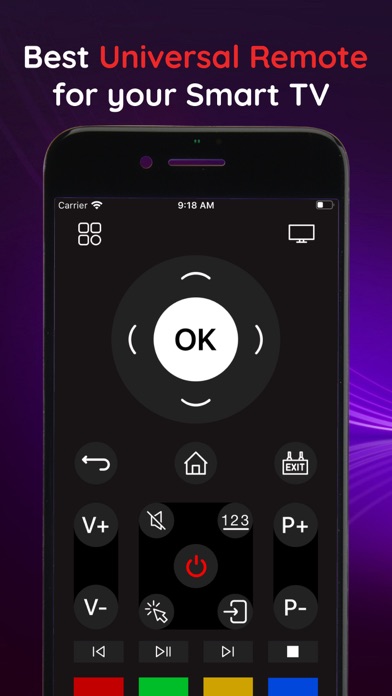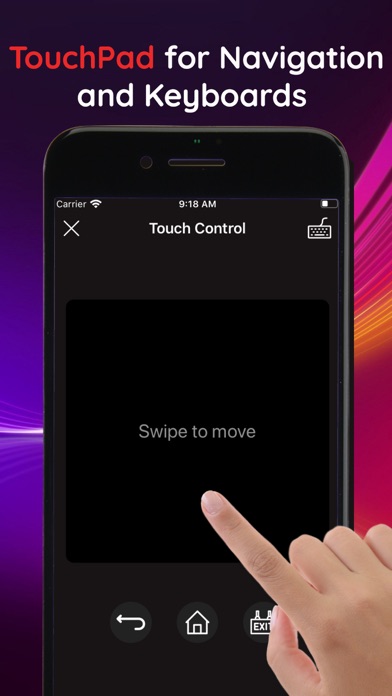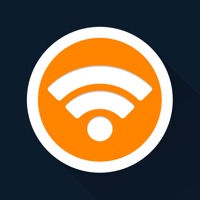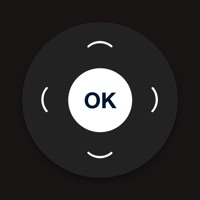
Cancel Universal TV Remote ◆ Subscription & Save $39.99/mth
Published by VP TRAVEL ., JSCUncover the ways VP TRAVEL ., JSC (the company) bills you and cancel your Universal TV Remote ◆ subscription.
🚨 Guide to Canceling Universal TV Remote ◆ 👇
Note before cancelling:
- The developer of Universal TV Remote ◆ is VP TRAVEL ., JSC and all inquiries go to them.
- Check VP TRAVEL ., JSC's Terms of Services/Privacy policy if they support self-serve cancellation:
- Always cancel subscription 24 hours before it ends.
Your Potential Savings 💸
**Pricing data is based on average subscription prices reported by AppCutter.com users..
| Plan | Savings (USD) |
|---|---|
| Weekly Upgrade TV Remote | $4.99 |
| Lifetime | $19.99 |
| Yearly | $39.99 |
🌐 Cancel directly via Universal TV Remote ◆
- 🌍 Contact Universal TV Remote ◆ Support
- Mail Universal TV Remote ◆ requesting that they cancel your account:
- E-Mail: help.smarttvremotes@hotmail.com
- Login to your Universal TV Remote ◆ account.
- In the menu section, look for any of these: "Billing", "Subscription", "Payment", "Manage account", "Settings".
- Click the link, then follow the prompts to cancel your subscription.
End Universal TV Remote ◆ subscription on iPhone/iPad:
- Goto Settings » ~Your name~ » "Subscriptions".
- Click Universal TV Remote ◆ (subscription) » Cancel
Cancel subscription on Android:
- Goto Google PlayStore » Menu » "Subscriptions"
- Click on Universal TV Remote ◆
- Click "Cancel Subscription".
💳 Cancel Universal TV Remote ◆ on Paypal:
- Goto Paypal.com .
- Click "Settings" » "Payments" » "Manage Automatic Payments" (in Automatic Payments dashboard).
- You'll see a list of merchants you've subscribed to.
- Click on "Universal TV Remote ◆" or "VP TRAVEL ., JSC" to cancel.
Subscription Costs (Saved) 💰
Universal TV Remote ◆ offers a weekly subscription plan for unlimited access to all features. The cost of the subscription depends on the plan selected by the user. The app also offers a lifetime subscription plan for unlimited access to the Universal TV Remote forever. The subscription automatically renews unless auto-renew is turned off at least 24-hours before the end of the current period. The user can manage subscriptions and turn off auto-renewal by going to their Account Settings after purchase. Any unused portion of the free trial will be forfeited when the user purchases a subscription.
Have a Problem with Universal TV Remote ◆? Report Issue
About Universal TV Remote ◆?
1. Universal TV Remote ◆ is an application that allows you to control your TV instead of using your physical remote.
2. Universal TV Remote ◆ also offers a Lifetime subscription with unlimited access to the Universal TV Remote forever.
3. • You can subscribe for unlimited access to all features within Universal TV Remote ◆ .
4. Connect your iPhone / iPad to the same WiFi network as your TV device and application will automatically detect the device to control.
5. • Subscriptions are billed weekly at the rate selected depending on the subscription plan.