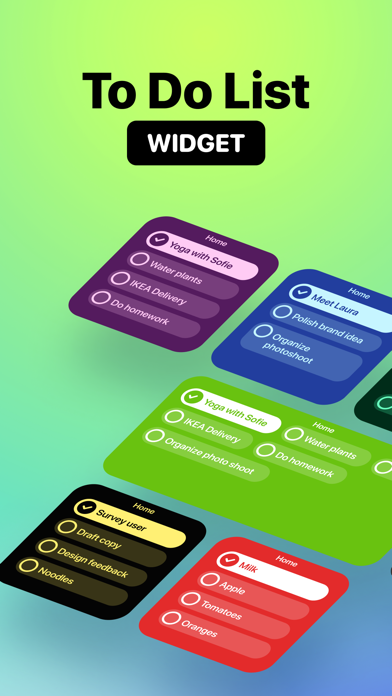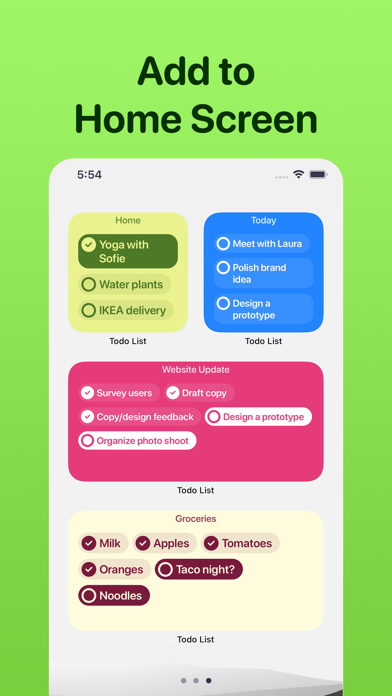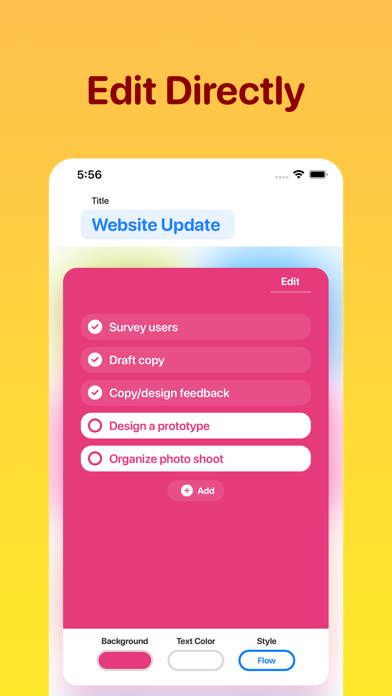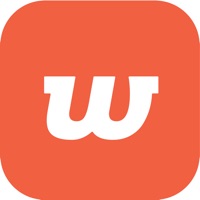How to Delete To Do List Widget. save (27.80 MB)
Published by TAPUNIVERSE LLC on 2024-03-31We have made it super easy to delete To Do List Widget account and/or app.
Table of Contents:
Guide to Delete To Do List Widget 👇
Things to note before removing To Do List Widget:
- The developer of To Do List Widget is TAPUNIVERSE LLC and all inquiries must go to them.
- Check the Terms of Services and/or Privacy policy of TAPUNIVERSE LLC to know if they support self-serve account deletion:
- The GDPR gives EU and UK residents a "right to erasure" meaning that you can request app developers like TAPUNIVERSE LLC to delete all your data it holds. TAPUNIVERSE LLC must comply within 1 month.
- The CCPA lets American residents request that TAPUNIVERSE LLC deletes your data or risk incurring a fine (upto $7,500 dollars).
-
Data Not Collected: The developer does not collect any data from this app.
↪️ Steps to delete To Do List Widget account:
1: Visit the To Do List Widget website directly Here →
2: Contact To Do List Widget Support/ Customer Service:
- 18.18% Contact Match
- Developer: mlhgdevelopment
- E-Mail: mlhgdevelopment@gmail.com
- Website: Visit To Do List Widget Website
- Support channel
- Vist Terms/Privacy
3: Check To Do List Widget's Terms/Privacy channels below for their data-deletion Email:
Deleting from Smartphone 📱
Delete on iPhone:
- On your homescreen, Tap and hold To Do List Widget until it starts shaking.
- Once it starts to shake, you'll see an X Mark at the top of the app icon.
- Click on that X to delete the To Do List Widget app.
Delete on Android:
- Open your GooglePlay app and goto the menu.
- Click "My Apps and Games" » then "Installed".
- Choose To Do List Widget, » then click "Uninstall".
Have a Problem with To Do List Widget? Report Issue
🎌 About To Do List Widget
1. • Subscription auto-renew at the end of current period, unless cancelled 24-hours in advance prior to the end of the current period.
2. Per Apple policy, no cancellation of the current subscription is allowed during active subscription period.
3. You may manage your subscription and turn off auto-renewal by going to your Account Settings after purchase.
4. The subscription fee is charged to your iTunes account at confirmation of purchase.
5. • You can subscribe to unlock all features and create unlimited notes.
6. Create unlimited To Do lists and add to your Home Screen.
7. Once purchased, refunds will not be provided for any unused portion of the term.