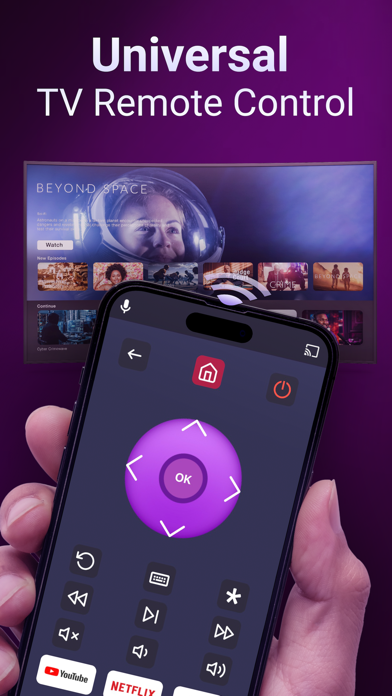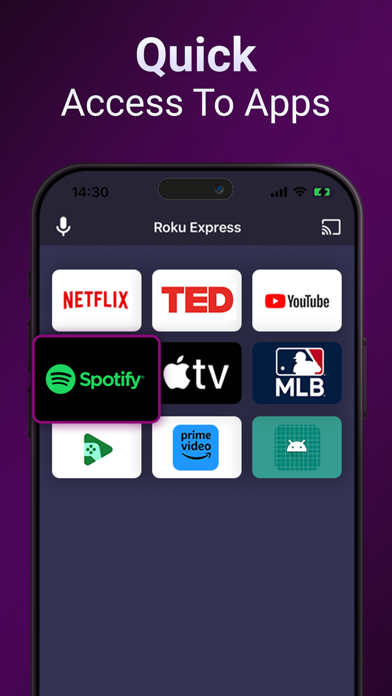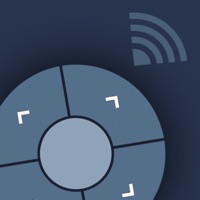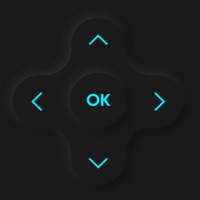
Cancel Universal TV Remote Controller Subscription & Save $12.99/mth
Published by SON TUNG on 2025-05-28Uncover the ways SON TUNG (the company) bills you and cancel your Universal TV Remote Controller subscription.
🚨 Guide to Canceling Universal TV Remote Controller 👇
Note before cancelling:
- The developer of Universal TV Remote Controller is SON TUNG and all inquiries go to them.
- Check SON TUNG's Terms of Services/Privacy policy if they support self-serve cancellation:
- Always cancel subscription 24 hours before it ends.
Your Potential Savings 💸
**Pricing data is based on average subscription prices reported by AppCutter.com users..
| Plan | Savings (USD) |
|---|---|
| YEARLY SUBSCRIPTION | $7.99 |
| MONTHLY SUBSCRIPTION | $3.99 |
| WEEKLY SUBSCRIPTION | $2.99 |
| One-time Payment | $12.99 |
🌐 Cancel directly via Universal TV Remote Controller
- 🌍 Contact Universal TV Remote Controller Support
- Mail Universal TV Remote Controller requesting that they cancel your account:
- E-Mail: support@sensustech.com
- Login to your Universal TV Remote Controller account.
- In the menu section, look for any of these: "Billing", "Subscription", "Payment", "Manage account", "Settings".
- Click the link, then follow the prompts to cancel your subscription.
End Universal TV Remote Controller subscription on iPhone/iPad:
- Goto Settings » ~Your name~ » "Subscriptions".
- Click Universal TV Remote Controller (subscription) » Cancel
Cancel subscription on Android:
- Goto Google PlayStore » Menu » "Subscriptions"
- Click on Universal TV Remote Controller
- Click "Cancel Subscription".
💳 Cancel Universal TV Remote Controller on Paypal:
- Goto Paypal.com .
- Click "Settings" » "Payments" » "Manage Automatic Payments" (in Automatic Payments dashboard).
- You'll see a list of merchants you've subscribed to.
- Click on "Universal TV Remote Controller" or "SON TUNG" to cancel.
Subscription Costs (Saved) 💰
Annual Premium Subscription
- Price: $29.99 per year
- Features: Unlock all features, Ad-free, 24/7 support
- Free trial: 3-day free trial
- Payment: Charged to iTunes Account at confirmation of purchase
- Renewal: Subscription automatically renews unless auto-renew is turned off at least 24-hours before the end of the current period
- Manage subscription: Subscriptions may be managed by the user and auto-renewal may be turned off by going to the user’s Account Settings after purchase
- Forfeiture: Any unused portion of a free trial period, if offered, will be forfeited when the user purchases a subscription to that publication, where applicable.
Have a Problem with Universal TV Remote Controller? Report Issue
About Universal TV Remote Controller?
1. - Any unused portion of a free trial period, if offered, will be forfeited when the user purchases a subscription to that publication, where applicable.
2. Remember to connect your Phone and TV to the same Wi-Fi network.