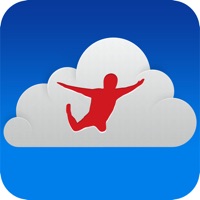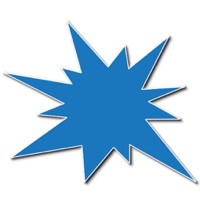How to Delete Windows App. save (45.83 MB)
Published by Microsoft Corporation on 2024-10-22We have made it super easy to delete Windows App Mobile account and/or app.
Table of Contents:
Guide to Delete Windows App Mobile 👇
Things to note before removing Windows App:
- The developer of Windows App is Microsoft Corporation and all inquiries must go to them.
- Check the Terms of Services and/or Privacy policy of Microsoft Corporation to know if they support self-serve account deletion:
- The GDPR gives EU and UK residents a "right to erasure" meaning that you can request app developers like Microsoft Corporation to delete all your data it holds. Microsoft Corporation must comply within 1 month.
- The CCPA lets American residents request that Microsoft Corporation deletes your data or risk incurring a fine (upto $7,500 dollars).
-
Data Linked to You: The following data may be collected and linked to your identity:
- Identifiers
- Usage Data
- Diagnostics
↪️ Steps to delete Windows App account:
1: Visit the Windows App website directly Here →
2: Contact Windows App Support/ Customer Service:
- 24% Contact Match
- Developer: Microsoft Corporation
- E-Mail: rdandr@microsoft.com
- Website: Visit Windows App Website
- Support channel
- Vist Terms/Privacy
3: Check Windows App's Terms/Privacy channels below for their data-deletion Email:
Deleting from Smartphone 📱
Delete on iPhone:
- On your homescreen, Tap and hold Windows App Mobile until it starts shaking.
- Once it starts to shake, you'll see an X Mark at the top of the app icon.
- Click on that X to delete the Windows App Mobile app.
Delete on Android:
- Open your GooglePlay app and goto the menu.
- Click "My Apps and Games" » then "Installed".
- Choose Windows App Mobile, » then click "Uninstall".
Have a Problem with Windows App Mobile? Report Issue
🎌 About Windows App Mobile
1. Use Microsoft Remote Desktop for iOS to connect to a remote PC or virtual apps and desktops made available by your admin.
2. • Access remote PCs running Windows Professional or Enterprise and Windows Server.
3. With Microsoft Remote Desktop, you can be productive no matter where you are.
4. • Rich multi-touch experience supporting Windows gestures.
5. • Simple management of your connections and user account from the Connection Center.
6. • Redirect your clipboard, and local devices such as microphones and cameras.
7. • Secure connection to your data and applications.