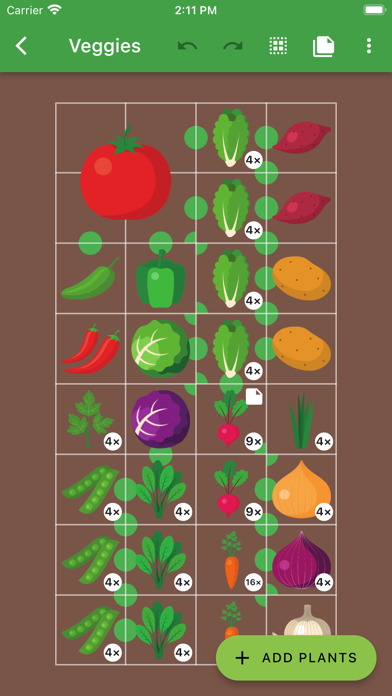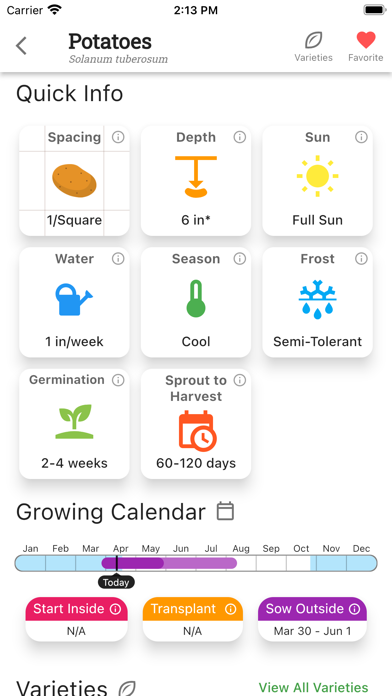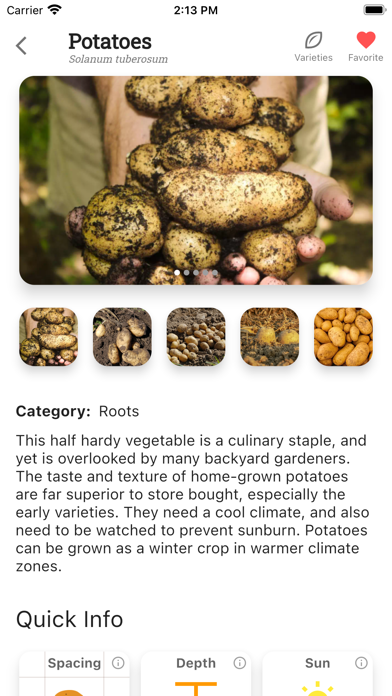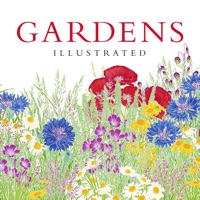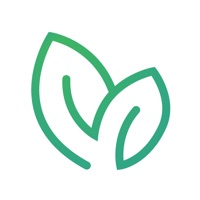How to Delete Planter. save (71.62 MB)
Published by Percula on 2024-09-11We have made it super easy to delete Planter: Garden Planner account and/or app.
Table of Contents:
Guide to Delete Planter: Garden Planner 👇
Things to note before removing Planter:
- The developer of Planter is Percula and all inquiries must go to them.
- The GDPR gives EU and UK residents a "right to erasure" meaning that you can request app developers like Percula to delete all your data it holds. Percula must comply within 1 month.
- The CCPA lets American residents request that Percula deletes your data or risk incurring a fine (upto $7,500 dollars).
↪️ Steps to delete Planter account:
1: Visit the Planter website directly Here →
2: Contact Planter Support/ Customer Service:
- 100% Contact Match
- Developer: Planter
- E-Mail: support@planter.garden
- Website: Visit Planter Website
Deleting from Smartphone 📱
Delete on iPhone:
- On your homescreen, Tap and hold Planter: Garden Planner until it starts shaking.
- Once it starts to shake, you'll see an X Mark at the top of the app icon.
- Click on that X to delete the Planter: Garden Planner app.
Delete on Android:
- Open your GooglePlay app and goto the menu.
- Click "My Apps and Games" » then "Installed".
- Choose Planter: Garden Planner, » then click "Uninstall".
Have a Problem with Planter: Garden Planner? Report Issue
🎌 About Planter: Garden Planner
Arrange your garden and learn how to grow vegetables with this garden planner. Features: • Companion and combative plant information • Planting calendar for when to start seeds or transplant • Square foot gardening layout grid for easy spacing • Information on 80+ fruits and vegetables and hundreds of varieties • Ability to add custom plants if your favorite isn't included yet Planter makes gardening easier for both beginners and long-time gardeners. .