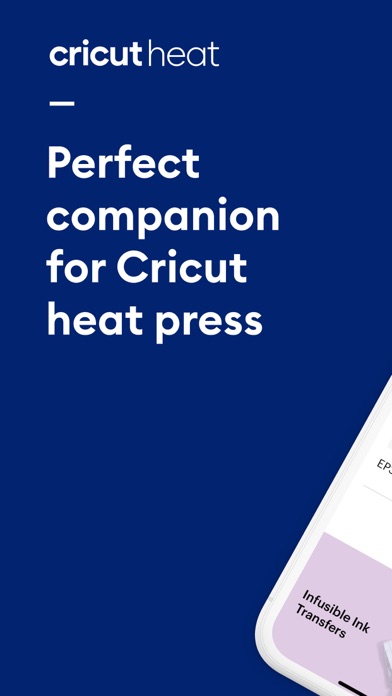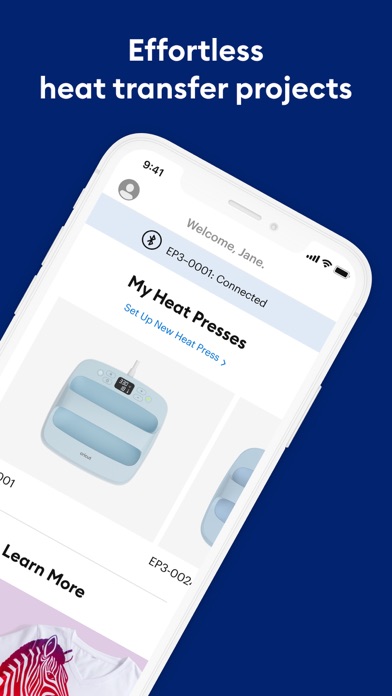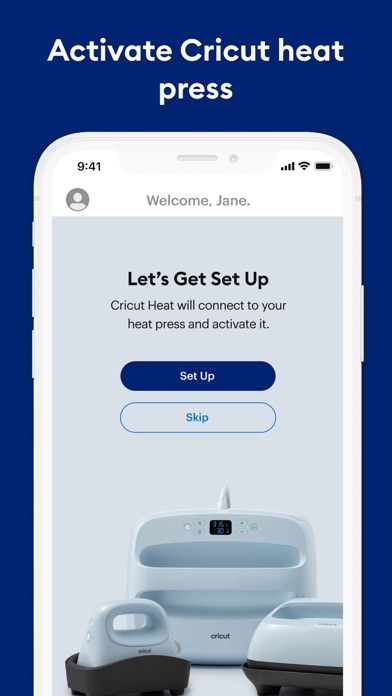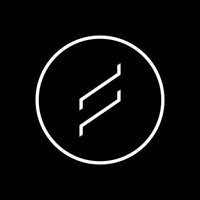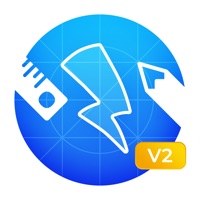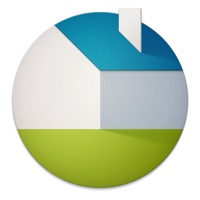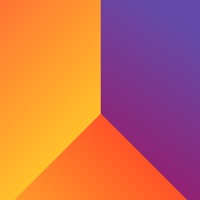How to Delete Cricut Heat. save (48.54 MB)
Published by Cricut, Inc. on 2024-06-17We have made it super easy to delete Cricut Heat: DIY Heat Transfer account and/or app.
Table of Contents:
Guide to Delete Cricut Heat: DIY Heat Transfer 👇
Things to note before removing Cricut Heat:
- The developer of Cricut Heat is Cricut, Inc. and all inquiries must go to them.
- Check the Terms of Services and/or Privacy policy of Cricut, Inc. to know if they support self-serve account deletion:
- The GDPR gives EU and UK residents a "right to erasure" meaning that you can request app developers like Cricut, Inc. to delete all your data it holds. Cricut, Inc. must comply within 1 month.
- The CCPA lets American residents request that Cricut, Inc. deletes your data or risk incurring a fine (upto $7,500 dollars).
-
Data Linked to You: The following data may be collected and linked to your identity:
- Contact Info
- Identifiers
- Usage Data
- Diagnostics
↪️ Steps to delete Cricut Heat account:
1: Visit the Cricut Heat website directly Here →
2: Contact Cricut Heat Support/ Customer Service:
- 100% Contact Match
- Developer: Cricut
- E-Mail: support@cricut.com
- Website: Visit Cricut Heat Website
- Support channel
- Vist Terms/Privacy
3: Check Cricut Heat's Terms/Privacy channels below for their data-deletion Email:
Deleting from Smartphone 📱
Delete on iPhone:
- On your homescreen, Tap and hold Cricut Heat: DIY Heat Transfer until it starts shaking.
- Once it starts to shake, you'll see an X Mark at the top of the app icon.
- Click on that X to delete the Cricut Heat: DIY Heat Transfer app.
Delete on Android:
- Open your GooglePlay app and goto the menu.
- Click "My Apps and Games" » then "Installed".
- Choose Cricut Heat: DIY Heat Transfer, » then click "Uninstall".
Have a Problem with Cricut Heat: DIY Heat Transfer? Report Issue
🎌 About Cricut Heat: DIY Heat Transfer
1. Get ideal time and temperature settings for virtually any heat transfer (HTV) project – and send them right to your press in a tap – with this companion app for Cricut EasyPress® 3 and Cricut Hat Press™ smart heat press.
2. Use Cricut EasyPress 3 with the companion Cricut Heat app to send ideal time and temperature settings in a tap, plus get step-by-step instructions for every project – you'll know exactly what to do from preheat to post-peel to the big reveal.
3. With adjustable heat up to 400℉ (205°C), Cricut EasyPress 3 combines the speed of a heat press and the convenience of an iron, so you can get fast, effortless results that really last.
4. ----> Note: This app only works with Cricut EasyPress 3 and Cricut Hat Press smart heat press.
5. Meet Cricut Hat Press™, the perfect heat press designed for hats.
6. From transferring iron-on designs to cotton tees to custom pro-level hats and everything in between, the Cricut Heat™ app has you covered at every step – from a thorough supply list to the correct stacking order, to the big reveal.
7. Your favourite Cricut heat press just got smarter.
8. Attach your design to your hat and send precise time & temp settings from your mobile device with the Cricut Heat™ app via Bluetooth connection.
9. Existing members can sign in using their Cricut ID to set up and activate the press.
10. It’s a perfect complement to Cricut cutting machines.
11. Cricut EasyPress 3 is lightweight, portable, and easy to store.
12. Simply place your hat on the Cricut Hat Pressing Form to create a firm pressing surface.
13. Its curved, ceramic-coated heat plate reaches three levels of heat up to 400ºF (205ºC) for consistent, wrinkle-free transfers.
14. Works with most major brands of iron-on, HTV and all Infusible Ink™ materials.