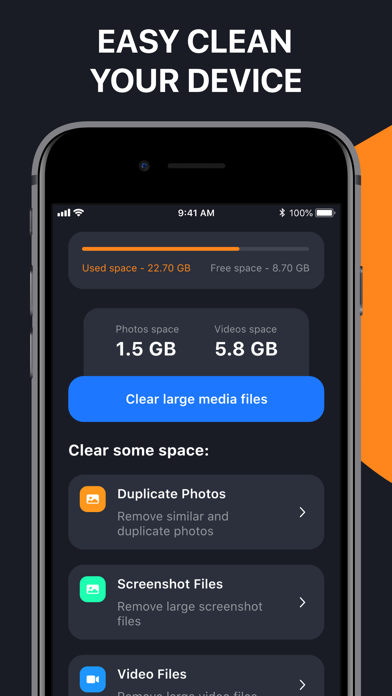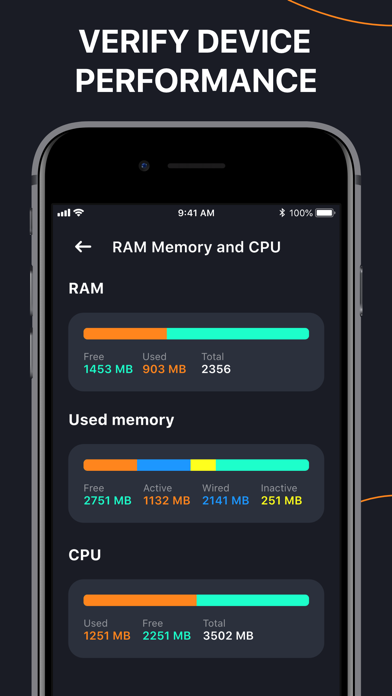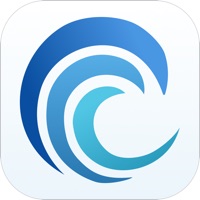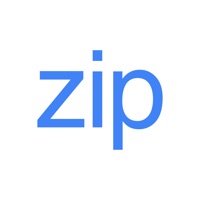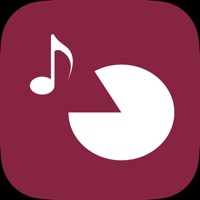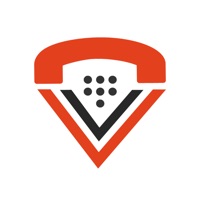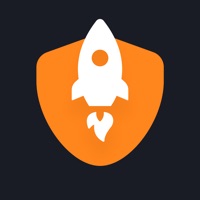
How to Delete Extra Clean. save (20.64 MB)
Published by Catalina SRLWe have made it super easy to delete Extra Clean: Device Optimizer account and/or app.
Table of Contents:
Guide to Delete Extra Clean: Device Optimizer 👇
Things to note before removing Extra Clean:
- The developer of Extra Clean is Catalina SRL and all inquiries must go to them.
- Check the Terms of Services and/or Privacy policy of Catalina SRL to know if they support self-serve account deletion:
- The GDPR gives EU and UK residents a "right to erasure" meaning that you can request app developers like Catalina SRL to delete all your data it holds. Catalina SRL must comply within 1 month.
- The CCPA lets American residents request that Catalina SRL deletes your data or risk incurring a fine (upto $7,500 dollars).
↪️ Steps to delete Extra Clean account:
1: Visit the Extra Clean website directly Here →
2: Contact Extra Clean Support/ Customer Service:
- 25.93% Contact Match
- Developer: Avast Software
- E-Mail: android@avast.com
- Website: Visit Extra Clean Website
3: Check Extra Clean's Terms/Privacy channels below for their data-deletion Email:
Deleting from Smartphone 📱
Delete on iPhone:
- On your homescreen, Tap and hold Extra Clean: Device Optimizer until it starts shaking.
- Once it starts to shake, you'll see an X Mark at the top of the app icon.
- Click on that X to delete the Extra Clean: Device Optimizer app.
Delete on Android:
- Open your GooglePlay app and goto the menu.
- Click "My Apps and Games" » then "Installed".
- Choose Extra Clean: Device Optimizer, » then click "Uninstall".
Have a Problem with Extra Clean: Device Optimizer? Report Issue
Reviews & Common Issues: 1 Comments
3.3 out of 5
By jeff
3 years agoapp says I have multiple malware problems. It will not fix them when i hit repair and says unknown error.
🎌 About Extra Clean: Device Optimizer
1. Free up tons of disk space with Disk Doctor by removing gigabytes of unneeded duplicates videos and photos.
2. Extra Clean: Device Optimizer.