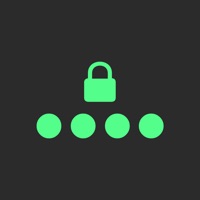
Cancel Codes Subscription
Published by Alex GrinmanUncover the ways Alex Grinman (the company) bills you and cancel your Codes subscription.
🚨 Guide to Canceling Codes 👇
Note before cancelling:
- The developer of Codes is Alex Grinman and all inquiries go to them.
- Always cancel subscription 24 hours before it ends.
🌐 Cancel directly via Codes
- Mail Codes requesting that they cancel your account:
- Login to your Codes account.
- In the menu section, look for any of these: "Billing", "Subscription", "Payment", "Manage account", "Settings".
- Click the link, then follow the prompts to cancel your subscription.
End Codes subscription on iPhone/iPad:
- Goto Settings » ~Your name~ » "Subscriptions".
- Click Codes (subscription) » Cancel
Cancel subscription on Android:
- Goto Google PlayStore » Menu » "Subscriptions"
- Click on Codes - TOTP Authenticator
- Click "Cancel Subscription".
💳 Cancel Codes on Paypal:
- Goto Paypal.com .
- Click "Settings" » "Payments" » "Manage Automatic Payments" (in Automatic Payments dashboard).
- You'll see a list of merchants you've subscribed to.
- Click on "Codes" or "Alex Grinman" to cancel.
Have a Problem with Codes - TOTP Authenticator? Report Issue
About Codes - TOTP Authenticator?
1. Beautiful and easy-to use authenticator for time-based one-time passcodes (TOTP) that is securely backed up to iCloud and synchronizes your codes across all your devices.
2. Secrets are *only* stored in your iCloud Keychain for secure backup and synchronization across all your devices.








