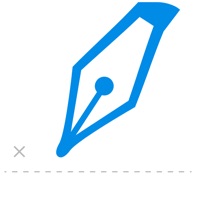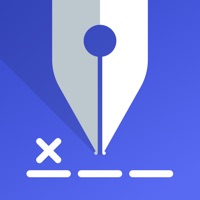How to Delete Fill and Sign. save (55.89 MB)
Published by Nuhealth Labs Inc.We have made it super easy to delete Fill and Sign: Document Signer account and/or app.
Table of Contents:
Guide to Delete Fill and Sign: Document Signer 👇
Things to note before removing Fill and Sign:
- The developer of Fill and Sign is Nuhealth Labs Inc. and all inquiries must go to them.
- Check the Terms of Services and/or Privacy policy of Nuhealth Labs Inc. to know if they support self-serve account deletion:
- The GDPR gives EU and UK residents a "right to erasure" meaning that you can request app developers like Nuhealth Labs Inc. to delete all your data it holds. Nuhealth Labs Inc. must comply within 1 month.
- The CCPA lets American residents request that Nuhealth Labs Inc. deletes your data or risk incurring a fine (upto $7,500 dollars).
↪️ Steps to delete Fill and Sign account:
1: Visit the Fill and Sign website directly Here →
2: Contact Fill and Sign Support/ Customer Service:
- 64.29% Contact Match
- Developer: Adobe
- E-Mail: fillandsign_support@adobe.com
- Website: Visit Fill and Sign Website
3: Check Fill and Sign's Terms/Privacy channels below for their data-deletion Email:
Deleting from Smartphone 📱
Delete on iPhone:
- On your homescreen, Tap and hold Fill and Sign: Document Signer until it starts shaking.
- Once it starts to shake, you'll see an X Mark at the top of the app icon.
- Click on that X to delete the Fill and Sign: Document Signer app.
Delete on Android:
- Open your GooglePlay app and goto the menu.
- Click "My Apps and Games" » then "Installed".
- Choose Fill and Sign: Document Signer, » then click "Uninstall".
Have a Problem with Fill and Sign: Document Signer? Report Issue
🎌 About Fill and Sign: Document Signer
1. With Fill and Sign: Document Signer app’s easy to use platform, you can now safely and securely sign, edit and send any document directly from the app using our iPhone and iPad.
2. Use Fill and Sign: Document Signer app to fill and send forms, use e signature, docusign by email, eliminating the use of traditional printing, faxing and paper scanning.
3. Simply upload your documents, edit the document, create your own signature and sign your file.
4. Fill and Sign: Document Signer is the easiest way to sign and send any document on your iPhone and iPad, anytime and anywhere.
5. Your documents have piled up and you need to look through your files? With the app’s Search option, you can easily find your document by typing in document filename.
6. Import images, photos, PDF files and documents from iCloud, Dropbox, Google Drive, your computer or gallery easily to edit and e-sign on your phone.
7. There are various ways for you to create your signature: type to sign, draw to sign, or upload an image for a legally-binding signature.
8. Use the Drag and Drop feature for fast, easy and hassle-free PDF document editing and signing.
9. The app automatically converts your imported images and photos to PDF document for ease of use.
10. You can also customize your documents with added text, date stamp, images or simply annotate.
11. No printing or faxing needed, just e-sign the documents and you’re all set.
12. Create unique e-signatures using the signature maker.
13. Save your profile such as digital signature and personal details securely to easily use and reuse in the future.
14. Signing documents manually is time-consuming and can be inefficient.