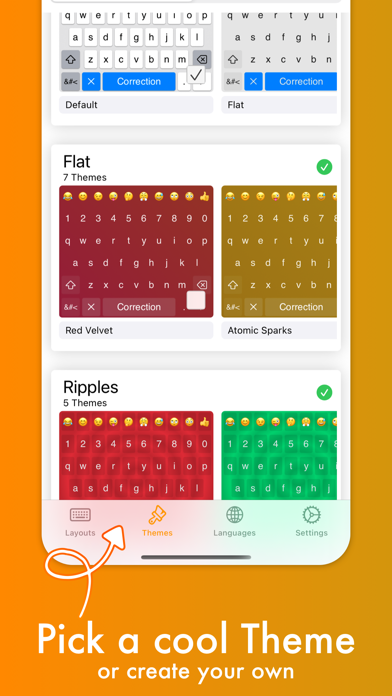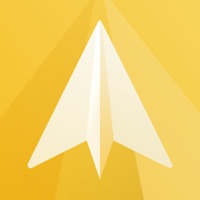Cancel MyKeyboard Pro Subscription
Published by FiveSheep OU on 2025-01-08Uncover the ways FiveSheep OU (the company) bills you and cancel your MyKeyboard Pro subscription.
🚨 Guide to Canceling MyKeyboard Pro 👇
Note before cancelling:
- The developer of MyKeyboard Pro is FiveSheep OU and all inquiries go to them.
- Check the Terms of Services and/or Privacy policy of FiveSheep OU to know if they support self-serve subscription cancellation:
- Always cancel subscription 24 hours before it ends.
🌐 Cancel directly via MyKeyboard Pro
- 🌍 Contact MyKeyboard Pro Support
- Mail MyKeyboard Pro requesting that they cancel your account:
- E-Mail: smartkeyboard@dexilog.com
- E-Mail: encodersstudio@gmail.com
- Login to your MyKeyboard Pro account.
- In the menu section, look for any of these: "Billing", "Subscription", "Payment", "Manage account", "Settings".
- Click the link, then follow the prompts to cancel your subscription.
End MyKeyboard Pro subscription on iPhone/iPad:
- Goto Settings » ~Your name~ » "Subscriptions".
- Click MyKeyboard Pro (subscription) » Cancel
Cancel subscription on Android:
- Goto Google PlayStore » Menu » "Subscriptions"
- Click on MyKeyboard Pro
- Click "Cancel Subscription".
💳 Cancel MyKeyboard Pro on Paypal:
- Goto Paypal.com .
- Click "Settings" » "Payments" » "Manage Automatic Payments" (in Automatic Payments dashboard).
- You'll see a list of merchants you've subscribed to.
- Click on "MyKeyboard Pro" or "FiveSheep OU" to cancel.
Have a Problem with MyKeyboard Pro? Report Issue
About MyKeyboard Pro?
1. Theme customization can be used to change every aspect of your keyboard: background and foreground colors, shadow and border sizes and their colors, key corner radius and you can even set a custom height for your keys! Even a custom keyboard background image is configurable with your own photo.
2. For example, by adding a lot of g keys to a keyboard you could essentially create your own g board, or by adding multiple font switching keys to one, you can create your own font keyboard.
3. Add or remove keys or rows, customize the way keys look and behave, change the duration until subkeys (the keys that pop up when holding on a key) pop up, add and remove subkeys and add keys with custom actions.
4. For example, the emoji row is a standard feature of the custom Keyboard and can be changed to contain all of your favorite emoji.
5. When no hold action is set for a specific key, the keyboard goes into trackpad mode, allowing you to shift the insertion point around by swiping.