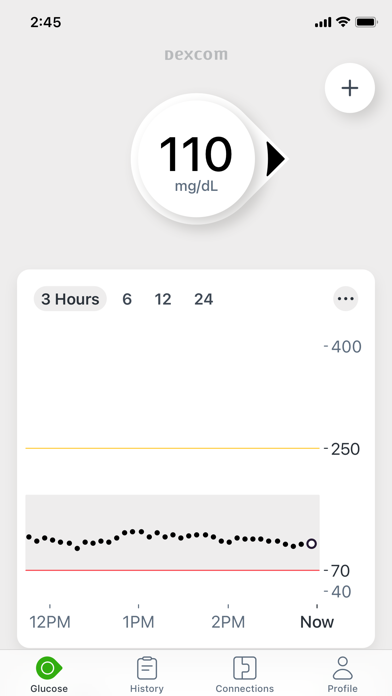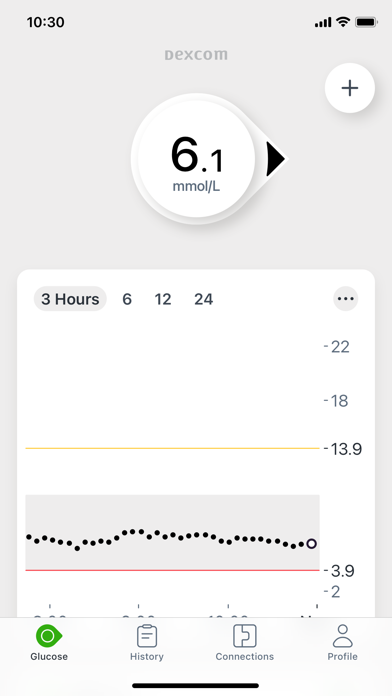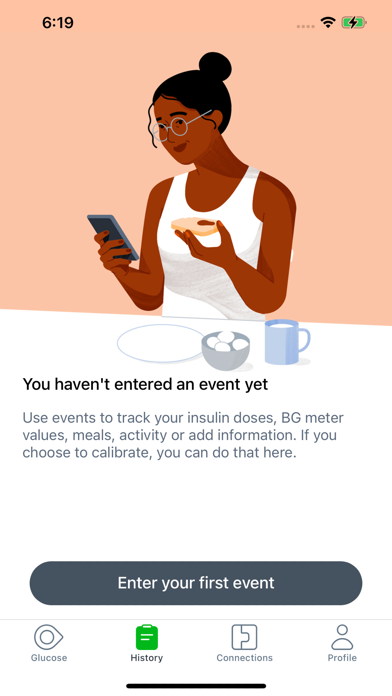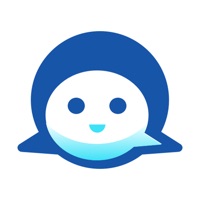How to Delete Dexcom G7. save (257.63 MB)
Published by Dexcom on 2024-10-09We have made it super easy to delete Dexcom G7 account and/or app.
Table of Contents:
Guide to Delete Dexcom G7 👇
Things to note before removing Dexcom G7:
- The developer of Dexcom G7 is Dexcom and all inquiries must go to them.
- Check the Terms of Services and/or Privacy policy of Dexcom to know if they support self-serve subscription cancellation:
- The GDPR gives EU and UK residents a "right to erasure" meaning that you can request app developers like Dexcom to delete all your data it holds. Dexcom must comply within 1 month.
- The CCPA lets American residents request that Dexcom deletes your data or risk incurring a fine (upto $7,500 dollars).
-
Data Linked to You: The following data may be collected and linked to your identity:
- Health & Fitness
- Contact Info
- Contacts
- User Content
- Identifiers
- Usage Data
- Diagnostics
- Other Data
-
Data Not Linked to You: The following data may be collected but it is not linked to your identity:
- Diagnostics
↪️ Steps to delete Dexcom G7 account:
1: Visit the Dexcom G7 website directly Here →
2: Contact Dexcom G7 Support/ Customer Service:
- 88.89% Contact Match
- Developer: Dexcom
- E-Mail: appsupport@dexcom.com
- Website: Visit Dexcom G7 Website
- 60.87% Contact Match
- Developer: Dexcom
- E-Mail: appsupport@dexcom.com
- Website: Visit Dexcom Website
- Support channel
- Vist Terms/Privacy
Deleting from Smartphone 📱
Delete on iPhone:
- On your homescreen, Tap and hold Dexcom G7 until it starts shaking.
- Once it starts to shake, you'll see an X Mark at the top of the app icon.
- Click on that X to delete the Dexcom G7 app.
Delete on Android:
- Open your GooglePlay app and goto the menu.
- Click "My Apps and Games" » then "Installed".
- Choose Dexcom G7, » then click "Uninstall".
Have a Problem with Dexcom G7? Report Issue
🎌 About Dexcom G7
1. Dexcom G7 also offers customizable alerts that can help warn of high or low glucose levels, as well as remote monitoring and reporting options that help keep users connected to their loved ones and care teams anytime, anywhere.
2. The Dexcom G7 Continuous Glucose Monitoring (CGM) System supports more empowered and integrated diabetes management.
3. †If your glucose alerts and readings from Dexcom G7 do not match symptoms or expectations, use a blood glucose meter to make diabetes treatment decisions.
4. Know your glucose number and where it’s heading with the Dexcom G7 Continuous Glucose Monitoring (CGM) System.
5. • Share your glucose data with up to 10 followers who can monitor your glucose data and trends on their compatible smart device with the Dexcom Follow app.
6. • View your glucose information, trend graph, and alerts right from your wrist with the Dexcom G7 Apple Watch app.
7. Only use this app if you have the Dexcom G7 CGM System.* Before you start making treatment decisions with Dexcom G7, work with your healthcare professional to learn how.
8. Watches require compatible smart device to use app.
9. G7 app features and partner integrations may differ by region.
10. Refer to your user guide for more information.