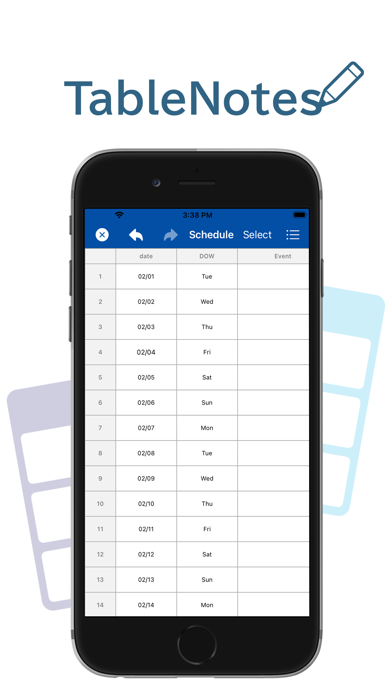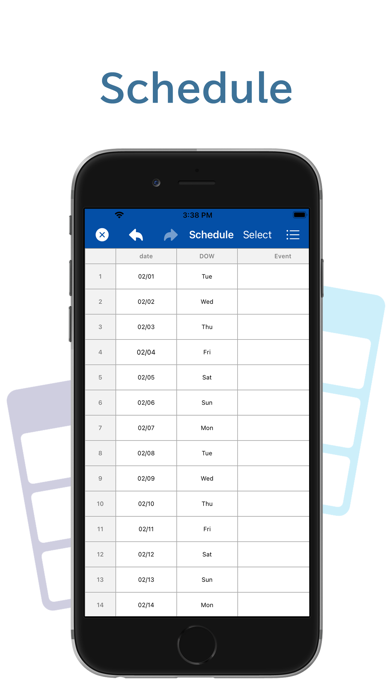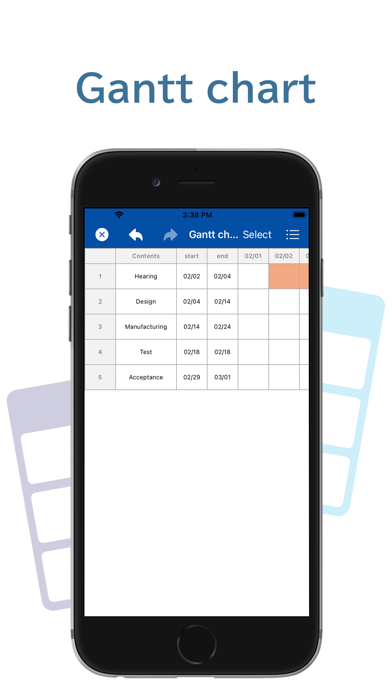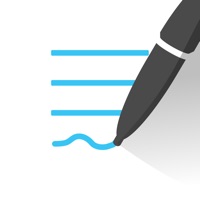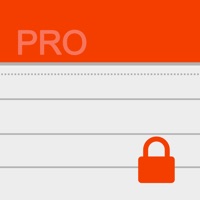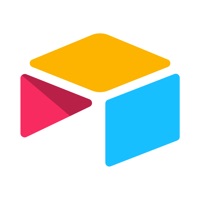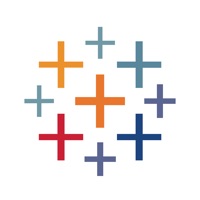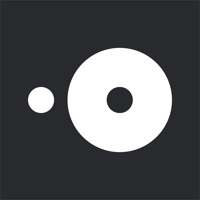How to Delete Table Notes Spreadsheet maker. save (16.11 MB)
Published by WEBDIA INC. on 2024-09-20We have made it super easy to delete Table Notes Spreadsheet maker account and/or app.
Table of Contents:
Guide to Delete Table Notes Spreadsheet maker 👇
Things to note before removing Table Notes Spreadsheet maker:
- The developer of Table Notes Spreadsheet maker is WEBDIA INC. and all inquiries must go to them.
- Check the Terms of Services and/or Privacy policy of WEBDIA INC. to know if they support self-serve subscription cancellation:
- The GDPR gives EU and UK residents a "right to erasure" meaning that you can request app developers like WEBDIA INC. to delete all your data it holds. WEBDIA INC. must comply within 1 month.
- The CCPA lets American residents request that WEBDIA INC. deletes your data or risk incurring a fine (upto $7,500 dollars).
-
Data Used to Track You: The following data may be used to track you across apps and websites owned by other companies:
- Location
- Identifiers
- Usage Data
- Diagnostics
-
Data Linked to You: The following data may be collected and linked to your identity:
- Location
- Identifiers
- Usage Data
- Diagnostics
↪️ Steps to delete Table Notes Spreadsheet maker account:
1: Visit the Table Notes Spreadsheet maker website directly Here →
2: Contact Table Notes Spreadsheet maker Support/ Customer Service:
- 46.43% Contact Match
- Developer: andromeda-appys
- E-Mail: contact@andromeda-appys.com
- Website: Visit Table Notes Spreadsheet maker Website
- Support channel
- Vist Terms/Privacy
Deleting from Smartphone 📱
Delete on iPhone:
- On your homescreen, Tap and hold Table Notes Spreadsheet maker until it starts shaking.
- Once it starts to shake, you'll see an X Mark at the top of the app icon.
- Click on that X to delete the Table Notes Spreadsheet maker app.
Delete on Android:
- Open your GooglePlay app and goto the menu.
- Click "My Apps and Games" » then "Installed".
- Choose Table Notes Spreadsheet maker, » then click "Uninstall".
Have a Problem with Table Notes Spreadsheet maker? Report Issue
🎌 About Table Notes Spreadsheet maker
1. You can set the text color and background color of each cell.
2. Tap an item to display the settings screen, where you can set or change the item name.
3. Four types of symbols (+-*/) can be used to display the calculation results.
4. Text color, background color, etc.
5. When outputting a file that contains images, the display may differ.
6. The text position can be changed to the left, center, or right.
7. When using iCloud Drive, you can use common data on multiple devices.
8. There is no limit to the number of rows and columns that can be added.
9. Four arithmetic operations can be performed in a cell.
10. Data can be output in PDF format for printing or sharing.
11. Even if you delete a file by mistake, you can rest assured that it is in the Trash.
12. You can save your name, phone number, address, etc.
13. The height and width of cells can be adjusted and changed.
14. You can receive and view CSV files shared from other applications.