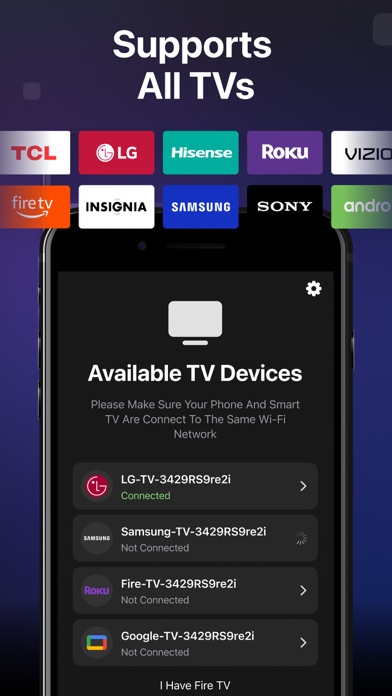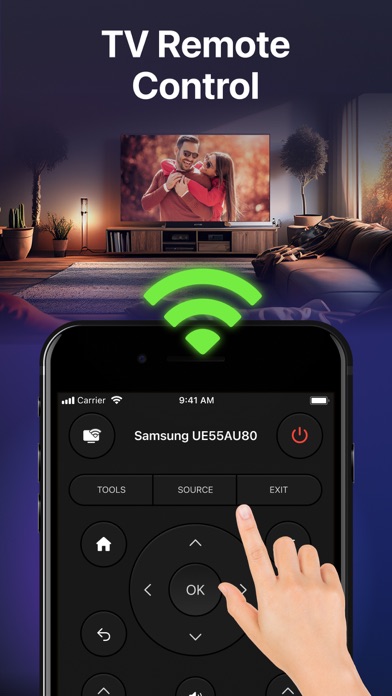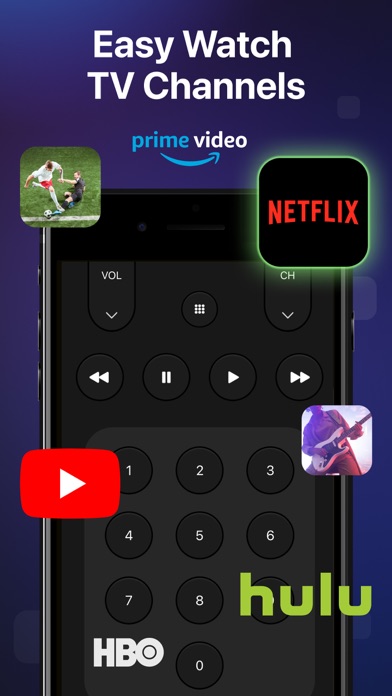How to Delete Smart TV Remote Control Plus. save (44.41 MB)
Published by DreamTeam Apps on 2024-10-22We have made it super easy to delete Smart TV Remote Control Plus account and/or app.
Table of Contents:
Guide to Delete Smart TV Remote Control Plus 👇
Things to note before removing Smart TV Remote Control Plus:
- The developer of Smart TV Remote Control Plus is DreamTeam Apps and all inquiries must go to them.
- Check the Terms of Services and/or Privacy policy of DreamTeam Apps to know if they support self-serve account deletion:
- The GDPR gives EU and UK residents a "right to erasure" meaning that you can request app developers like DreamTeam Apps to delete all your data it holds. DreamTeam Apps must comply within 1 month.
- The CCPA lets American residents request that DreamTeam Apps deletes your data or risk incurring a fine (upto $7,500 dollars).
-
Data Used to Track You: The following data may be used to track you across apps and websites owned by other companies:
- Identifiers
- Usage Data
- Diagnostics
-
Data Not Linked to You: The following data may be collected but it is not linked to your identity:
- Identifiers
- Usage Data
- Diagnostics
↪️ Steps to delete Smart TV Remote Control Plus account:
1: Visit the Smart TV Remote Control Plus website directly Here →
2: Contact Smart TV Remote Control Plus Support/ Customer Service:
- 90.2% Contact Match
- Developer: CodeMatics Media Solutions
- E-Mail: contact@codematics.co
- Website: Visit Smart TV Remote Control Plus Website
- 72.73% Contact Match
- Developer: CodeMatics Media Solutions
- E-Mail: contact.codematics@gmail.com
- Website: Visit CodeMatics Media Solutions Website
- Support channel
- Vist Terms/Privacy
3: Check Smart TV Remote Control Plus's Terms/Privacy channels below for their data-deletion Email:
Deleting from Smartphone 📱
Delete on iPhone:
- On your homescreen, Tap and hold Smart TV Remote Control Plus until it starts shaking.
- Once it starts to shake, you'll see an X Mark at the top of the app icon.
- Click on that X to delete the Smart TV Remote Control Plus app.
Delete on Android:
- Open your GooglePlay app and goto the menu.
- Click "My Apps and Games" » then "Installed".
- Choose Smart TV Remote Control Plus, » then click "Uninstall".
Have a Problem with Smart TV Remote Control Plus? Report Issue
🎌 About Smart TV Remote Control Plus
1. The subscription automatically renews for the same price and duration period depend on the selected plan (weekly, monthly, half-annual or annual) unless canceled at least 24-hours before the end of the current period.
2. This application is not an official app of Samsung,LG,Sony,TCL,Roku,Panasonic,Philips,Toshiba,Hisense,Telefunken,Grundig,Continental Edison nor are we affiliated with these company.
3. Samsung, LG, Sony, TCL, Roku, Panasonic, Philips, Toshiba, Hisense etc.
4. Subscription automatically renews unless canceled at least 24-hours before the end of the current period.
5. All common commands available: Change Volume, Switch Channel, Navigation, Power Off, Manu, Info, Tools etc.
6. Good to know: The payment will be charged to your iTunes Account when you confirm the purchase.
7. Android TV, Google TV, Apple TV, Roku TV, WebOS, Tizen etc.
8. You may purchase an auto-renewing subscription to get Pro Access.
9. - Support all popular smart TV OS.
10. - Work with 100+ Brands.
11. You can disable the automatic renewal function at any time by adjusting your account settings.