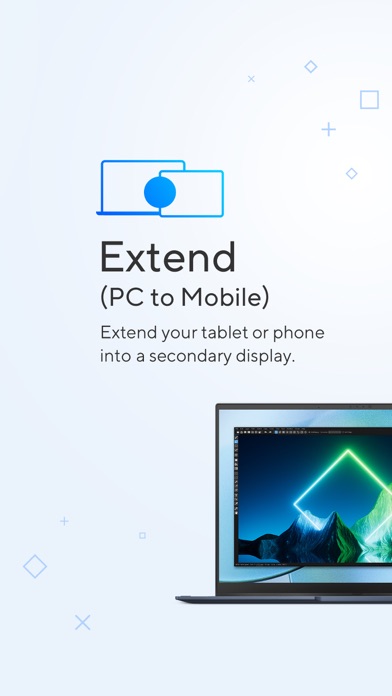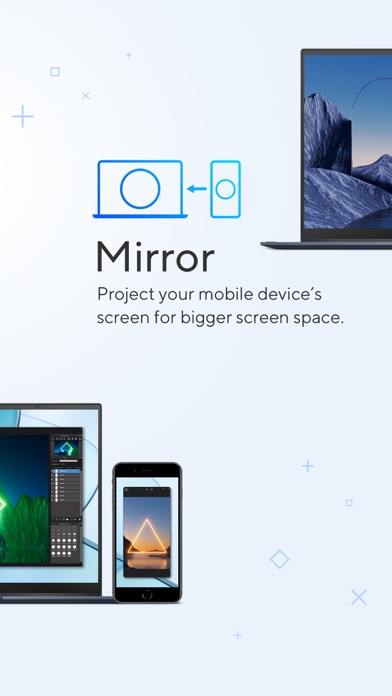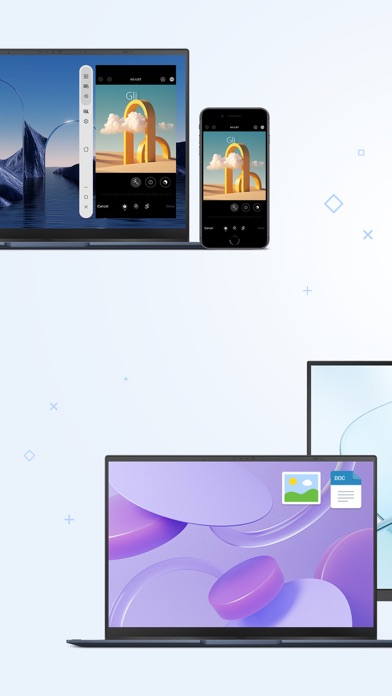How to Delete GlideX. save (47.85 MB)
Published by ASUSTek on 2024-07-15We have made it super easy to delete GlideX account and/or app.
Table of Contents:
Guide to Delete GlideX 👇
Things to note before removing GlideX:
- The developer of GlideX is ASUSTek and all inquiries must go to them.
- Check the Terms of Services and/or Privacy policy of ASUSTek to know if they support self-serve account deletion:
- The GDPR gives EU and UK residents a "right to erasure" meaning that you can request app developers like ASUSTek to delete all your data it holds. ASUSTek must comply within 1 month.
- The CCPA lets American residents request that ASUSTek deletes your data or risk incurring a fine (upto $7,500 dollars).
-
Data Linked to You: The following data may be collected and linked to your identity:
- User Content
- Identifiers
-
Data Not Linked to You: The following data may be collected but it is not linked to your identity:
- User Content
- Usage Data
- Diagnostics
↪️ Steps to delete GlideX account:
1: Visit the GlideX website directly Here →
2: Contact GlideX Support/ Customer Service:
- 40% Contact Match
- Developer: ASC, ASUSTeK COMPUTER INC.
- E-Mail: ASC_app@asus.com
- Website: Visit GlideX Website
- Support channel
- Vist Terms/Privacy
3: Check GlideX's Terms/Privacy channels below for their data-deletion Email:
Deleting from Smartphone 📱
Delete on iPhone:
- On your homescreen, Tap and hold GlideX until it starts shaking.
- Once it starts to shake, you'll see an X Mark at the top of the app icon.
- Click on that X to delete the GlideX app.
Delete on Android:
- Open your GooglePlay app and goto the menu.
- Click "My Apps and Games" » then "Installed".
- Choose GlideX, » then click "Uninstall".
Have a Problem with GlideX? Report Issue
🎌 About GlideX
1. Mirror your phone’s screen on your PC so you can use your PC's keyboard and mouse to navigate and input text instead of relying your phone's small screen virtual keyboard.
2. GlideX is a cross-device screen sharing (Screen Mirror and Extend) solution.
3. This feature expands your space and can be exceptionally useful when you need to cross-reference multiple documents or visuals.
4. Use your phone or tablet as a secondary display on-the-go for dual-display convenience.
5. Not only will your productivity improve significantly, you will also have a richer and less constrained visual experience.
6. * Support Wi-Fi and/or USB to connect mobile devices to the PC.
7. Multitasking has never been easier.