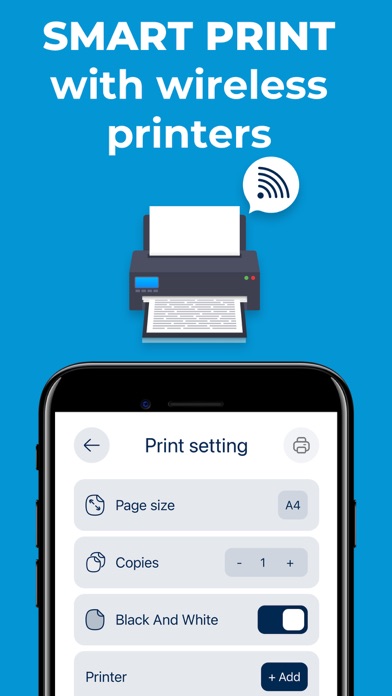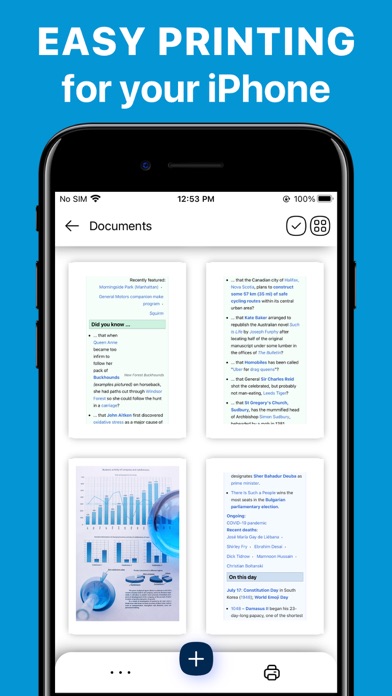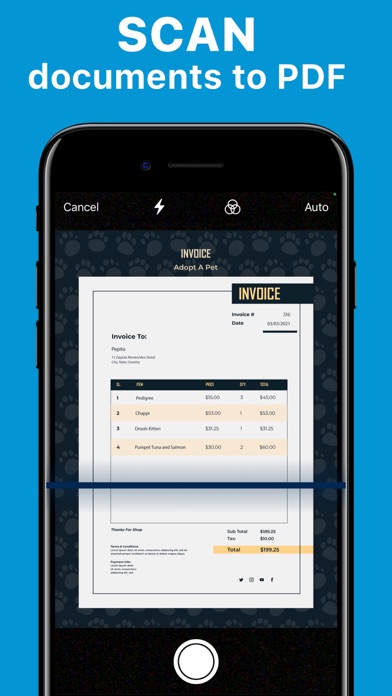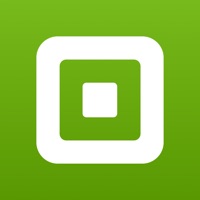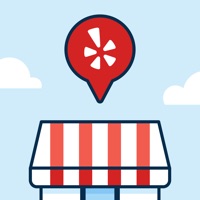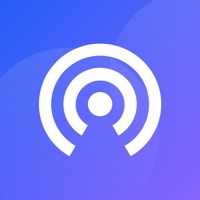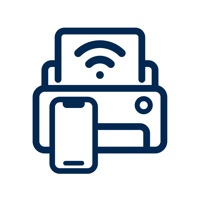
How to Delete Printer App. save (65.05 MB)
Published by Maxima Apps on 2024-03-20We have made it super easy to delete Printer App: Smart iPrint Scan account and/or app.
Table of Contents:
Guide to Delete Printer App: Smart iPrint Scan 👇
Things to note before removing Printer App:
- The developer of Printer App is Maxima Apps and all inquiries must go to them.
- Check the Terms of Services and/or Privacy policy of Maxima Apps to know if they support self-serve account deletion:
- The GDPR gives EU and UK residents a "right to erasure" meaning that you can request app developers like Maxima Apps to delete all your data it holds. Maxima Apps must comply within 1 month.
- The CCPA lets American residents request that Maxima Apps deletes your data or risk incurring a fine (upto $7,500 dollars).
↪️ Steps to delete Printer App account:
1: Visit the Printer App website directly Here →
2: Contact Printer App Support/ Customer Service:
- Verified email
- Contact e-Mail: feedback@maximaapps.com
- 43.48% Contact Match
- Developer: Seiko Epson Corporation
- E-Mail: Feedback-AndroidAppsPrn@exc.epson.co.jp
- Website: Visit Printer App Website
3: Check Printer App's Terms/Privacy channels below for their data-deletion Email:
Deleting from Smartphone 📱
Delete on iPhone:
- On your homescreen, Tap and hold Printer App: Smart iPrint Scan until it starts shaking.
- Once it starts to shake, you'll see an X Mark at the top of the app icon.
- Click on that X to delete the Printer App: Smart iPrint Scan app.
Delete on Android:
- Open your GooglePlay app and goto the menu.
- Click "My Apps and Games" » then "Installed".
- Choose Printer App: Smart iPrint Scan, » then click "Uninstall".
Have a Problem with Printer App: Smart iPrint Scan? Report Issue
Reviews & Common Issues: 1 Comments
By LeeAnn Sinclair
1 year agoI need to know how to unsubscribe from the Smart iPrint Scan app. My renewal date is approaching and I wish to unsubscribe. I no longer use the iPhone it was installed on.
🎌 About Printer App: Smart iPrint Scan
1. From any wireless printer, you may easily print documents If you connect your device to the same wi-fi network as the printer, it will print instantly.
2. Note: In order to print efficiently and conveniently, verify that your device is linked through a similar wireless network as the printers.
3. Connect your device to any wireless printer and print at any time with a simple connection.
4. You can now print documents from your phone to any wireless printer with a single button press.
5. In all, this app supports over 1,200 printer models, including Canon, Dell, Epson, Xerox, HP, Kyocera, Lenovo, Lexmark, Oki, Ricoh, Samsung, Sharp, and Brother, as well as other printer models that enable AirPrint.
6. To print photos, data, or documents, utilize the built-in scanner.
7. Print pages instantly and enjoy unrestricted access to the number of pages.
8. Now access printable such as coloring pages, planners, greetings and wishes for quick and easy printing.
9. Print multiple passport size photos on one sheet.
10. Want to fill out a checklist or a form? Prior to printing a document, you may now edit it by inserting text, images, and signatures.
11. You can now efficiently and conveniently import documents from Files, Images, iCloud, Google Drive, Dropbox, Clipboard, and Webpage.
12. Print sizes, page counts, and orientations may all be changed with ease.
13. Photos, data, and webpages may now be printed using wireless technology.
14. Now easily select and deselect the pages of your choice that you wish to send for printing.