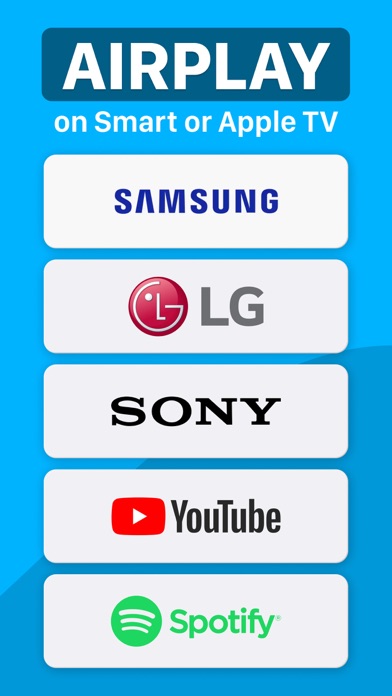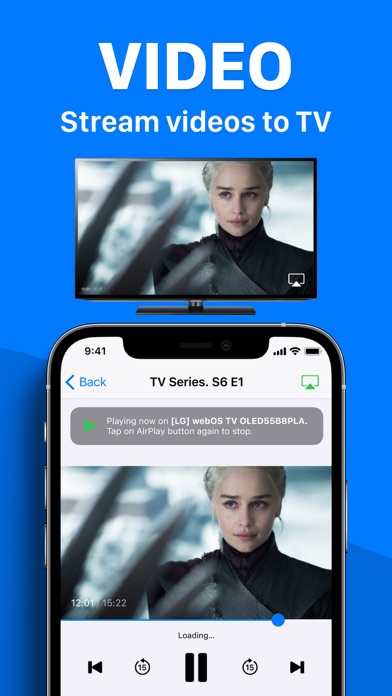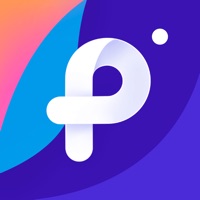Cancel Air Cast Subscription & Save $29.99/yr
Published by SMM service, s.r.o.Uncover the ways SMM service, s.r.o. (the company) bills you and cancel your Air Cast subscription.
🚨 Guide to Canceling Air Cast 👇
Note before cancelling:
- How easy is it to cancel Air Cast? It is Very Easy to Cancel a Air Cast subscription.
- The developer of Air Cast is SMM service, s.r.o. and all inquiries go to them.
- Check SMM service, s.r.o.'s Terms of Services/Privacy policy if they support self-serve cancellation:
- Always cancel subscription 24 hours before it ends.
Your Potential Savings 💸
**Pricing data is based on average subscription prices reported by AppCutter.com users..
| Duration | Amount (USD) |
|---|---|
| One-time savings | $31.58 |
| Yearly savings | $29.99 |
🌐 Cancel directly via Air Cast
- 🌍 Contact Air Cast Support
- Mail Air Cast requesting that they cancel your account:
- E-Mail: support-as@ionitech.cn
- Login to your Air Cast account.
- In the menu section, look for any of these: "Billing", "Subscription", "Payment", "Manage account", "Settings".
- Click the link, then follow the prompts to cancel your subscription.
End Air Cast subscription on iPhone/iPad:
- Goto Settings » ~Your name~ » "Subscriptions".
- Click Air Cast (subscription) » Cancel
Cancel subscription on Android:
- Goto Google PlayStore » Menu » "Subscriptions"
- Click on Air Cast for TV
- Click "Cancel Subscription".
💳 Cancel Air Cast on Paypal:
- Goto Paypal.com .
- Click "Settings" » "Payments" » "Manage Automatic Payments" (in Automatic Payments dashboard).
- You'll see a list of merchants you've subscribed to.
- Click on "Air Cast" or "SMM service, s.r.o." to cancel.
Have a Problem with Air Cast for TV? Report Issue
About Air Cast for TV?
1. TV Cast for AirPlay app lets you share videos, photos, music, and more from Apple devices to your Apple TV, favorite speakers, and popular smart TVs.
2. Use TV Cast for AirPlay app to stream video or mirror the screen of your iPhone, iPad, or iPod touch.
3. Use TV Cast for AirPlay app to stream and display content from your devices to your TV or AirPlay 2-compatible smart TV.
4. The TV Cast for AirPlay app makes it simple to find what you're looking for, no matter what device you're currently using.
5. Use the TV Cast for AirPlay app on any your iOS Device.