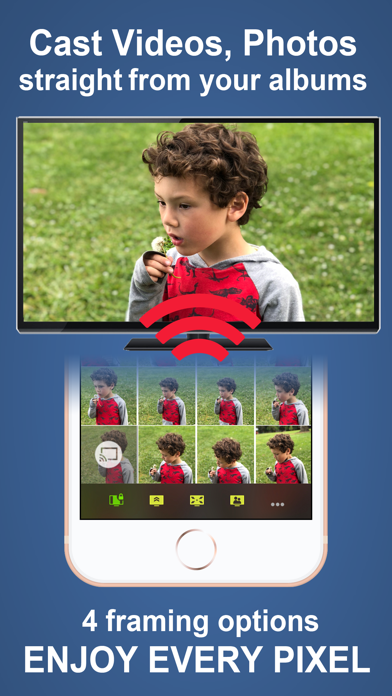How to Delete Photo Video Cast to Chromecast. save (28.70 MB)
Published by Swishly incWe have made it super easy to delete Photo Video Cast to Chromecast account and/or app.
Table of Contents:
Guide to Delete Photo Video Cast to Chromecast 👇
Things to note before removing Photo Video Cast to Chromecast:
- The developer of Photo Video Cast to Chromecast is Swishly inc and all inquiries must go to them.
- Check the Terms of Services and/or Privacy policy of Swishly inc to know if they support self-serve subscription cancellation:
- The GDPR gives EU and UK residents a "right to erasure" meaning that you can request app developers like Swishly inc to delete all your data it holds. Swishly inc must comply within 1 month.
- The CCPA lets American residents request that Swishly inc deletes your data or risk incurring a fine (upto $7,500 dollars).
↪️ Steps to delete Photo Video Cast to Chromecast account:
1: Visit the Photo Video Cast to Chromecast website directly Here →
2: Contact Photo Video Cast to Chromecast Support/ Customer Service:
- Verified email
- Contact e-Mail: photocast@swishly.com
- 59.65% Contact Match
- Developer: InShot Inc.
- E-Mail: cameras.ideas@gmail.com
- Website: Visit Photo Video Cast to Chromecast Website
- Support channel
- Vist Terms/Privacy
Deleting from Smartphone 📱
Delete on iPhone:
- On your homescreen, Tap and hold Photo Video Cast to Chromecast until it starts shaking.
- Once it starts to shake, you'll see an X Mark at the top of the app icon.
- Click on that X to delete the Photo Video Cast to Chromecast app.
Delete on Android:
- Open your GooglePlay app and goto the menu.
- Click "My Apps and Games" » then "Installed".
- Choose Photo Video Cast to Chromecast, » then click "Uninstall".
Have a Problem with Photo Video Cast to Chromecast? Report Issue
🎌 About Photo Video Cast to Chromecast
1. If your WiFi is powered by a Mobile HotSpot (MiFi), your MiFi device may need additional configuration to allow your chromecast dongle to request images from your iPhone/iPad on port 8081/8082 over HTTP.
2. Photo Video Cast is the #1 chromecast application in its category, with powerful features presented in a straightforward, simple interface.
3. • Create your own custom slideshows by picking individual photos or entire albums, add songs from your music library to make a soundtrack .
4. Note that the face detection feature works best when both eyes + mouth are visible, and does not currently work with cloud slideshows.
5. • Multiple iPhones/iPads can beam photos & videos to a single screen.
6. - Cloud-powered slideshows will automatically upload your photos to a private cloud.
7. - Let the cloud take over: loop your slideshows uninterrupted without tying down your iPhone/iPad.
8. - Turn on multicast to cast slideshows to multiple TVs at the same time.
9. If your TV is compatible with chromecast, photo cast will work.
10. • Share your photos and videos on your bug screen TV with family and friends.
11. The easiest way to enjoy your own photos & videos on your TV.
12. • Cast from any application that supports photo sharing.
13. In other words, all you need is an HDMI port on your TV.
14. The picture is optimized for your TV's resolution so you will be making the best of your TV.