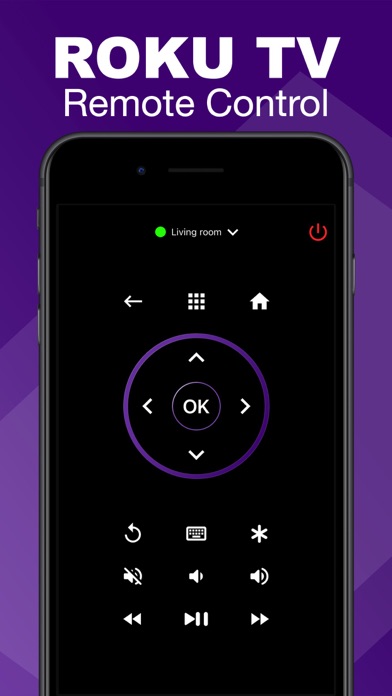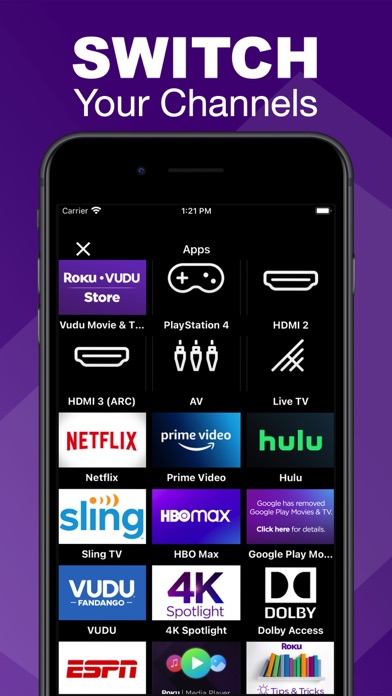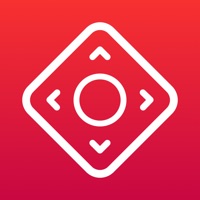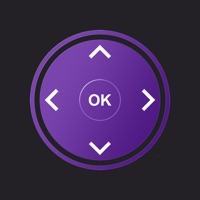
How to Delete Universal Remote For Roku TV. save (39.81 MB)
Published by THAO VOWe have made it super easy to delete Universal Remote For Roku TV ™ account and/or app.
Table of Contents:
Guide to Delete Universal Remote For Roku TV ™ 👇
Things to note before removing Universal Remote For Roku TV:
- The developer of Universal Remote For Roku TV is THAO VO and all inquiries must go to them.
- Check the Terms of Services and/or Privacy policy of THAO VO to know if they support self-serve account deletion:
- The GDPR gives EU and UK residents a "right to erasure" meaning that you can request app developers like THAO VO to delete all your data it holds. THAO VO must comply within 1 month.
- The CCPA lets American residents request that THAO VO deletes your data or risk incurring a fine (upto $7,500 dollars).
↪️ Steps to delete Universal Remote For Roku TV account:
1: Visit the Universal Remote For Roku TV website directly Here →
2: Contact Universal Remote For Roku TV Support/ Customer Service:
- 35.29% Contact Match
- Developer: Universal TV Remote Apps
- E-Mail: mujeeburrehmanapps@gmail.com
- Website: Visit Universal Remote For Roku TV Website
3: Check Universal Remote For Roku TV's Terms/Privacy channels below for their data-deletion Email:
Deleting from Smartphone 📱
Delete on iPhone:
- On your homescreen, Tap and hold Universal Remote For Roku TV ™ until it starts shaking.
- Once it starts to shake, you'll see an X Mark at the top of the app icon.
- Click on that X to delete the Universal Remote For Roku TV ™ app.
Delete on Android:
- Open your GooglePlay app and goto the menu.
- Click "My Apps and Games" » then "Installed".
- Choose Universal Remote For Roku TV ™, » then click "Uninstall".
Have a Problem with Universal Remote For Roku TV ™? Report Issue
🎌 About Universal Remote For Roku TV ™
1. Any unused portion of a free trial period, if offered, will be forfeited when the user purchases a subscription to that publication, where applicable.
2. You can cancel a free trial or subscription anytime by turning off auto-renewal through your iTunes account settings.
3. This must be done 24 hours before the end of a free trial or subscription period to avoid being charged.
4. Account will be charged for renewal within 24-hours prior to the end of the current period, and identify the cost of the renewal.
5. The cancellation will take effect the day after the last day of the current subscription period, and you will be downgraded to the free service.
6. Subscription automatically renews unless auto-renew is turned off at least 24-hours before the end of the current period.
7. Subscriptions may be managed by the user and auto-renewal may be turned off by going to the user's Account Settings after purchase.
8. Payment will be charged to iTunes Account at confirmation of purchase.
9. - Remote Roku TV ™ is not an affiliated entity of Roku, Inc either an official application product of Roku, Inc.
10. Roku TV Remote helps you control your TVs from the comfort of your phone.