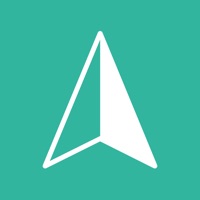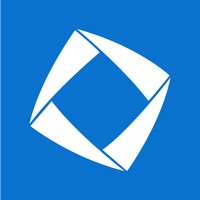How to Delete WhenOnline. save (32.74 MB)
Published by Phonder Technologies Ltd.We have made it super easy to delete WhenOnline - Activity Tracker account and/or app.
Table of Contents:
Guide to Delete WhenOnline - Activity Tracker 👇
Things to note before removing WhenOnline:
- The developer of WhenOnline is Phonder Technologies Ltd. and all inquiries must go to them.
- Check the Terms of Services and/or Privacy policy of Phonder Technologies Ltd. to know if they support self-serve account deletion:
- The GDPR gives EU and UK residents a "right to erasure" meaning that you can request app developers like Phonder Technologies Ltd. to delete all your data it holds. Phonder Technologies Ltd. must comply within 1 month.
- The CCPA lets American residents request that Phonder Technologies Ltd. deletes your data or risk incurring a fine (upto $7,500 dollars).
-
Data Used to Track You: The following data may be used to track you across apps and websites owned by other companies:
- Identifiers
- Usage Data
-
Data Linked to You: The following data may be collected and linked to your identity:
- Identifiers
- Usage Data
-
Data Not Linked to You: The following data may be collected but it is not linked to your identity:
- Diagnostics
↪️ Steps to delete WhenOnline account:
1: Visit the WhenOnline website directly Here →
2: Contact WhenOnline Support/ Customer Service:
- 30.19% Contact Match
- Developer: SkyTech Teams
- E-Mail: info.skytechteams@gmail.com
- Website: Visit WhenOnline Website
- 76.19% Contact Match
- Developer: ToquArt
- E-Mail: marcolinisabine9@gmail.com
- Website: Visit ToquArt Website
- Support channel
- Vist Terms/Privacy
3: Check WhenOnline's Terms/Privacy channels below for their data-deletion Email:
Deleting from Smartphone 📱
Delete on iPhone:
- On your homescreen, Tap and hold WhenOnline - Activity Tracker until it starts shaking.
- Once it starts to shake, you'll see an X Mark at the top of the app icon.
- Click on that X to delete the WhenOnline - Activity Tracker app.
Delete on Android:
- Open your GooglePlay app and goto the menu.
- Click "My Apps and Games" » then "Installed".
- Choose WhenOnline - Activity Tracker, » then click "Uninstall".
Have a Problem with WhenOnline - Activity Tracker? Report Issue
🎌 About WhenOnline - Activity Tracker
1. Please note: any unused portion of a free trial period (if offered) will be forfeited when you purchase a premium subscription during the free trial period.
2. This must be done 24 hours before the end of the free trial or any subscription period to avoid being charged.
3. You can cancel your subscription or free trial anytime by cancelling your subscription through your iTunes account settings, or it will automatically renew.
4. Subscription with a free trial period will automatically renew to a paid subscription.
5. Subscription payments will be charged to your iTunes account at confirmation of your purchase and upon commencement of each renewal term.
6. NOTE: The other party must use the app to see his activity and accept you as a friend.
7. You cannot view their activities without the other party's permission.
8. You can view how many times s/he logs in during the day and how long s/he stays online.
9. Keep track of your child's online times.
10. You can also track your workers while they are working with their permission.
11. WhenOnline: Online/Offline Tracker for Work and Family.
12. Receive instant notifications and detailed reports.
13. For more information, please see our Privacy Policy and Terms of Use.