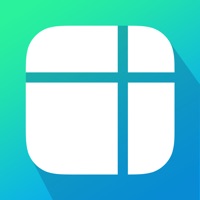How to Delete SnapEdit. save (17.56 MB)
Published by Trang Nguyen Thi Huyen on 2024-11-15We have made it super easy to delete SnapEdit - Remove Objects AI account and/or app.
Table of Contents:
Guide to Delete SnapEdit - Remove Objects AI 👇
Things to note before removing SnapEdit:
- The developer of SnapEdit is Trang Nguyen Thi Huyen and all inquiries must go to them.
- Check the Terms of Services and/or Privacy policy of Trang Nguyen Thi Huyen to know if they support self-serve account deletion:
- The GDPR gives EU and UK residents a "right to erasure" meaning that you can request app developers like Trang Nguyen Thi Huyen to delete all your data it holds. Trang Nguyen Thi Huyen must comply within 1 month.
- The CCPA lets American residents request that Trang Nguyen Thi Huyen deletes your data or risk incurring a fine (upto $7,500 dollars).
-
Data Used to Track You: The following data may be used to track you across apps and websites owned by other companies:
- Identifiers
-
Data Not Linked to You: The following data may be collected but it is not linked to your identity:
- Identifiers
- Usage Data
- Diagnostics
↪️ Steps to delete SnapEdit account:
1: Visit the SnapEdit website directly Here →
2: Contact SnapEdit Support/ Customer Service:
- 100% Contact Match
- Developer: SnapEdit Team
- E-Mail: contact.snapedit.app@gmail.com
- Website: Visit SnapEdit Website
- Support channel
- Vist Terms/Privacy
3: Check SnapEdit's Terms/Privacy channels below for their data-deletion Email:
Deleting from Smartphone 📱
Delete on iPhone:
- On your homescreen, Tap and hold SnapEdit - Remove Objects AI until it starts shaking.
- Once it starts to shake, you'll see an X Mark at the top of the app icon.
- Click on that X to delete the SnapEdit - Remove Objects AI app.
Delete on Android:
- Open your GooglePlay app and goto the menu.
- Click "My Apps and Games" » then "Installed".
- Choose SnapEdit - Remove Objects AI, » then click "Uninstall".
Have a Problem with SnapEdit - Remove Objects AI? Report Issue
🎌 About SnapEdit - Remove Objects AI
1. BRUSH and REMOVE: Use BRUSH to paint over unwanted objects or areas you want to clean up, then click Remove to delete them.
2. PICK OBJECTS and REMOVE: Use AI Detection to pick objects in the background that you want to delete, then click Remove to delete them.
3. Have you ever taken a photo with someone in the background, or a bunch of clutter on the table you want to disappear? SnapEdit helps delete anything you do not want in your photos and make them more professional.
4. Use SnapEdit to remove unwanted objects in your photos.