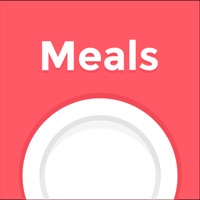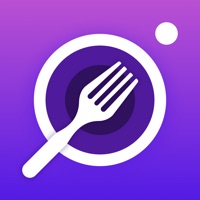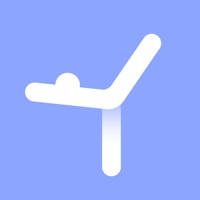How to Delete Daily Meal Planner. save (94.80 MB)
Published by Futasaji LLC on 2024-11-27We have made it super easy to delete Daily Meal Planner account and/or app.
Table of Contents:
Guide to Delete Daily Meal Planner 👇
Things to note before removing Daily Meal Planner:
- The developer of Daily Meal Planner is Futasaji LLC and all inquiries must go to them.
- Check the Terms of Services and/or Privacy policy of Futasaji LLC to know if they support self-serve subscription cancellation:
- The GDPR gives EU and UK residents a "right to erasure" meaning that you can request app developers like Futasaji LLC to delete all your data it holds. Futasaji LLC must comply within 1 month.
- The CCPA lets American residents request that Futasaji LLC deletes your data or risk incurring a fine (upto $7,500 dollars).
-
Data Used to Track You: The following data may be used to track you across apps and websites owned by other companies:
- Identifiers
- Usage Data
-
Data Linked to You: The following data may be collected and linked to your identity:
- Contact Info
- User Content
- Identifiers
- Usage Data
- Diagnostics
↪️ Steps to delete Daily Meal Planner account:
1: Visit the Daily Meal Planner website directly Here →
2: Contact Daily Meal Planner Support/ Customer Service:
- 38.3% Contact Match
- Developer: Futasaji LLC
- E-Mail: support@futasaji.net
- Website: Visit Daily Meal Planner Website
- Support channel
- Vist Terms/Privacy
Deleting from Smartphone 📱
Delete on iPhone:
- On your homescreen, Tap and hold Daily Meal Planner until it starts shaking.
- Once it starts to shake, you'll see an X Mark at the top of the app icon.
- Click on that X to delete the Daily Meal Planner app.
Delete on Android:
- Open your GooglePlay app and goto the menu.
- Click "My Apps and Games" » then "Installed".
- Choose Daily Meal Planner, » then click "Uninstall".
Have a Problem with Daily Meal Planner? Report Issue
🎌 About Daily Meal Planner
1. You can create a menu board with your smartphone by classifying categories such as staple foods, main dishes, and side dishes.
2. Once you have entered a dish, you can create a menu by simply selecting it from a keyword search or list.
3. - A calendar allows you to check the entire month's menu at once.
4. You can check the entire month's menu at once in an easy-to-understand manner.
5. You can check the entire month's menu at once.
6. - The menu can be easily created by using the category classification and search function.
7. All you have to do is enter the name of the dish and add it to the menu.
8. Let Daily Meal Planner take care of your daily menu.
9. You can create a menu for each day.
10. You can conveniently check the nutritional balance, health management, savings, and shopping plans.
11. - Categorization of main meals, main dishes, side dishes, etc.
12. You can enter recipe URLs and memos for each dish, which is useful for checking how to make a dish.
13. The theme color can be changed to your favorite color according to your preference.
14. You can back up your data to iCloud or GoogleDrive, so you don't have to worry about changing models.