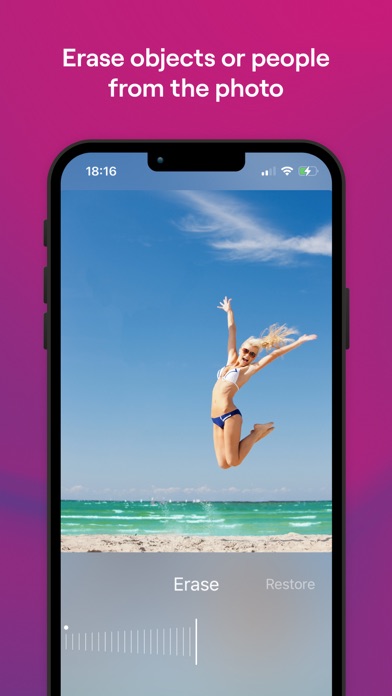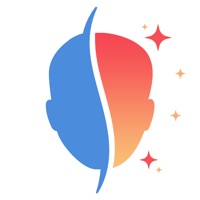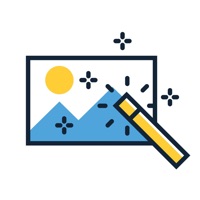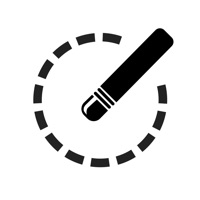How to Delete imgmi — AI Photo Editor. save (301.78 MB)
Published by SkylumWe have made it super easy to delete imgmi — AI Photo Editor account and/or app.
Table of Contents:
Guide to Delete imgmi — AI Photo Editor 👇
Things to note before removing imgmi — AI Photo Editor:
- The developer of imgmi — AI Photo Editor is Skylum and all inquiries must go to them.
- Check the Terms of Services and/or Privacy policy of Skylum to know if they support self-serve account deletion:
- The GDPR gives EU and UK residents a "right to erasure" meaning that you can request app developers like Skylum to delete all your data it holds. Skylum must comply within 1 month.
- The CCPA lets American residents request that Skylum deletes your data or risk incurring a fine (upto $7,500 dollars).
↪️ Steps to delete imgmi — AI Photo Editor account:
1: Visit the imgmi — AI Photo Editor website directly Here →
2: Contact imgmi — AI Photo Editor Support/ Customer Service:
- 30.77% Contact Match
- Developer: InShot Inc.
- E-Mail: polish@inshot.com
- Website: Visit imgmi — AI Photo Editor Website
3: Check imgmi — AI Photo Editor's Terms/Privacy channels below for their data-deletion Email:
Deleting from Smartphone 📱
Delete on iPhone:
- On your homescreen, Tap and hold imgmi — AI Photo Editor until it starts shaking.
- Once it starts to shake, you'll see an X Mark at the top of the app icon.
- Click on that X to delete the imgmi — AI Photo Editor app.
Delete on Android:
- Open your GooglePlay app and goto the menu.
- Click "My Apps and Games" » then "Installed".
- Choose imgmi — AI Photo Editor, » then click "Uninstall".
Have a Problem with imgmi — AI Photo Editor? Report Issue
Reviews & Common Issues: 1 Comments
By Udaya moti
1 year agoHi, How to `remove a particular photo from IMGmi? -U
🎌 About imgmi — AI Photo Editor
1. Remove Powerlines is an ideal tool for perfecting photos of European and Asian cities (which often have distracting powerlines), clearing up cityscape photos taken from the window of a hotel, and delivering pleasing pictures of cityscapes with a focus on the main attractions.
2. Select a Sky is great for transforming photos with gray or white skies into vibrant images without resorting to correcting overexposure (something that a lot of phones don’t do well).
3. Erase is the easy way to remove people who spoil your shot or accidentally get into the frame, which happens a lot at popular sightseeing spots.
4. Your photos will look better without extra people and powerlines in the background, meaning you’ll get more attention from your followers.
5. Clear debris, leaves, and distracting objects from your picture, get rid of unnecessary elements in a macro image, or even remove your own shadow from the frame.
6. Clear up photos in museums, near monuments and historical buildings, and in other locations that attract lots of tourists.
7. Get better photos from your travels, including at popular sightseeing spots.
8. Getting likes under your photos is easy with imgmi.
9. Easily improve your photos to boost your social media presence.
10. imgmi detects the sky and powerlines automatically, so there’s no need to worry about masking on a small screen.
11. Subscriptions auto-renew at the cost of the chosen package, unless canceled 24-hours in advance prior to the end of the current period.
12. You may manage your subscription and turn off auto-renewal by going to your Account Settings after purchase.
13. Remove unwanted details and add a bright, exciting sky that will give you many more likes.
14. It allows you to experiment with colorful skies, add drama, or make your photo artistic to produce a wow effect.