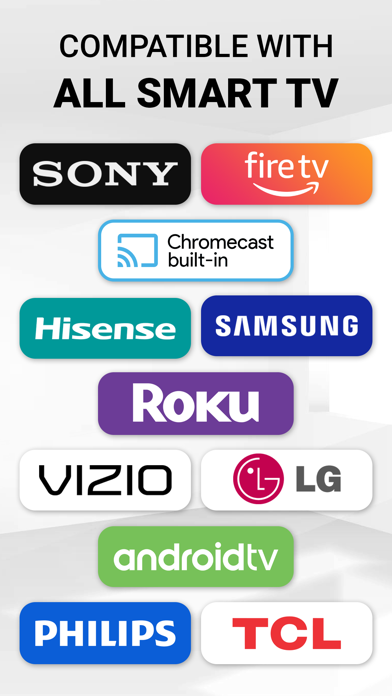How to Delete Screen Mirroring. save (270.08 MB)
Published by Tung To Dinh on 2024-04-22We have made it super easy to delete Screen Mirroring: SmartTV Cast account and/or app.
Table of Contents:
Guide to Delete Screen Mirroring: SmartTV Cast 👇
Things to note before removing Screen Mirroring:
- The developer of Screen Mirroring is Tung To Dinh and all inquiries must go to them.
- Check the Terms of Services and/or Privacy policy of Tung To Dinh to know if they support self-serve account deletion:
- The GDPR gives EU and UK residents a "right to erasure" meaning that you can request app developers like Tung To Dinh to delete all your data it holds. Tung To Dinh must comply within 1 month.
- The CCPA lets American residents request that Tung To Dinh deletes your data or risk incurring a fine (upto $7,500 dollars).
-
Data Used to Track You: The following data may be used to track you across apps and websites owned by other companies:
- Identifiers
- Usage Data
- Diagnostics
-
Data Not Linked to You: The following data may be collected but it is not linked to your identity:
- Identifiers
- Usage Data
- Diagnostics
↪️ Steps to delete Screen Mirroring account:
1: Visit the Screen Mirroring website directly Here →
2: Contact Screen Mirroring Support/ Customer Service:
- Verified email
- Contact e-Mail: info@begamob.com
- 69.57% Contact Match
- Developer: SensusTech LLC
- E-Mail: support@sensustech.com
- Website: Visit Screen Mirroring Website
- 100% Contact Match
- Developer: InShot Inc.
- E-Mail: support@inshot.com
- Website: Visit InShot Inc. Website
- Support channel
- Vist Terms/Privacy
3: Check Screen Mirroring's Terms/Privacy channels below for their data-deletion Email:
Deleting from Smartphone 📱
Delete on iPhone:
- On your homescreen, Tap and hold Screen Mirroring: SmartTV Cast until it starts shaking.
- Once it starts to shake, you'll see an X Mark at the top of the app icon.
- Click on that X to delete the Screen Mirroring: SmartTV Cast app.
Delete on Android:
- Open your GooglePlay app and goto the menu.
- Click "My Apps and Games" » then "Installed".
- Choose Screen Mirroring: SmartTV Cast, » then click "Uninstall".
Have a Problem with Screen Mirroring: SmartTV Cast? Report Issue
🎌 About Screen Mirroring: SmartTV Cast
1. Disclaimer: Screen Mirroring: SmartTV Cast is NOT the official application of Samsung, LG, Sony, Philips, Panasonic, Chromecast and it is NOT affiliated with or endorsed by these or any other companies.
2. Screen Mirroring: SmartTV Cast, you can not only browse through the web and stream any online video on TV but also be able to draw and cast directly from phone to your Smart TV.
3. • Step 1: Ensure your phone and Smart TV connect to the same Wi-Fi.
4. Watch any photos, videos & music on your Smart TV or any streaming device.
5. WebCast - DrawCast supports all kinds of smart TVs.
6. This app is not affiliated with or endorsed by any relevant companies.
7. • Step 3: You are ready to use.