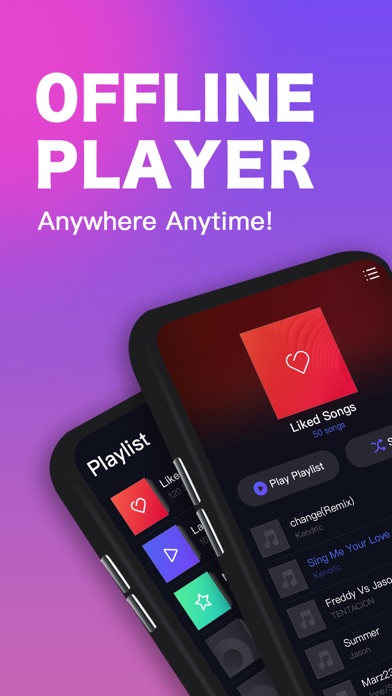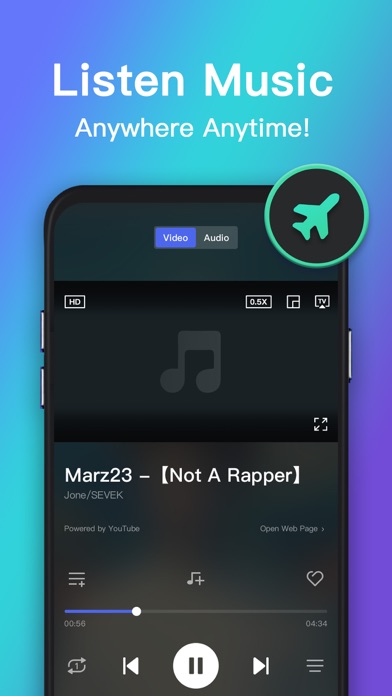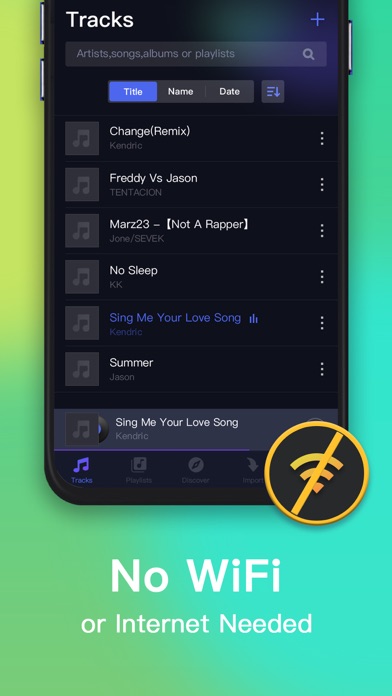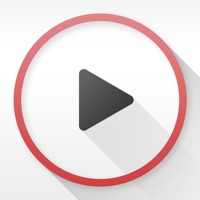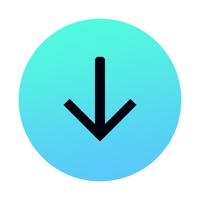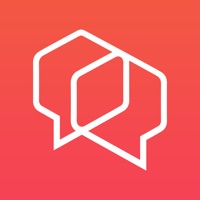How to Delete Offline Player. save (31.56 MB)
Published by Free Download Media, Inc. on 2024-10-29We have made it super easy to delete Offline Player – Music Player account and/or app.
Table of Contents:
Guide to Delete Offline Player – Music Player 👇
Things to note before removing Offline Player:
- The developer of Offline Player is Free Download Media, Inc. and all inquiries must go to them.
- Check the Terms of Services and/or Privacy policy of Free Download Media, Inc. to know if they support self-serve account deletion:
- The GDPR gives EU and UK residents a "right to erasure" meaning that you can request app developers like Free Download Media, Inc. to delete all your data it holds. Free Download Media, Inc. must comply within 1 month.
- The CCPA lets American residents request that Free Download Media, Inc. deletes your data or risk incurring a fine (upto $7,500 dollars).
-
Data Used to Track You: The following data may be used to track you across apps and websites owned by other companies:
- Location
- Identifiers
- Usage Data
-
Data Not Linked to You: The following data may be collected but it is not linked to your identity:
- Location
- User Content
- Identifiers
- Usage Data
- Diagnostics
↪️ Steps to delete Offline Player account:
1: Visit the Offline Player website directly Here →
2: Contact Offline Player Support/ Customer Service:
- 43.24% Contact Match
- Developer: InShot Inc.
- E-Mail: cameras.ideas@gmail.com
- Website: Visit Offline Player Website
- 82.35% Contact Match
- Developer: Dairy App & Notes & Audio Editor & Voice Recorder
- E-Mail: betterapp88@gmail.com
- Website: Visit Dairy App & Notes & Audio Editor & Voice Recorder Website
- Support channel
- Vist Terms/Privacy
3: Check Offline Player's Terms/Privacy channels below for their data-deletion Email:
Deleting from Smartphone 📱
Delete on iPhone:
- On your homescreen, Tap and hold Offline Player – Music Player until it starts shaking.
- Once it starts to shake, you'll see an X Mark at the top of the app icon.
- Click on that X to delete the Offline Player – Music Player app.
Delete on Android:
- Open your GooglePlay app and goto the menu.
- Click "My Apps and Games" » then "Installed".
- Choose Offline Player – Music Player, » then click "Uninstall".
Have a Problem with Offline Player – Music Player? Report Issue
🎌 About Offline Player – Music Player
1. Music import, Save music for offline access, Play offline–no internet or WiFi needed, and you can listen to it offline, Easily transfer tracks to iPhone, iPad, and iPod touch.
2. Offline Player is legal, Offline Player will not download any video or music from other websites, Offline Player will not allow share any unauthorized files.
3. Play in background, and you can play fullscreen or mini mode playback, Headphone control, Powerful music player.
4. Offline Player aim to be the best offline music player, Offline Player have simple and light feature that is easy to use.
5. 5.Display album artwork, Playlist shuffle and repeat modes, Background music playback, Lockscreen control support.
6. Create your own playlist and add your favorite music to it, then you can listen to it anytime.
7. Payment will be charged to iTunes Account at confirmation of the purchase.
8. Subscription automatically renews unless auto-renew is turned off at least 24 hours before the end of the current period.
9. Account will be charged for renewal within 24 hours prior to the end of the current period at the rate of the selected plan.
10. Subscriptions and auto-renewal may be managed by going to Account Settings after purchase.