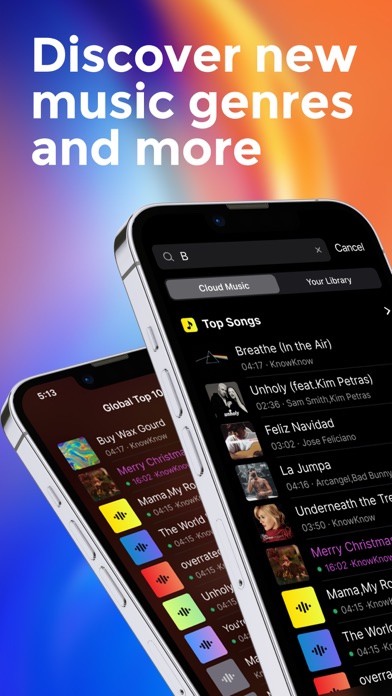How to Delete Amerigo. save (36.15 MB)
Published by Nanjing Lingwu Psychological Consulting Co., Ltd.We have made it super easy to delete Amerigo: Offline Music & MP3 account and/or app.
Table of Contents:
Guide to Delete Amerigo: Offline Music & MP3 👇
Things to note before removing Amerigo:
- The developer of Amerigo is Nanjing Lingwu Psychological Consulting Co., Ltd. and all inquiries must go to them.
- The GDPR gives EU and UK residents a "right to erasure" meaning that you can request app developers like Nanjing Lingwu Psychological Consulting Co., Ltd. to delete all your data it holds. Nanjing Lingwu Psychological Consulting Co., Ltd. must comply within 1 month.
- The CCPA lets American residents request that Nanjing Lingwu Psychological Consulting Co., Ltd. deletes your data or risk incurring a fine (upto $7,500 dollars).
↪️ Steps to delete Amerigo account:
1: Visit the Amerigo website directly Here →
2: Contact Amerigo Support/ Customer Service:
- 25% Contact Match
- Developer: Audiomack Music Apps
- E-Mail: support@audiomack.com
- Website: Visit Amerigo Website
Deleting from Smartphone 📱
Delete on iPhone:
- On your homescreen, Tap and hold Amerigo: Offline Music & MP3 until it starts shaking.
- Once it starts to shake, you'll see an X Mark at the top of the app icon.
- Click on that X to delete the Amerigo: Offline Music & MP3 app.
Delete on Android:
- Open your GooglePlay app and goto the menu.
- Click "My Apps and Games" » then "Installed".
- Choose Amerigo: Offline Music & MP3, » then click "Uninstall".
Have a Problem with Amerigo: Offline Music & MP3? Report Issue
🎌 About Amerigo: Offline Music & MP3
1. * Download all your music to your device to play it without internet (Offline mode).
2. * Import your music from WiFi transfer(PC/Mac), iTunes file sharing.
3. - Offline list, to maintain located your download files.
4. - Create, rename, edit playlists, Powerful playlist function.
5. - playback with repeat of song or list and shuffle.