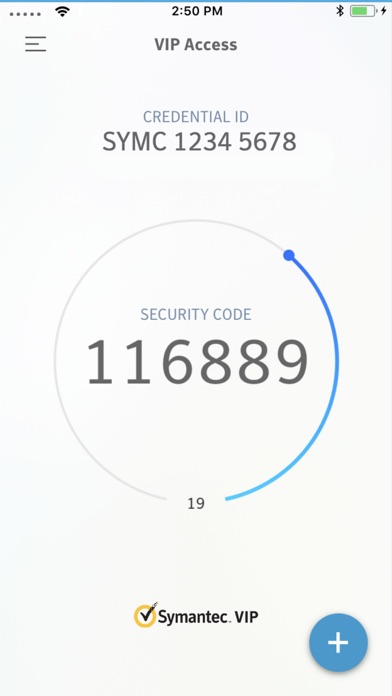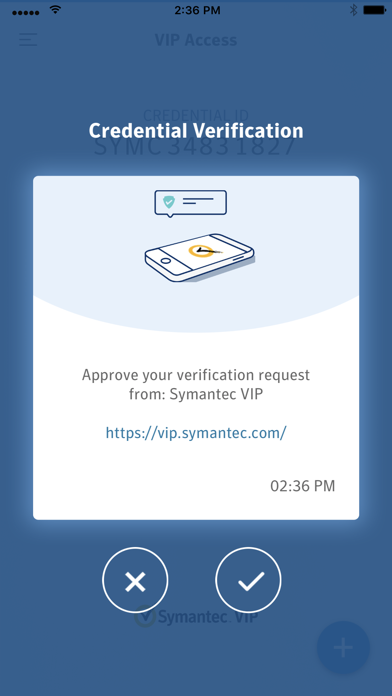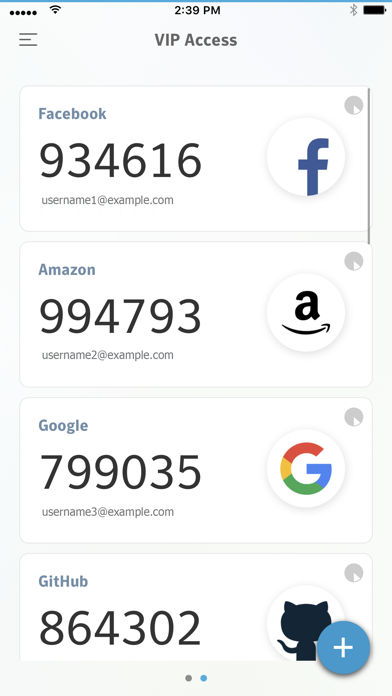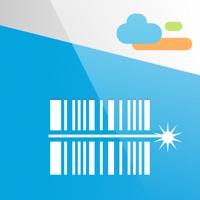How to Delete VIP Access. save (19.72 MB)
Published by Symantec on 2024-10-14We have made it super easy to delete VIP Access for iPhone account and/or app.
Table of Contents:
Guide to Delete VIP Access for iPhone 👇
Things to note before removing VIP Access:
- The developer of VIP Access is Symantec and all inquiries must go to them.
- Check the Terms of Services and/or Privacy policy of Symantec to know if they support self-serve account deletion:
- The GDPR gives EU and UK residents a "right to erasure" meaning that you can request app developers like Symantec to delete all your data it holds. Symantec must comply within 1 month.
- The CCPA lets American residents request that Symantec deletes your data or risk incurring a fine (upto $7,500 dollars).
-
Data Not Linked to You: The following data may be collected but it is not linked to your identity:
- Usage Data
- Diagnostics
↪️ Steps to delete VIP Access account:
1: Visit the VIP Access website directly Here →
2: Contact VIP Access Support/ Customer Service:
- 100% Contact Match
- Developer: Symantec VIP
- E-Mail: vip.mobilesupport@broadcom.com
- Website: Visit VIP Access Website
- Support channel
- Vist Terms/Privacy
3: Check VIP Access's Terms/Privacy channels below for their data-deletion Email:
Deleting from Smartphone 📱
Delete on iPhone:
- On your homescreen, Tap and hold VIP Access for iPhone until it starts shaking.
- Once it starts to shake, you'll see an X Mark at the top of the app icon.
- Click on that X to delete the VIP Access for iPhone app.
Delete on Android:
- Open your GooglePlay app and goto the menu.
- Click "My Apps and Games" » then "Installed".
- Choose VIP Access for iPhone, » then click "Uninstall".
Have a Problem with VIP Access for iPhone? Report Issue
Reviews & Common Issues: 1 Comments
By Elouise Hennigan
3 years agoI accidentally installed VIP access yesterday. I do not want this service at all. I cannot afford it. Please let me know how to delete this service from my account
🎌 About VIP Access for iPhone
1. • QR/App Code: Scan a QR Code to generate site-specific security codes for strong two-factor authentication to your favorite websites.
2. If your organization requires you to define an additional device authentication mechanism to meet the security requirements, you will be prompted for the additional local authentication such as passphrases or biometrics.
3. Enter this security code along with your password to add strong authentication to your favorite websites.
4. Note: Touch ID or Face ID authentication requires that your mobile device is Touch ID or Face ID capable and that you have registered a fingerprint or facial recognition authentication on the device.
5. Symantec VIP Access helps protect your online accounts and transactions by using a strong authentication process when you sign in to your VIP-enabled accounts.
6. • Dynamically generate a one-time use security code on your mobile device.
7. Scan a QR Code at participating organizations such as Google, Facebook, Amazon, and more to generate a security code every 30 seconds to securely sign in.
8. • Receive a push notification on your mobile device that you approve as authentication.
9. • Strong authentication: Provides strong, two-factor authentication when logging into your VIP-enabled accounts.
10. The strong authentication method you use depends on the method implemented by your participating organization.
11. You can generate a security code even if you do not have a network or mobile connection.
12. • Use Touch ID, Face ID, or Passcode in a push notification to authenticate yourself on your mobile device.
13. Use that code along with your username and password.